Dedicated for Blu-ray fans around the world, AnyMP4 Blu-ray Ripper for Mac possesses advanced techniques and professional solutions that can rip Blu-ray disc to any portable device compatible video formats, which enables them to enjoy high-quality Blu-ray video with portable devices.
BlackBerry is a line of mobile E-mail and smartphone devices developed and designed by Research In Motion. It can function as a personal digital assistant and portable media player. BlackBerry phone is very popular since it is known as a multifunctional smartphone.
Secure Download
Secure Download
At first you should install AnyMP4 Blu-ray Ripper for Mac to your Mac PC. If the installation is successful, you can open the software and check out its interface.
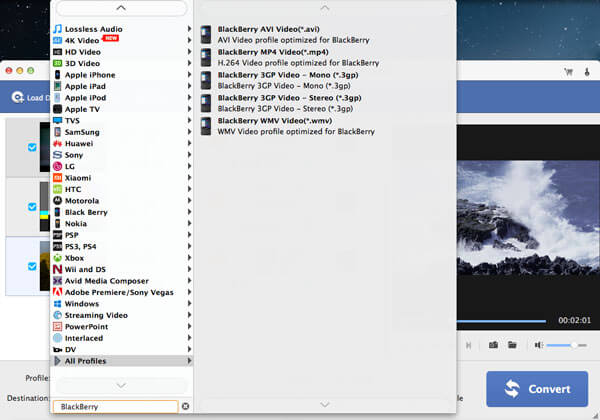
Open the Blu-ray drive tray on your Mac PC and put your original Blu-ray disc in it, then click the "Load Blu-ray" button on the toolbar of the software. After a few minutes, the software will finish reading the Blu-ray disc and then show the Blu-ray video files in the "File Name" list. You can decide which file to rip first by selecting it.
Select BlackBerry profile from the "Profile" drop-down list, and choose which format you need. You are also allowed to input "BlackBerry" in the text area to order the software to find it for you.
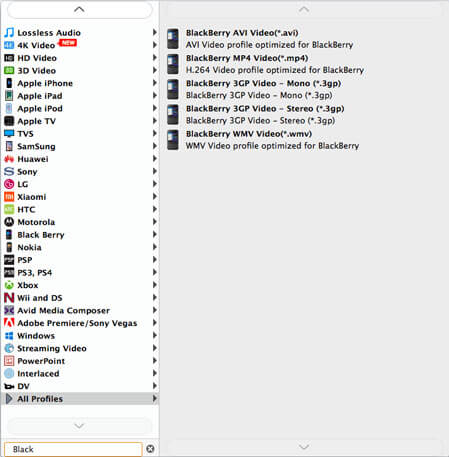
AnyMP4 Blu-ray Ripper for Mac is equipped with a collection of powerful editing tools and can help you conduct all kinds of video effect customizations. These editing tools allows you to trim video length, crop video frame, merge video clips together, add watermark to the video, and adjust Video Brightness, Saturation, Contrast, Hue and Volume according to your preferences.
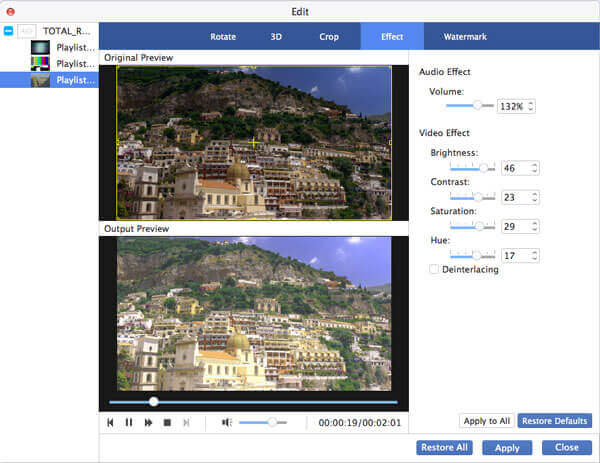
This software also allows you to further optimize video effect by customizing output parameters. You can adjust Video Encoder, Resolution, Bitrate, Frame Rate, Aspect Ratio and Audio Encoder, Channels, Bitrate and Sample Rate to bring the video quality one step closer to perfection.
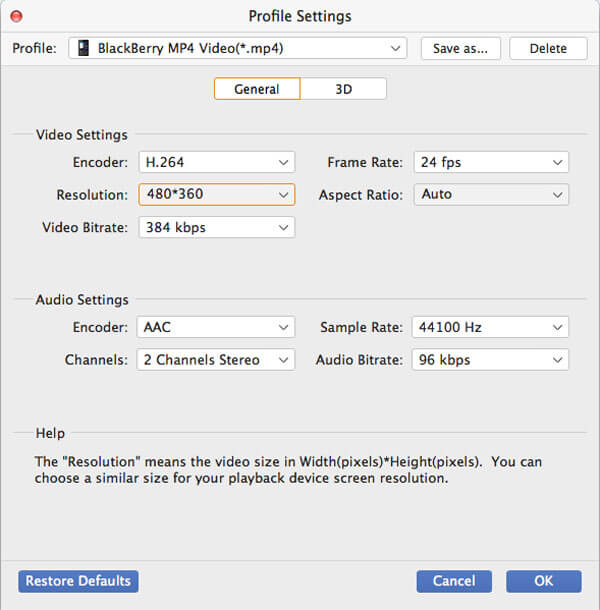
Some video files contain more than one audio track for you to choose. You can choose the audio track you prefer and add subtitle to the video for better enjoyment.

Click the "Convert" button to start ripping Blu-ray video to BlackBerry compatible video format.
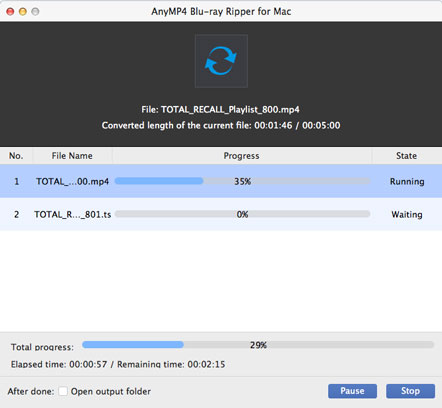
When the progress bar reaches 100%, you'll get your needed BlackBerry compatible video files. Then you can watch high-quality video with your BlackBerry phone.