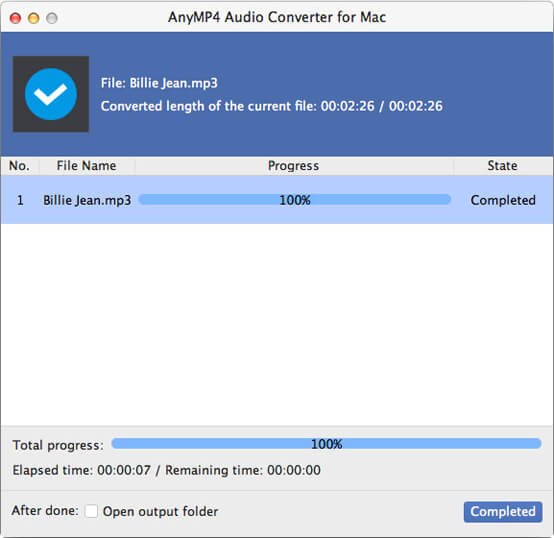FLAC is short for Free Lossless Audio Codec, which means digital audio to be losslessly compressed such that file size is reduced without any information being lost. And the digital audio can typically be reduced to 50–60% of its original size, but when it is decompressed, it can become an identical copy of the original audio data. So it is suitable as an archive format for owners of CDs and other media who wish to preserve their audio collections. If the original media is lost, damaged, or worn out, a FLAC copy of the audio tracks ensures that an exact duplicate of the original data can be recovered at any time.
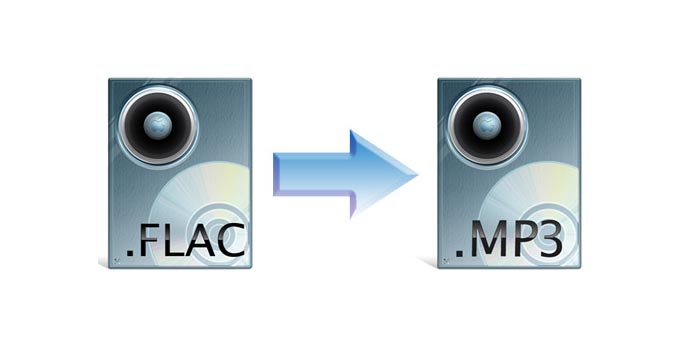
FLAC can be played by many players such as Foobar and even KMPlayer, but it can not be played on some portable devices directly such as iPod, iPhone and iPad. You can convert FLAC to MP3 for the iPod, iPhone and iPad, because MP3 is the format for digital audio which uses a form of lossy data compression, and it is also supported by these portable devices. Here I can recommend you the software AnyMP4 Audio converter for Mac, which is also the FLAC to MP3 Converter for Mac, because it can convert FLAC to MP3 with super fast speed and high quality. Besides, you can use it to trim the audio length, merge several audios into one and so on.
All in all, it is the best way to rip Blu-ray without HandBrake.
Secure Download
Secure Download
You can firstly download this FLAC to MP3 Converter for Mac here, and then run it on your Mac.
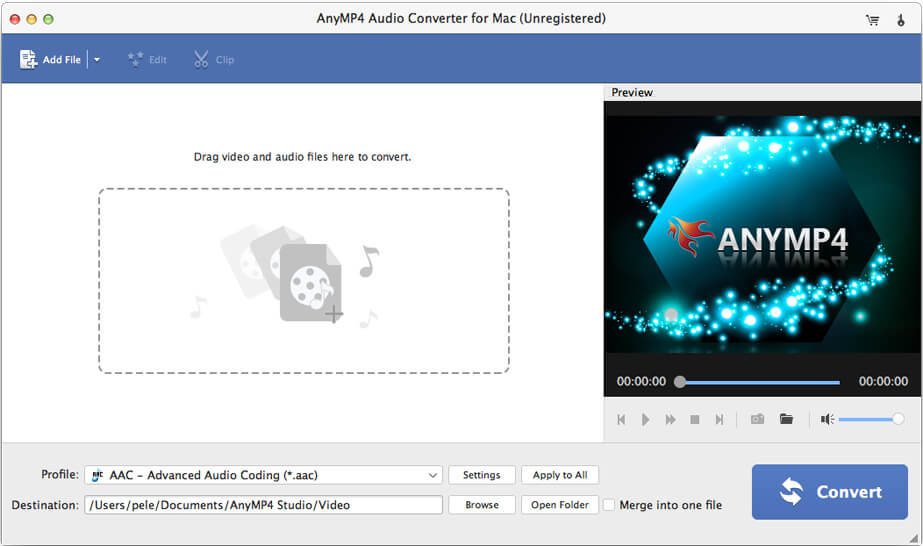
You can click "Add Video" button to add some audio files to this program. Also, you can directly drag the audio files on the desktop to this program.
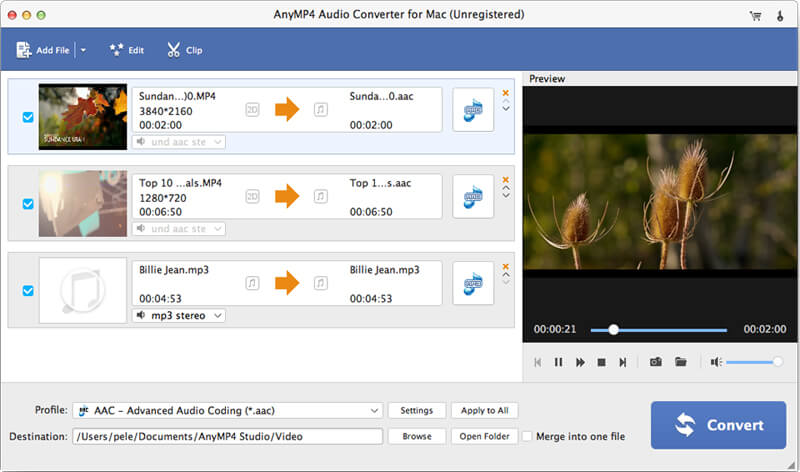
Click "Profile" drop-down list to open a new list, where you can input your needed output format-MP3 in the search box, and then it will show up in the right of the list.
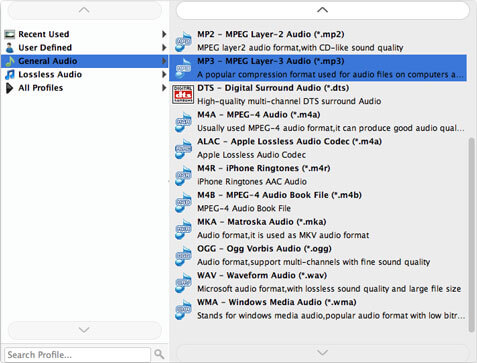
Select one audio file in the file list, then click "Trim" button to open the "Edit" window, in which you can set the start time and the end time to remain your wanted part of the audio file.
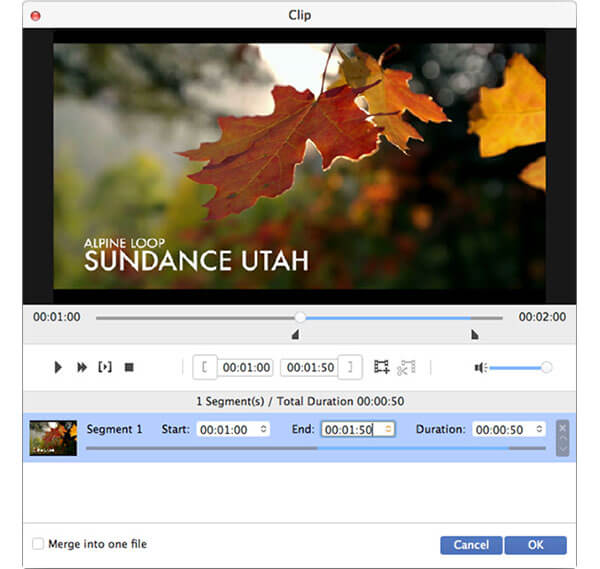
With this software, you can click "Settings" button to adjust the audio settings as you like, such as Encoder, Sample Rate, Channels and Audio Bitrate.
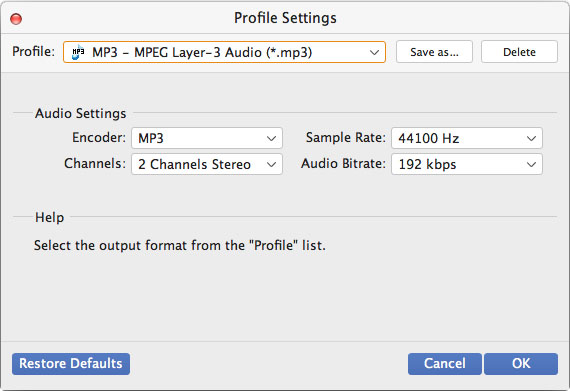
Finally, you can click "Convert" button to begin to convert FLAC to MP3 on Mac for playback on iPod, iPhone and iPad.