TTA is the extension to filenames of audio files created by the True Audio codec, which is a lossless compressor for multichannel 8, 16 and 24 bits audio data. The compression ratios of True Audio can be up to 30%, just like FLAC and APE. It features a real-time encoding and decoding algorithm and hardware compression support. Like most other lossless codecs, plugins are available for most media players.

From above we know that if you want to import and play TTA audio files, it's necessary to download TTA plugins on your devices, like MP3 players, Nokia, Zune, PSP, iPod, iPod mini and so on. Still be patient to download and install TTA plugins? Of course No! Here you can convert TTA to MP3, which is compatible with various media players and portable devices. AnyMP4 TTA to MP3 Converter can help you to convert TTA to MP3 with fast speed and excellent audio quality. Here's a guide on how to convert TTA to MP3. First of all, please download and install this program on your computer.
Secure Download
Secure Download
Double click the program and you'll see the interface. Click "Add Video" button to select the TTA audio files you want to convert; or select "Add Video" from the "Add Video" drop-down list. Want to import several audio files at one time? Select "Add Folder" from "Add Video" drop-down list to add multiple files to the program.
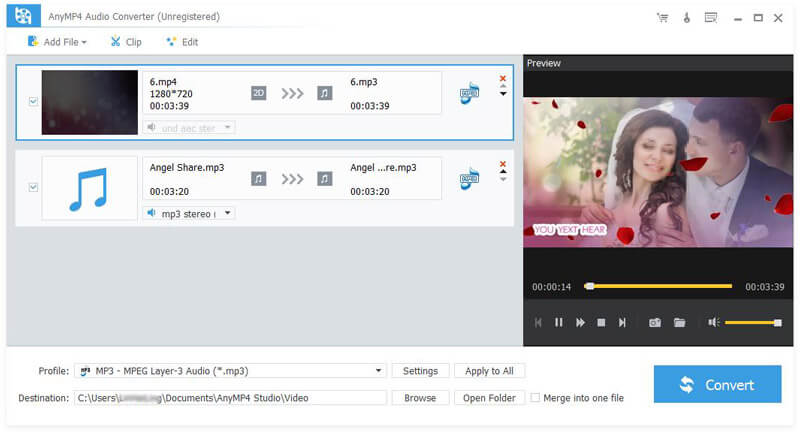
Click "Profile" button then input "MP3" in the quick search box below the drop-down list. The system will show all the MP3 formats to you, please select the one you need. You can also click "Profile" button then choose "General Audio > MP3 - MPEG Layer-3 Audio (*.mp3)" from the drop-down list.
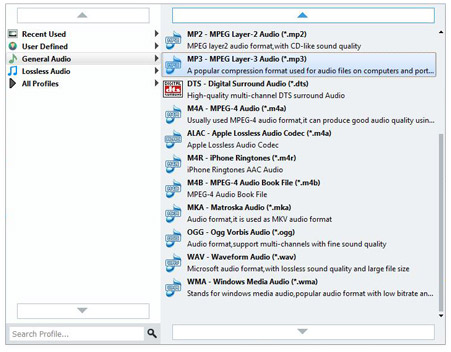
AnyMP4 TTA to MP3 Converter allows you to customize output settings. Here you can adjust audio file's parameters, including Encoder, Sample Rate, Channels and Audio Bitrate. With these editing functions, you can bring your audio file one step closer to perfection.
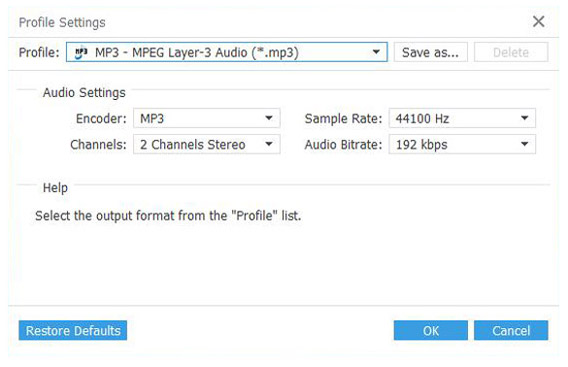
With "Merge" function, you can put your desired music parts into one file. Select the audio files you want to merge. You can select the audio files by "Ctrl" or "Shift" then click "Merge" button.
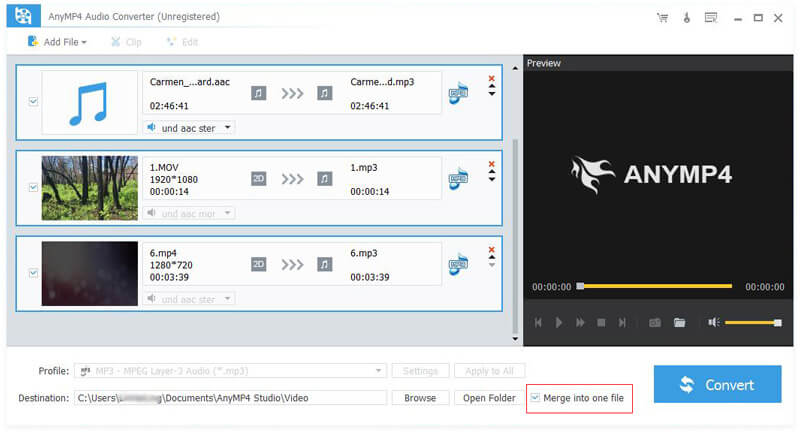
Click "Convert" button to start TTA to MP3 conversion. AnyMP4 TTA to MP3 Converter's so powerful that the conversion will be finished within a few seconds. Now you can enjoy the music on your iPod, iPhone or PSP.