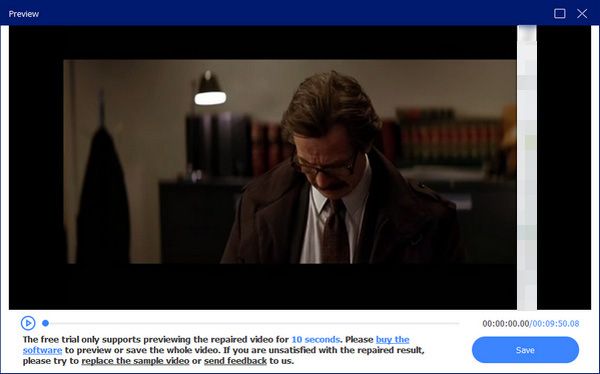User Guide
Get Started
Download & Install
First of all, you should download and install AnyMP4 Video Repair on your computer by clicking Download Now and following the on-screen instructions.
Activate
If you would like to enjoy all the functions of AnyMP4 Video Repair, you can click the Register button. Then, you need to input your email address and registration code and click the Activate button.
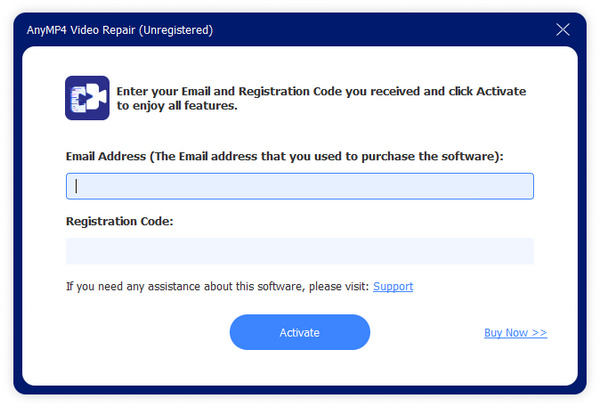
Import Videos
Step 1 Run AnyMP4 Video Repair after the installation and click the left + button to add the broken video you want to fix.
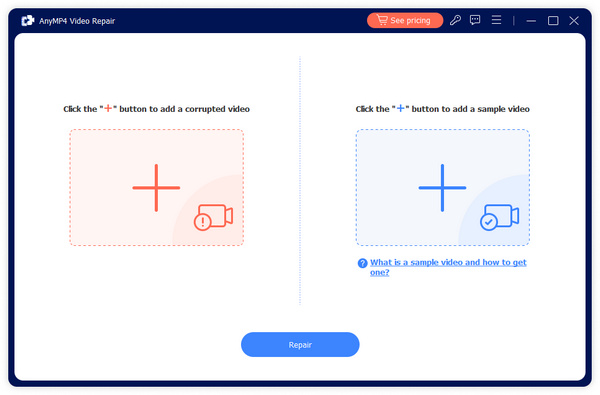
Step 2 Next, import the sample video for your corrupt video by clicking the right + button.
Note:
Please ensure that the sample video and your broken video are in the same format, shot by the same device, or saved from the same platform. If your sample video and corrupt video have the same Duration, Resolution, Bitrate, Encoder, and Frame Rate, the repairment will be more successful.
Fix Corrupt Video
You can use three modes to stimulate the moving route for your iPhone GPS location.
Step 1 When you complete adding your corrupt video and sample video, you can click the Repair button to begin fixing your broken video.
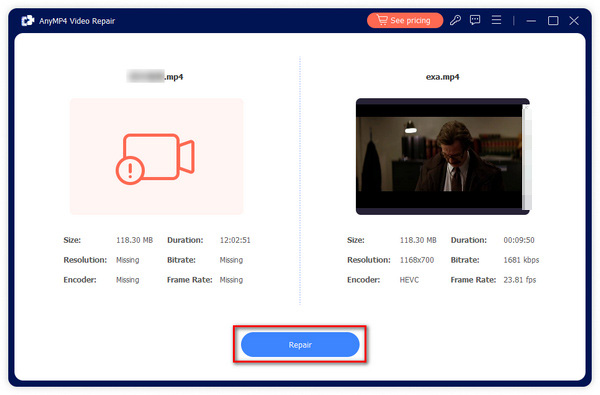
Step 2 After waiting a while, your broken video will be repaired successfully. If you want to watch the fixed video, you can click the Preview button. You also can click the Save button to store the video directly on your device.
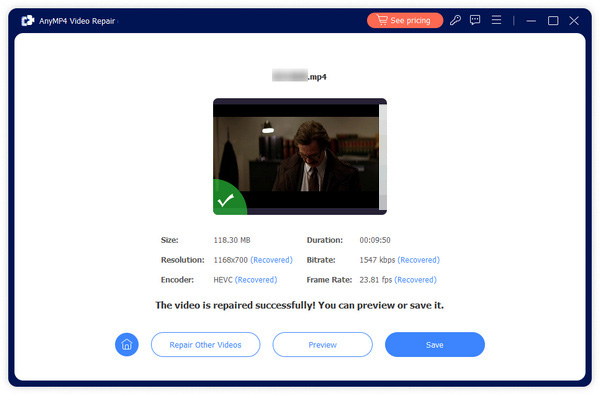
Step 3 After clicking Preview, you can check if the result meets your needs. If YES, click Save to store the video.