Have you ever wondered how to turn your regular videos into exciting adventures? Want to make choices and decide what happens next? Today, we’re going to explore how to make interactive videos. Imagine having the power to engage your audience by letting them actively participate in your stories. Plus, we’ve got a fantastic tool to introduce that will make recording interactive videos. Whether it’s a small segment or the entire video, it’s super easy and fun. Keep scrolling for additional insights!
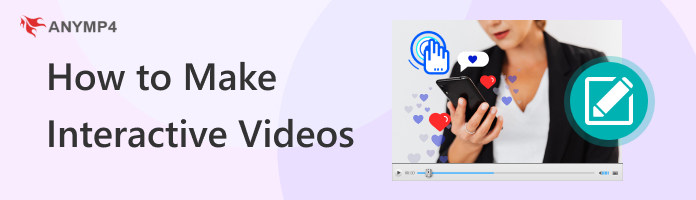
Interactive videos are like regular videos but with a cool twist. It lets you participate and engage with the content instead of just watching passively. Imagine watching a video where you can click on things, make choices, or even change the direction of the story. It’s like a video game and a movie rolled into one!
Interactive videos use technology to respond to your actions. It makes the experience more personalized and immersive. They give you the power to decide what happens next, turning the viewing experience into a fun and interactive journey. So, instead of being a passive observer, you become an active participant in the story or content, making it a more dynamic and engaging form of entertainment.
interactive videos can be used when you want to make a tutorial video, make reaction video, and more.
This section will share helpful tips on how to make interactive videos. These tips will guide you in making videos that let your audience participate and engage. These easy-to-follow tips will help you make your videos more interesting and enjoyable.
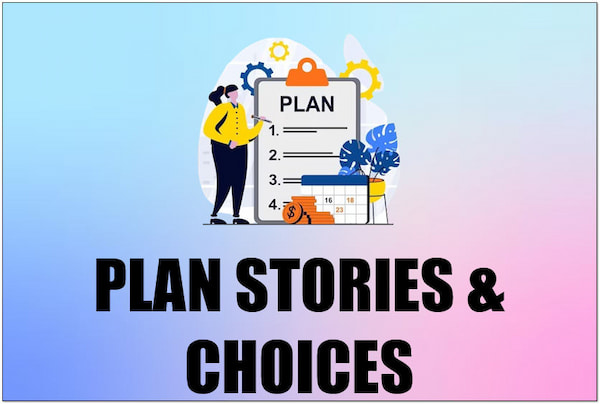
Imagine you’re creating a special video where people can choose what happens next. It’s like planning a storybook with different paths. Before you start, carefully think about all the exciting choices viewers can make. Write down a script with clear options and what happens next for each choice. This way, the story stays interesting and makes sense.
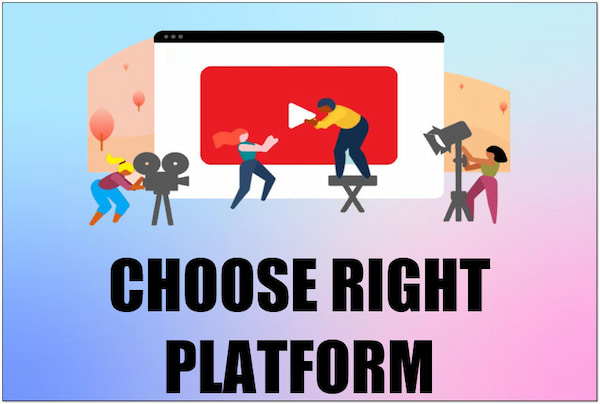
Just like picking a place to show your favorite pictures, you need to choose where your special video will live. There are different websites like YouTube, TikTok, or Vimeo where people can watch and interact. Some places even have special features for interactive videos. Pick the one that works best for what you want to do. More tips on making videos for TikTok are here.
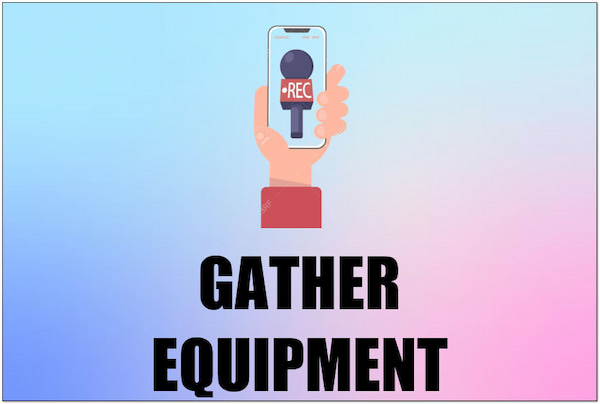
You don’t need fancy gadgets, but it’s important to use good tools. Ensure your camera or phone is ready to record. Also, it would help if you had a decent microphone for clear sound. This makes your video look and sound great, making it more enjoyable.
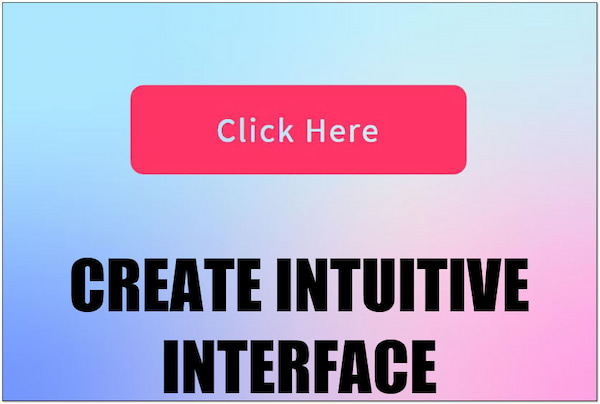
Imagine you’re making a treasure map, but it’s for your video. Design an easy-to-understand map or interface. It helps viewers find their way through your special choices. Use clickable buttons or notes in the video to guide them. This makes it simple and fun for people to make their own decisions.
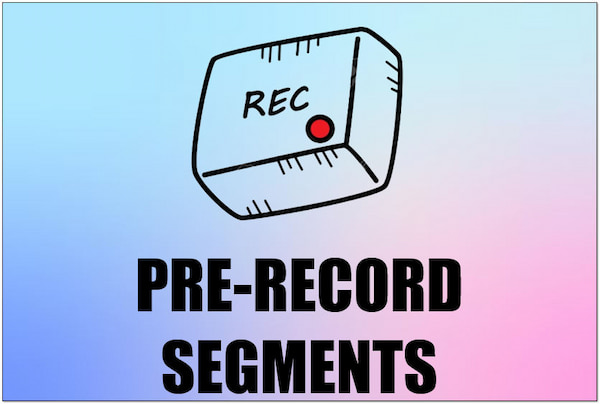
Think of your video like a jigsaw puzzle. Instead of one big picture, it has many small parts. Record different pieces of your video for each choice people can make. This way, when they pick something, the video smoothly moves to the right part. It’s like putting the puzzle together to make a complete story.
Looking for a screen recorder for capturing segments of your interactive videos? Check out AnyMP4 Screen Recorder! It offers not just one but seven unique tools for all your recording needs. It is perfect for recording interactive videos, software demos, tutorials, and presentations. One standout feature of AnyMP4 Screen Recorder is the Video Recorder. It lets you capture your computer screen in full, choose a specific area, or focus on a particular window.
Want to add a personal touch? You can overlay your webcam feed, connecting with your audience on a more human level. But here’s the kicker: you can also capture crystal-clear audio from your system or microphone. The coolest part? While recording, you can spice things up by adding annotations. That includes boxes, arrows, texts, and even images. Need to highlight something important? Use the magnifier and focus feature to make it stand out. With AnyMP4 Screen Recorder, creating engaging and interactive videos becomes a breeze!
Here’s how to create interactive video segments using AnyMP4 Screen Recorder:
1. First things first, get a Free Download of AnyMP4 Screen Recorder. Install it on your computer by following the simple installation process. Afterward, click Start Now to launch it.
Secure Download
Secure Download
2. Select the Video Recorder mode within the main interface. In the next window, choose Full or Custom for your recording area. Enable the Webcam option to add a personal touch.
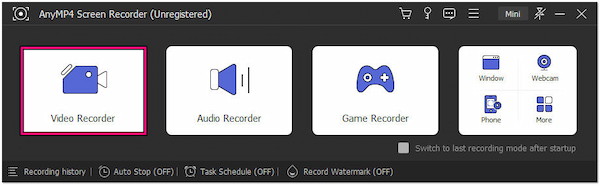
3. If your interactive video involves sound, enable the System Sound and Microphone option. Once all the settings are configured, click REC to initiate interactive video recording.
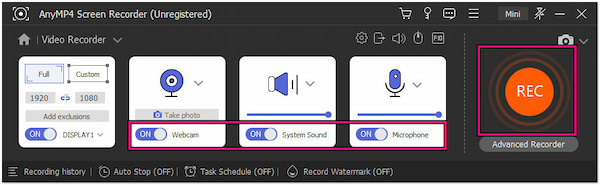
4. During the recording, the software will capture everything happening on your screen, including your annotations. Navigate to the Toolbar and look for Toolbox Kit to locate the tools.
5. When you finish recording the segment, click the square Stop button. You can preview the video and ensure everything looks as intended.
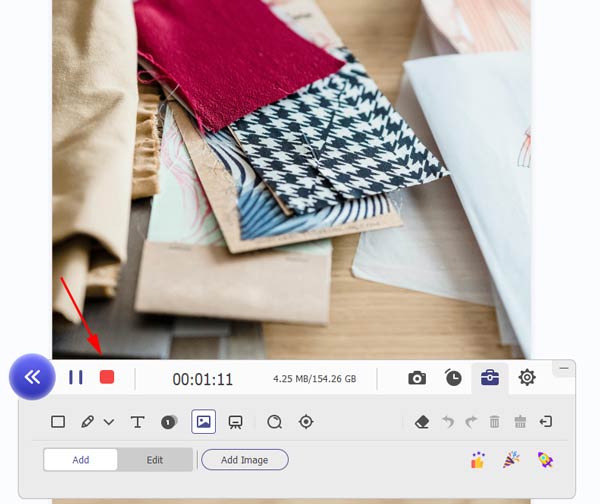
6. If you need to make further edits, it provides options for trimming and cutting your recording. Once you’re satisfied, save the final video recording.

AnyMP4 Screen Recorder is a dedicated tool for recording interactive videos. Not only that, you can also use this versatile tool for recording gameplay, online meetings, podcasts, etc. Not to mention, it features Video, Audio, Game, Window, Webcam, and Phone Recorder.
How do interactive videos work?
Interactive videos work by allowing viewers to engage with the content actively. Viewers make choices or interact with on-screen elements, influencing the direction of the video. Behind the scenes, the video player uses interactive technology to respond to these choices. It seamlessly transitions to different scenes or outcomes based on viewer input.
Which tools are available to make a video more interactive?
Several tools are available to make videos more interactive. Some tools enable users to add quizzes and branching scenarios to videos. Annotation tools, like those in AnyMP4 Screen Recorder, enable the addition of on-screen notes, shapes, and highlights.
What is an example of an interactive video?
An example of an interactive video is a video branching scenario. In this type of interactive video, viewers make decisions at key points. For instance, a training video for customer service might present a scenario where the viewer decides how to handle a challenging customer. Video quizzes are another example where questions pop up during the video. It allows viewers to test their understanding or preferences in real time.
Knowing how to make interactive videos is like adding a sprinkle of magic to your storytelling. We’ve explored the wonders of creating videos where your audience can actively participate and influence the storyline. Remember, the magic lies not only in the concept but in the tools that bring it to life. That’s why we introduced you to AnyMP4 Screen Recorder. It allows you to capture the magic of interactive videos, be it a specific segment or the entire video. So, go ahead and unleash your creativity. Start making videos that not only tell a story but invite your audience to be a part of it.