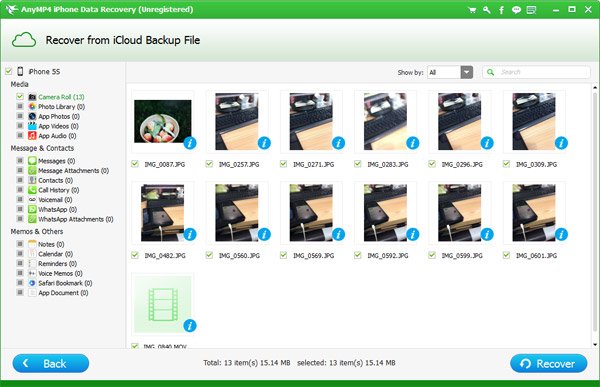iCloud is a cloud storage service Apple Inc. unveiled in 2011, which offers users a free storage of 5GB to store/backup data like documents, photos, and music on remote servers for download to iOS, Macintosh or Windows devices, to manage their Apple devices if lost or stolen, and to share data with other users.
Switched from iPhone 5 to a new iPhone 6? Or simply did something silly to delete the important photos in your Apple device? iCloud makes it possible to retrieve all the most important data in your iPhone, from your photos and music to your personal and business documents.
But you cannot do a selective iCloud restore - it's all or nothing. You can't selectively restore aspects of an iCloud backup. Once the restoration starts, all data in iCloud backup file will be synced to your iPhone. And that'll be a big trouble if you lost your iPhone or bought a new iPhone and want to restore photos from iCloud Backup File alone.
Compared with restoring directly from iCloud Backup File, AnyMP4 iCloud Photo Retrieval, one of the best iPhone photos recovering software, offers a much more flexible way to retrieve iPhone photos from iCloud. This iPhone Photo Recovery tool enables you to preview and recover photos from iCloud selectively at your will.
Secure Download
Secure Download
Launch AnyMP4 iPhone Photo Recovery, and choose Recover from iCloud Backup File. Sign in to iCloud using your Apple ID. Then connect your iPhone to the computer via USB cable. For iPhone 4s or newer, Your iPhone will connect to the program automatically; for iPhone 4 or 3GS, follow the notes displayed on the interface of the program to enter DFU mode to connect to this iPhone data recovery tool.
Note: AnyMP4 iPhone Photo Recovery fully respect your privacy and will never record your Apple account info or content at any time during the session.
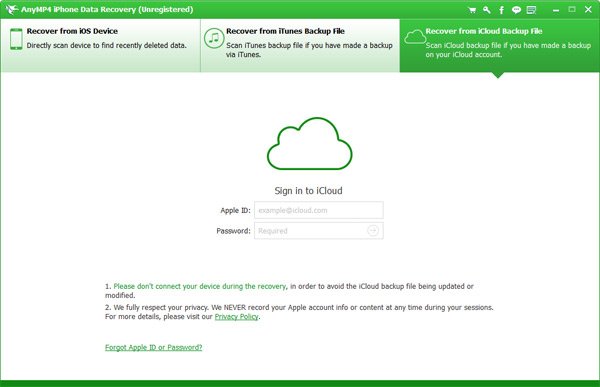
Select and scan the iCloud Backup File which contains the photos you need. Choose Camera Roll, Photo Stream and Photo Library. Preview and check the photos you need.
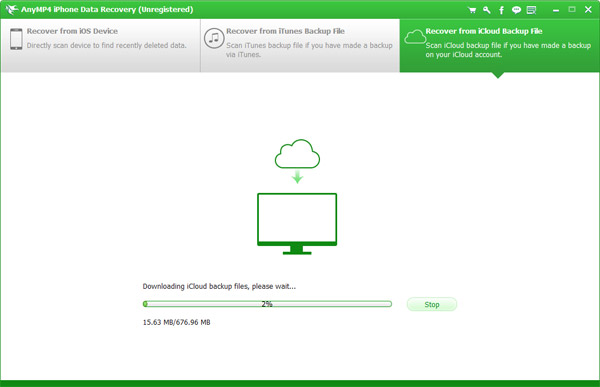
Click the blue "Recover" button on the right bottom of the interface to start retrieving photos from iCloud Backup File. The recovering procedure will complete in a super fast speed.