Do you want to learn how to take a screenshot on an Android tablet? Read this detailed article guide to discover two ways to do so. We will provide a comprehensive tutorial guide for the two methods introduced and how to use them to take full-display screenshots, custom screenshots, and scrolling screenshots. Moreover, we will also explore the main features that make the two screenshot methods distinct and unique from each other. To learn more about screenshots on Android tablets, please continue reading the article below.
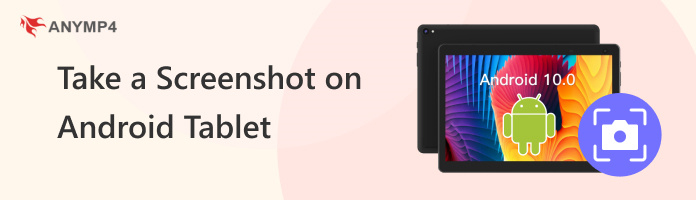
Before proceeding to our step-by-step tutorial for each screenshot mode, let us first discuss the two methods that will be presented for each screenshot option provided below.
In this section, we will introduce the capabilities of the built-in screenshot tool available on all Android tablets, alongside AnyMP4 Screen Recorder, a third-party screen recorder and screenshot tool available for Windows and Mac computers.
Both options are viable tools for taking a screenshot of your tablet’s display, but each has its strengths, weaknesses, and intended purpose. Despite their differences, both will solve inquiries such as "How do I take a screenshot on my Android tablet?"
The first method we will present is the built-in screenshot tool for Android devices, which is readily available in the firmware. This option may usually be enabled using multiple screenshot keys and gestures, but the most common one is pressing the Power + Volume Down button simultaneously.
Since the tool is a default feature for the Android firmware, the program can be considered functional at best. It can do its job right, but it is usually too basic to compete with third-party options that are especially designed to take a high-quality screenshot.
Main Features:
Moving forward to the second method to capture Android displays, we will now feature AnyMP4 Screen Recorder, a computer-based screen recording tool equipped with a dedicated Phone Recorder mode that can both screen record and screenshot mirrored smart devices.
The Phone Recorder screen capture mode of the program is equipped to support mirroring Android tablet screens and then take a screen capture of its display from an external device.
This essentially makes it a superior option versus the built-in screenshot tool since AnyMP4 Screen Recorder can capture apps that prohibit screenshots or secretly take screenshots of social media profiles to avoid security notifications.
Together with its security bypass capabilities, the program's Phone Recorder mode is also equipped with essential video editing features if you wish to capture a screen recording of your mirrored device. This makes the program more versatile than generic screenshot tools.
Going back to the snapshot options, the program's captured images may be saved in multiple output formats, including PNG, JPG/JPEG, BMP, GIF, or TIFF. Each screenshot’s display resolution and output resolution are also customizable.
To understand the functionality and convenience of using AnyMP4 Screen Recorder as a screenshot tool, we highly recommend testing the product itself using the download link provided below.
Secure Download
Secure Download
Main Features:
To learn how to use AnyMP4 Screen Recorder to capture Android tablet screenshots more easily, please proceed to the multiple guides below, which provide a detailed step-by-step guide for taking a screenshot of your tablet’s screen using different screen capture modes.
We will start this tutorial by showing how to take a full-screen screenshot on Android tablets, using both the operating system’s built-in screenshot tool and the third-party option in AnyMP4 Screen Recorder.
1. Take a screenshot by using the screenshot command of your choice. Use the Power Button + Volume Down combination due to its universal availability.
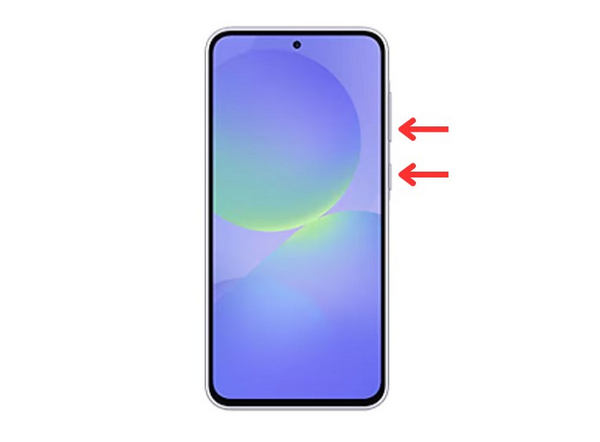
2. Wait for the screenshot notification to appear on your screen, and then simply wait for it to disappear. You can also tap on the image in the notification bar to preview the screenshot that you took.
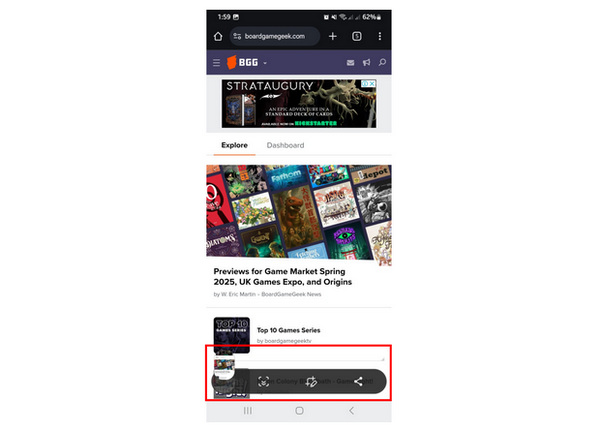
Using the built-in screenshot tool on the Android tablet automatically captures the entire screen. This option is the most straightforward answer if you are wondering if you can take a screenshot on your Android tablet. Similar to this, most screen recorders for Android also capture the entire screen by default.
1. Open AnyMP4 Screen Recorder, select the drop-down menu button beside Video Recorder to change the recording mode, and select Phone Recorder mode. After clicking on Phone Recorder, choose the Android Recorder option in the pop-up menu.
Secure Download
Secure Download
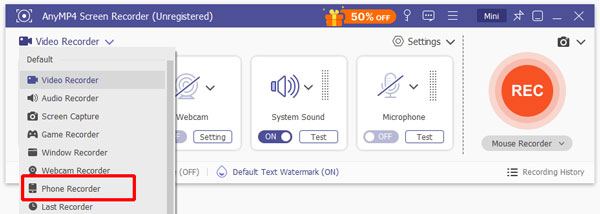
2. Connect your tablet to the computer using the WiFi or USB Cable options. Simply select the more favorable option for you. Then, select the Start Now or Allow button on your smartphone to permit the external recorder to access your display.
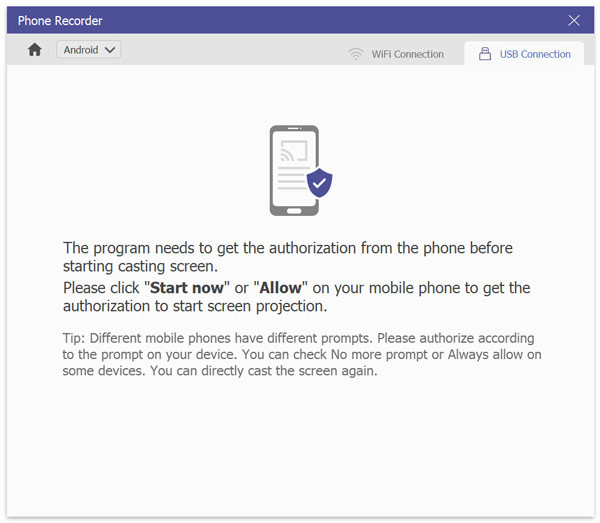
3. In the Phone Mirror recorder of AnyMP4 Screen Recorder, click the Snapshot button on the mirrored display. This will immediately save a screenshot of your tablet's current display in AnyMP4 Screen Recorder’s folder in your file manager.
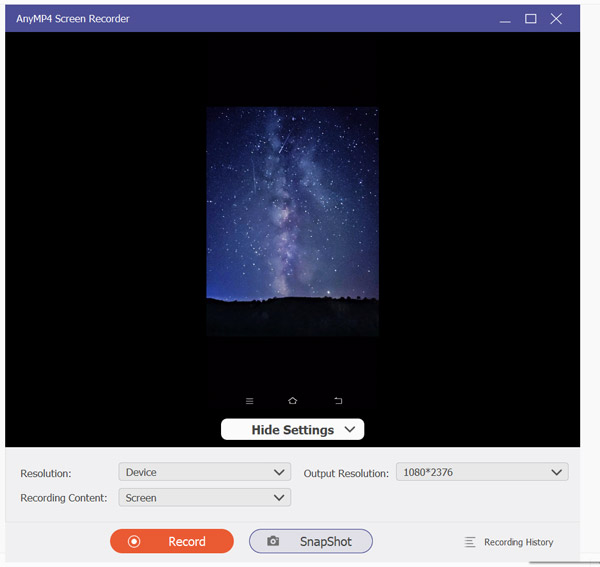
Using the Snapshot button of AnyMP4 Screen Recorder’s Phone Recorder mode will also default to full-display capture. However, it is more capable than the default option for Android since it can capture highly private screen sections like social media profiles or incognito browser tabs.
The next option we will highlight is the customizability of a screenshot captured by your screen capture tool. This involves the program's editing options and other photo adjustment options.
1. Take a screenshot by using the screenshot command of your choice. Use the Power Button + Volume Down combination due to its universal availability.
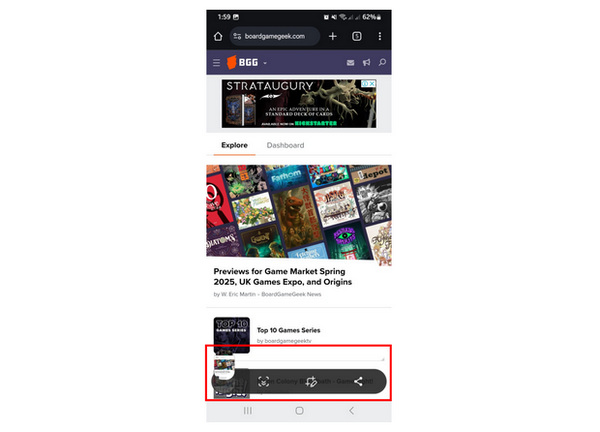
2. Wait for the screenshot notification bar to appear on the screen, and then select the Edit option.
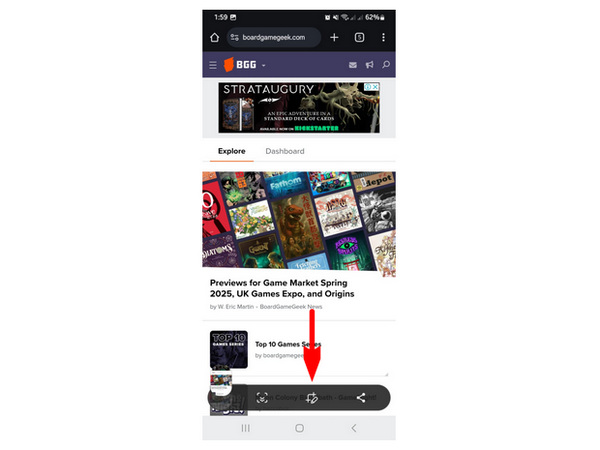
3. After selecting the Edit option, you can adjust the image you captured in the editing menu of your tablet’s gallery.
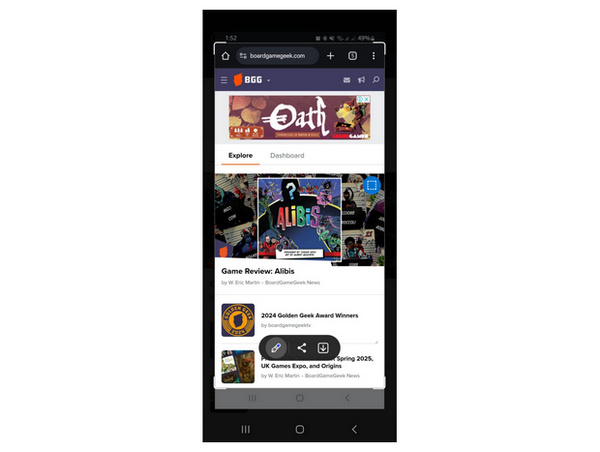
Since the custom screenshot option for Android screen capture uses your gallery’s editing option, the adjustment tools for custom screenshots are heavily influenced by your device’s editing features. Depending on your editing needs, they might be limited, enough, or too much.
1. Open AnyMP4 Screen Recorder, then change the recorder mode by clicking on the dropdown menu beside Video Recorder. Among the available modes, select Phone Recorder. Choose the Android Recorder option on the pop-up menu that will appear on the screen.
Secure Download
Secure Download
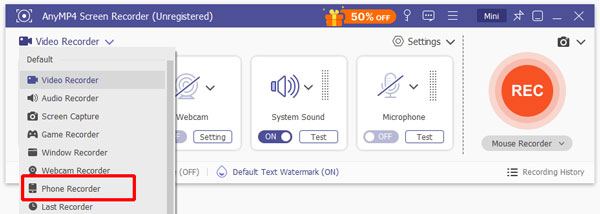
2. Start the connection between your Android tablet and AnyMP4 Screen Recorder by choosing either WiFi Connection or USB Connection. Select the more favorable option according to your preference. In your Android tablet, select the Start Now or Allow button to permit AnyMP4 Screen Recorder to mirror your display.
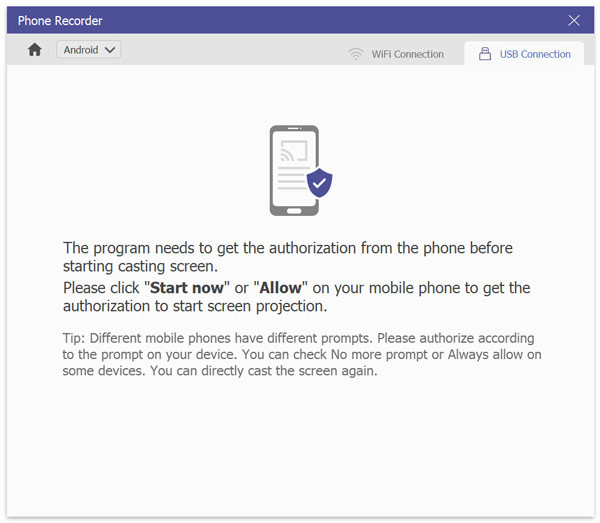
3. Once your Android tablet has been mirrored to AnyMP4 Screen Recorder, click on the Snapshot button on the phone mirroring display. Then, locate the snapshot that you took by going to Pictures > AnyMP4 Studio > AnyMP4 Screen Recorder. The snapshot of the phone mirror will now be saved in the AnyMP4 Screen Recorder folder. Simply edit the image according to your liking.
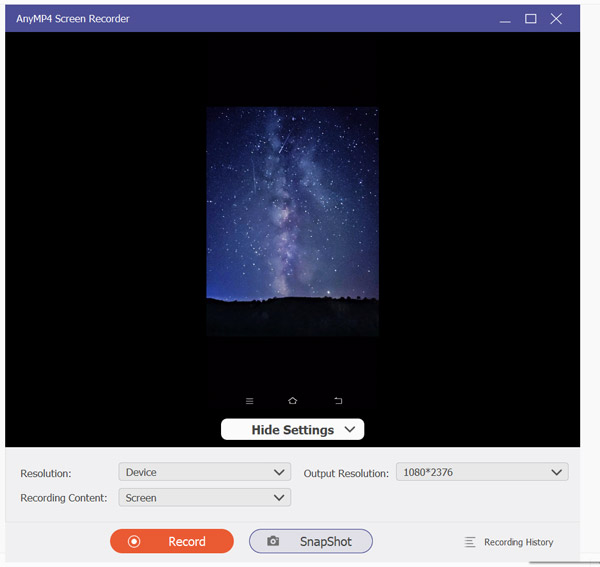
AnyMP4 Screen Recorder offers miles-apart editing options for screenshots captured compared to the default Android gallery editor. This is a major advantage if you want to apply complex editing to your screenshots. Aside from its capable screenshot options, the program is also one of the best free screen recorder programs on Windows and macOS.
Finally, scrolling screenshots are one of the more advanced screenshot modes among Android tablets. We will also include the options to take scrolling screenshots using the default and third-party options.
1. Take a screenshot by using the screenshot command of your choice. Use the Power Button + Volume Down combination due to its universal availability.
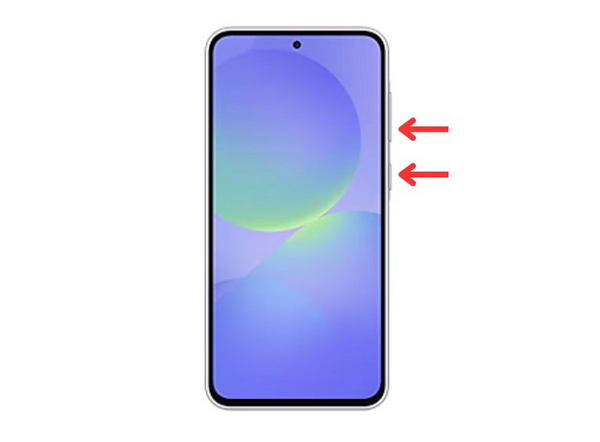
2. Once the Screenshot is captured, a notification bar will appear on your screen. Tap on the Scrolling Screenshot button.
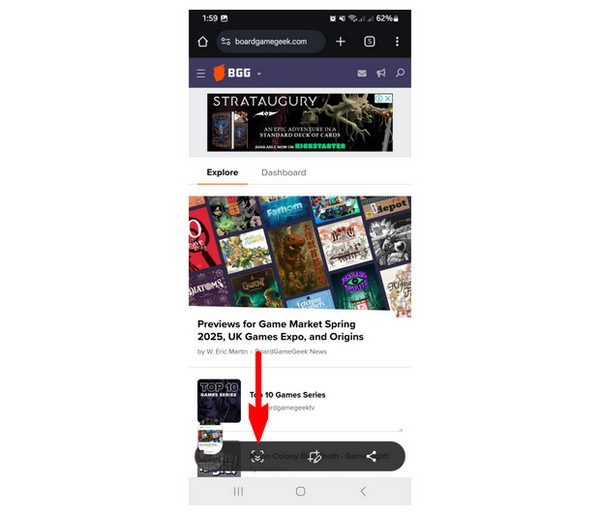
3. Continue tapping the Scrolling Screenshot button to extend the length of the scrolling screenshot. You can also tell that the screenshot preview will become longer and longer as you tap the scrolling screenshot button.

Since scrolling screenshots is a brand-new feature, depending on your device's age, this feature may not be available. If that is the case, a third-party option should be your best bet. Capturing screenshots on Windows computers is also a viable function for AnyMP4 Screen Recorder.
1. Open AnyMP4 Screen Recorder, and open the recording modes drop-down menu located beside the Video Recorder menu. Choose the Phone Recorder option among the available modes. Then, select Android Recorder in the OS selection window.
Secure Download
Secure Download
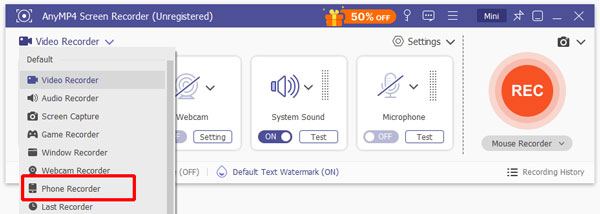
2. Connect your tablet to your computer using either WiFi or a USB Connection. On your device, allow AnyMP4 Screen Recorder to access your screen by selecting the Start Now or Allow button on the permission request in your Android tablet.
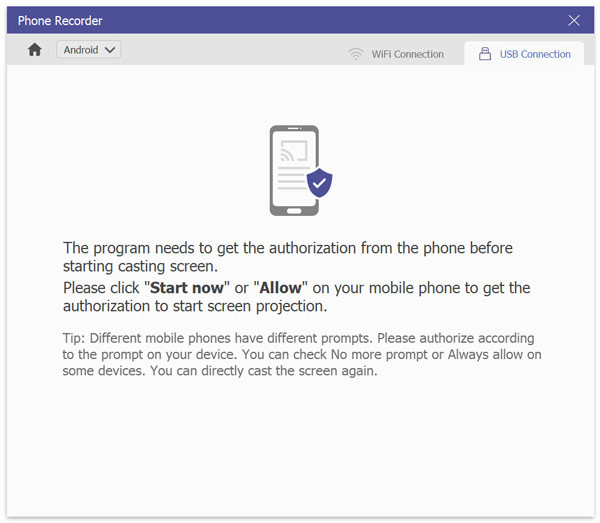
3. Once your Android device has been mirrored to AnyMP4 Screen Recorder, change the phone mirror's Output Resolution according to how long you want your scrolling screenshot. Click on the Snapshot button on the phone mirroring display. This will immediately save a screenshot of your device's current display to your computer.
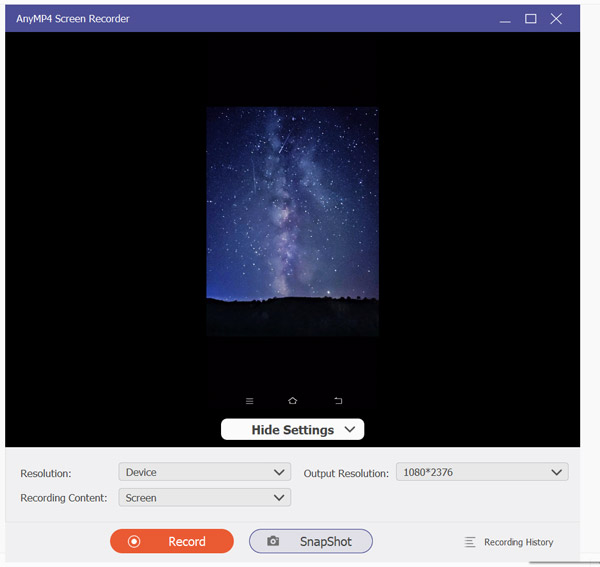
Since scrolling screenshots on AnyMP4 Screen Recorder use custom output resolution, you can take a long screenshot without repeatedly tapping the scrolling tool, similar to the built-in option.
With the detailed screenshot tutorials we have provided on each option, we hope that you will now be able to select the screenshot method that best suits your needs. If you are looking for a reliable third-party screenshot software, look no further than the featured AnyMP4 Screen Recorder, which you can download for free as a screenshot tool for Windows or Mac using the link below.
Secure Download
Secure Download