League of Legends, known by many as LoL, is a highly popular MOBA game. Its strategic gameplay and competitive scene attract millions of players worldwide. Many gamers watch their previous match to analyze mistakes and learn from opponents’ strategies. However, many newbies don’t know that LoL has a feature that allows them to watch gameplay replays. This leaves them questioning: Can I see old match history in League of Legends? As you read this entire post, you’ll learn how to watch LoL replay and where to find replay files on League. So, what are you waiting for? Continue reading and learn how to play them directly through the client, view them online, and back up old replays.
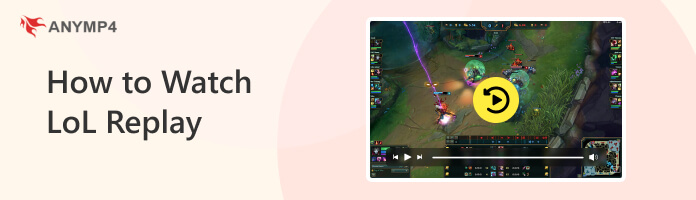
Where to find replay files on League of Legends replays? Sometimes, after losing, you want to watch replays to analyze your mistakes during your gameplay. You may want to determine how to improve your positioning and map awareness. How about finding this option after a match and rewatching your gameplay? You can do it by following the guide below:
There are instances when you lose and want to watch old league replays to analyze your mistakes and positioning during gameplay.
1.On your profile, enter the Match History tab to view the list of your recent gameplays. Every match in your history has a Download button next to the game. Find the match you want to watch and click the Download button. After clicking the button, the LoL replay will download and turn it into Watch Replay.
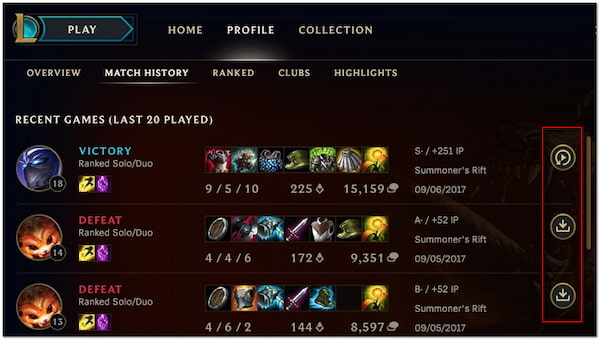
2.Once done downloading the match, it will save all replay files locally. Surely, you would love to know where they can be found. All the downloaded replays are accessible as ROFL files, saved in the LoL Client’s Settings menu.
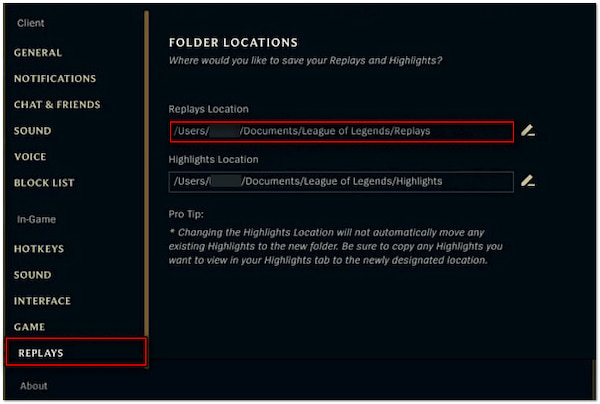
If you don’t know where to find it, go to the Settings menu. In the upper right of the Client, click the Cog button. Switch to the Replays section to access a default folder where all the replays were saved. You can navigate to this location or change it as you like.
3.Here’s how to watch replays in Lol in the default folder. Copy the path, access the File Explorer, paste the copied path in the Directory field, and press Enter. Afterward, you will find all the replay files with a .rofl extension.
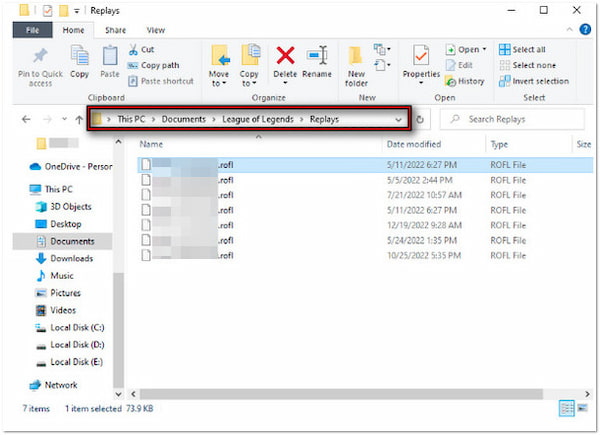
Please be informed that these files aren’t standard video files. These are game data that the client uses to recreate your match. You can’t play these files with a typical media player. Instead, you must use the League of Legends Client to play them.
Have you ever tried to rewatch your match and encounter the League of Legends replay corrupted? Don’t stress; it happens occasionally due to patch updates and replay file compatibility problems. Fortunately, there’s an easy workaround to record LoL gameplay.
Here’s how to watch LoL replays online:
1.Access the League of Legends Client and proceed to your replays. Remember, your replays should be downloaded and ready to view. Now, switch to the FlexClip Free Online Screen Recorder and select Screen Only as your recording mode. By selecting this mode, you can capture your entire screen.
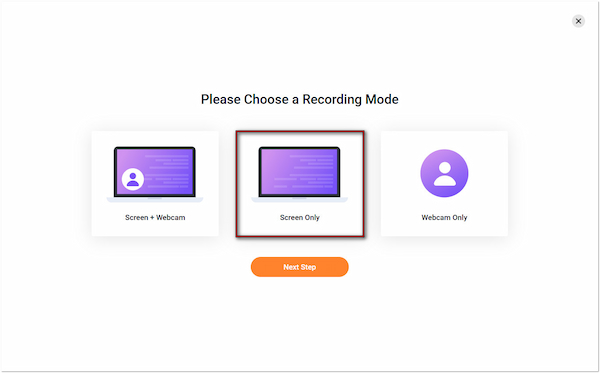
In the next window, choose your preferred audio recording option:
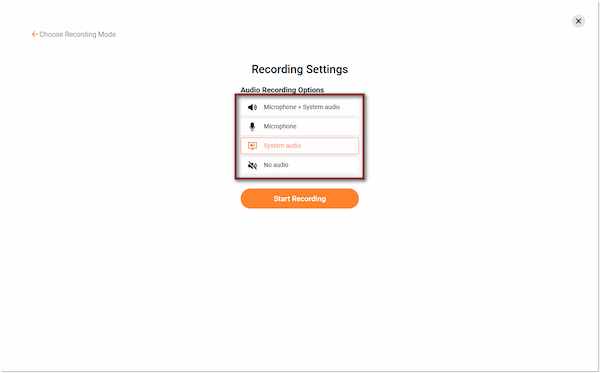
2.Click the Start Recording button and select the League of Legends Client window. This ensures you will record only the League of Legends replay. Click the Share button to start the recording and play the League of Legends replay.
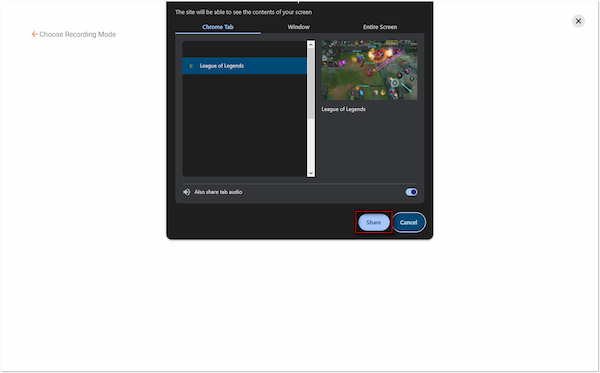
3.Once you have recorded the highlights, switch back to the FlexClip Free Online Screen Recorder. Click Stop to process the recording and allow you to re-record or download the recordings. Your recording will be downloaded locally after clicking the Download and Edit button. The downloaded League of Legends replay will be saved in WebM format.
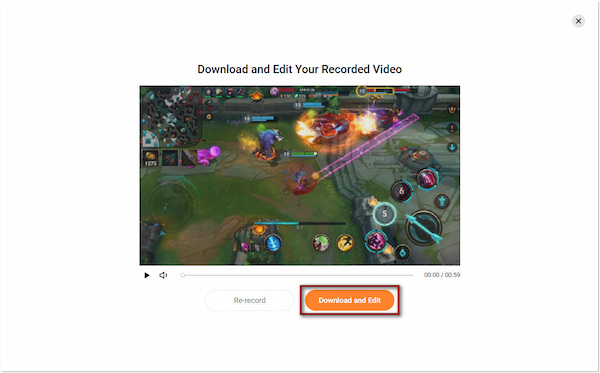
FlexClip Free Online Screen Recorder ensures your replays in League are permanently saved locally. But, you should be aware that there’s a 60-minute recording limit. You will need to upgrade to a paid version to continue using the tool beyond this limit.
Backing up Lol replays for later watch is a great way to keep your progress. Luckily, AnyMP4 Screen Recorder can be your lifesaver to save your old League of Legends replays. It is a top-recommended software that is accessible on Windows and Mac operating systems. It features a Game Recorder mode with one selectable recording window, allowing you to focus on the LoL gameplay. It lets you save replay recordings in various formats, including those optimized on mobile phones. These include MP4, MOV, WMV, MKV, F4V, and more.
FEATURES:
Here’s how to back up old LoL game replay downloads using AnyMP4 Screen Recorder:
1.Get started by downloading the AnyMP4 Screen Recorder for free. Install the League of Legends recorder and wait for the installation process to finish. Once the installation is complete, launch the AnyMP4 Screen Recorder on your computer.
Secure Download
Secure Download
2.By default, you will be taken to Screen Recorder mode. Although it can record the replay, there is a specific recorder you can use to capture gameplay. Click the dropdown arrow next to the Screen Recorder and select the Game Recorder mode. This mode is optimized for high-performance game recordings, ensuring no lags during recordings.
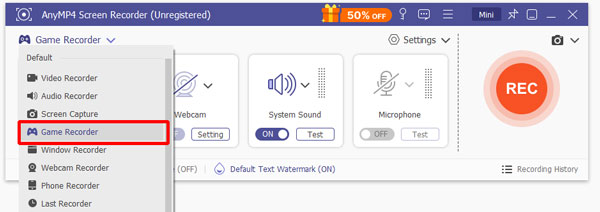
Important Note: Grant administrator privileges to function. Put a checkmark on the Always Run as Administrator box. Next, click the OK button to run the software as the administrator.
3.In the Select the Game tab, select the League of Legends Client window. This action will only record the selected window, focusing only on the replays. If you’re making gameplay highlights, it would be best to include the Webcam in the recording.
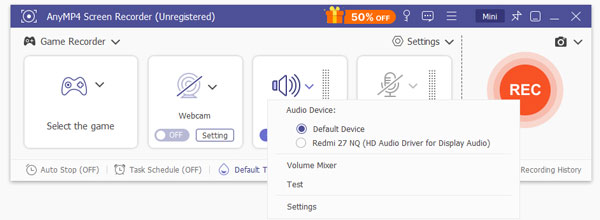
After configuring the game window, proceed to the audio recording settings. Toggle the System Sound and Microphone on. Turning these options on lets you capture in-game sounds and include your voice in the recording.
Pro Tip: Configure the settings by clicking the dropdown arrow next to the Microphone. Check the Microphone noise cancellation and microphone enhancement for better results. Also, you can maximize the recording volume of the System Sound and Microphone.
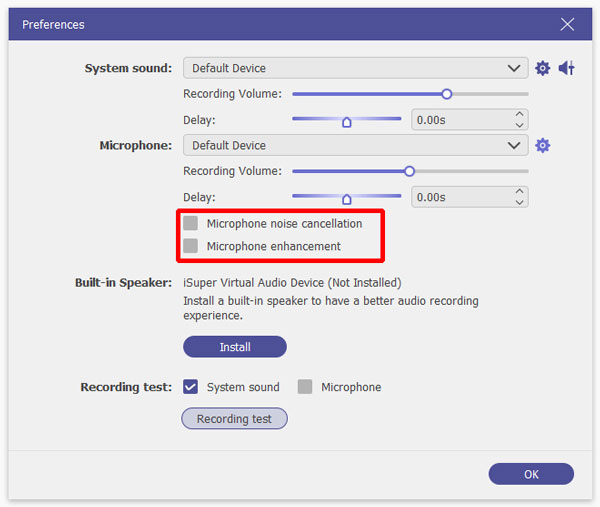
4.Once everything is good, it’s time to record a League of Legends replay. Click the big REC button to pop up the selected game window. A three-second countdown will begin, which indicates the recording is about to begin. Please note that you won’t be able to adjust the range of the window while recording.
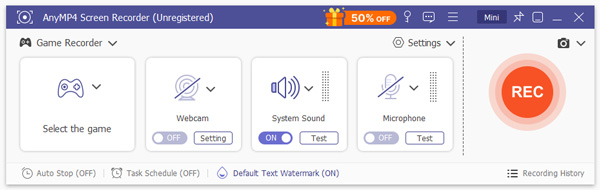
Under the game window, you’ll notice a floating bar. If you want to take a screenshot of an epic highlight, click the Camera button. Also, you can explore annotation tools by clicking the Toolbox button. These tools let you add borders, lines, arrows, shapes, callouts, texts, and more.

5.Once the replay ends, click the Red Square button to end the game recording. The recorded LoL will be saved to your computer in a mobile-friendly format, MP4. In the preview window, use the added tools to cut unwanted clips, boost sounds, re-record the replay, etc.

Provided all the features you need, it shows that AnyMP4 Screen Recorder is the best game recorder for PC and Mac you could ever have. Aside from League of Legends, you can also record other video games here. This includes Fortnite, God of War, Dota 2, World of Warcraft, Minecraft, Roblox, and many more. In times you want to record any games for backup, look no further.
Learning how to watch LoL replay allows you to improve your strategies for the next match. Although League of Legends Client lets you view and manage replays, you cannot play it easily. If you want a copy of your LoL gameplay, AnyMP4 Screen recorder is what you need. It lets you capture your LoL gameplay without downloading the replay!