Can websites detect screen recordings? Partially, yes, but most websites cannot directly detect when you are recording screen. However, some websites, like streaming platforms, use Digital Rights Management restrictions, which block screen recording. But while websites struggle to detect screen recording, many apps on computers and mobile phones can. This post will cover the apps that can detect screen recording. This way, we can tell you whether your screen recording activities are being detected. So, let’s explore the different apps and discover how they work.
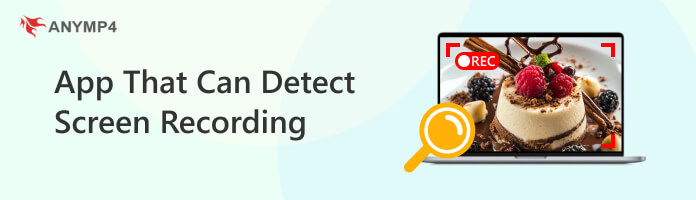
Referring to the outlined question, the answer is yes. Many applications on computers and mobile phones have a screen recording detection feature. Most apps notify the user when someone screenshots or records their activities. Meanwhile, certain apps use security policies to prevent and block screen recording entirely. App developers built a screen recording detection feature into their software to warn users if someone is secretly recording.
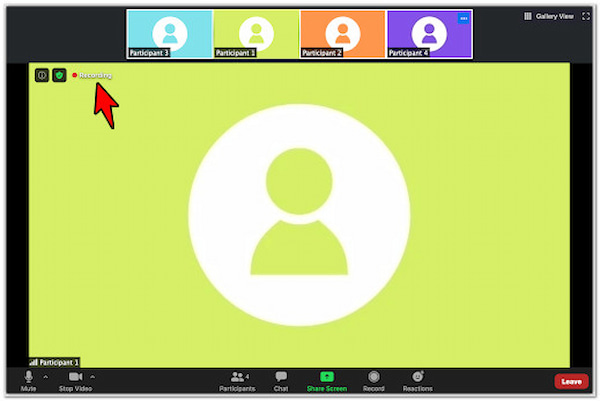
Zoom is a video conferencing platform with a built-in security feature to detect screen recording. As a participant, using Zoom’s built-in recording feature will notify the hosts. The platform will display a small red dot next to your name. Zoom is a solid choice for those in a private meeting and want to control recordings.
Need an online screen recorder that cannot detect your recording activities? Check this one.
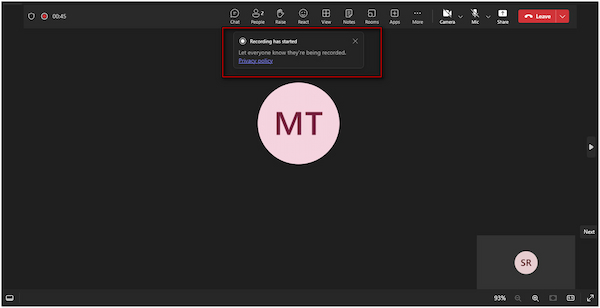
Microsoft Teams is a collaboration platform that prioritizes user’s security during virtual meetings. Anyone who initiates a recording using MS Teams’ built-in feature will cause all participants to receive a banner notification. Microsoft Teams provides a strong recording detection if you’re in a corporate meeting.
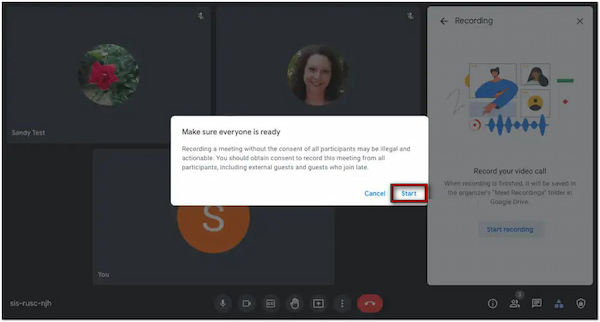
Google Meet is a video conferencing service app that can detect screen recording on computers. All the attendees will receive an alert when a participant starts Google Meet recording using the built-in recording feature. Then, a recording indicator will appear in the upper-left corner of the screen. Google Meet is best used for sensitive discussions, as it prevents unwanted recordings.
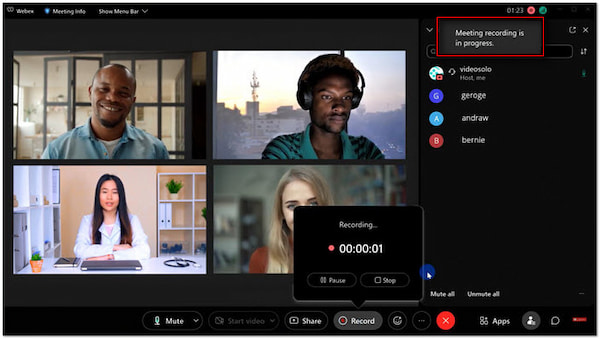
Cisco Webex is an internet-based app for collaboration, meetings, and communication. Although it cannot detect if someone is recording during a meeting directly, it has a unique feature. Cisco Webex can indicate when a recording is happening; it’s like a recording notification when a host starts recording a meeting.
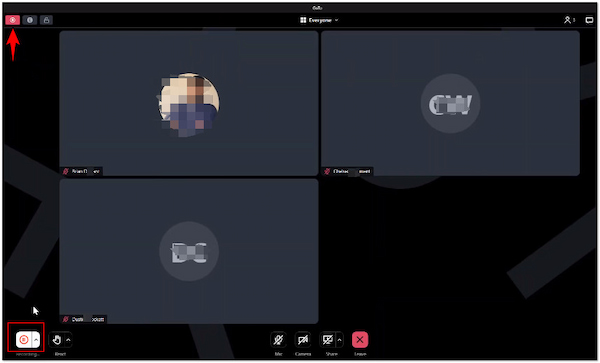
GoToMeeting is a video conferencing tool that lets you meet others online. Similar to other platforms, this tool has a screen recording detection feature. If you attempt to record GoToMeeting using the built-in feature, it will notify all the attendees. However, it cannot identify individual user recording screens without the host’s permission.
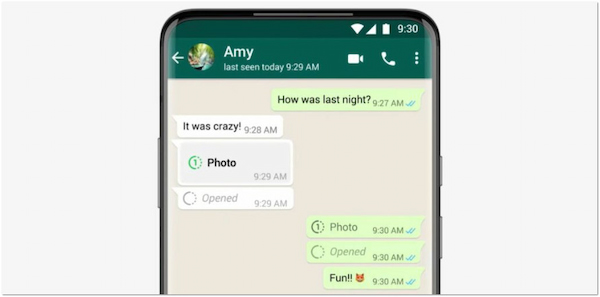
WhatsApp is a free messaging app known for its end-to-end encryption. Many didn’t know that it includes a feature to prevent screen recording of private content. It blocks screen recording in specific cases, such as viewing View Once photos and videos. However, WhatsApp does not detect screen recording for regular messages, voice calls, and video calls.
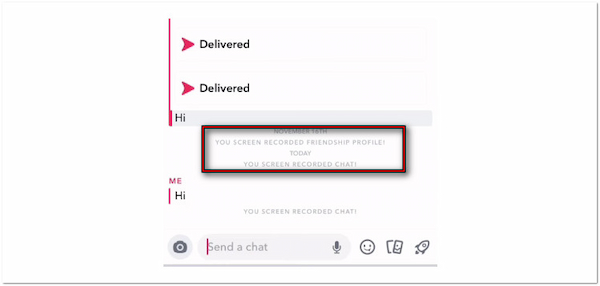
Snapchat is a multimedia messaging application and social media platform with a screen recording detection feature. It alerts users if someone attempts to record their Stories. In addition, it notifies users when someone takes screenshots of their chat. Snapchat can detect built-in screen recording tools on both iOS and Android devices.
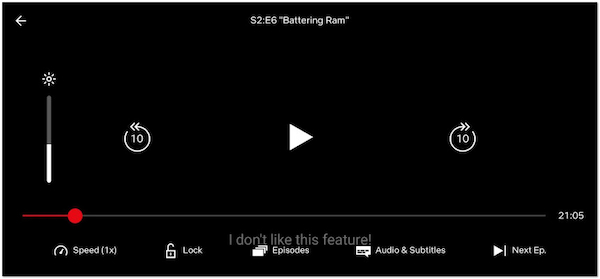
Netflix is a highly popular subscription-based streaming service app that can detect screen recording. If you try to screen record a Netflix show or movie, you’ll get a black screen. It is because Netflix uses Digital Rights Management restrictions to prevent piracy. Although it doesn’t notify you, it effectively blocks screen recording from working at all.
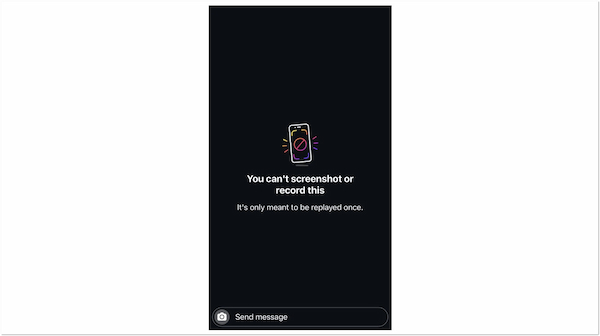
Instagram is a multimedia-sharing app that has a partial screen recording feature. In most cases, Instagram cannot detect Stories, Reels, and live video screen recordings. However, in some instances, it can detect screenshots and screen recordings of disappearing photos and videos sent through Instagram Direct Messages.
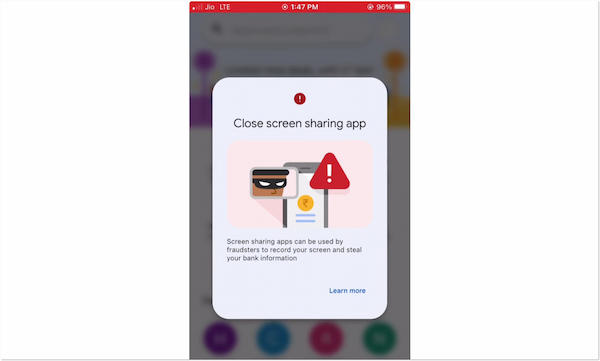
Google Pay is a payment platform and digital wallet developed by Google. If you try to screen record using Google Pay, it will display Android’s FLAG_SECURE setting. This error message blocks screenshots and screen recordings, turning your phone display into black instead of the app’s content for security purposes.
AnyMP4 Screen Recorder is a secret agent screen recording software compatible with Windows and Mac. It is built to capture any activities from the app without sending a notification from the participant. Not to mention, this software discreetly records the screen along with system sound and microphone input. Regardless of the app you’re using, it can record screen activities effortlessly without any detection. Best of all, it has no time limit as long as you have enough storage space. Plus, it boasts drawing, annotation, and video editing tools.
Here’s how to record the screen without letting others know:
1. Get started by downloading AnyMP4 Screen Recorder for free. Install the secret screen recording software and wait for the installation process to complete. Once the installation is finished, launch the AnyMP4 Screen Recorder on your computer.
Secure Download
Secure Download
2. By default, it will take you into the Screen Recorder mode. This recording mode is optimized for recording any app without letting others know. In the Display tab, select Full to capture the entire screen or Custom for a fixed region.

3. Proceed to the internal sound and microphone settings after selecting your recording area. Toggle the System Sound to capture the internal audio from the app. Optionally, turn on the Microphone to include your voice in the recording.

4. Once everything is set, click the big REC button to record your screen discreetly. A three-second countdown will start, indicating the recording is about to begin. During the recording, a floating bar with useful tools will appear on your screen:
Camera: Click the Camera button to take screenshots without pausing the recording.

Toolbox: Click the Toolbox button to access the drawing and annotation tools.

5. Once done with the screen recording, click Stop in the floating bar. Afterward, you will be headed to the preview window for reviewing and editing. You can use the added tools from here to trim the recording, merge clips, boost sound, and more.

AnyMP4 Screen Recorder is a top-secret screen recorder you could ever have. It lets you capture apps without any detection or notification. Apart from Screen Recorder mode, you can also explore other modes like Phone Recorder, Audio Recorder, Game Recorder, and more.
In conclusion, these are just a few apps that can detect screen recording activities. From computer software to mobile applications, many options block recording attempts. However, if you badly need to record the screen discreetly, AnyMP4 Screen Recorder is your secret agent. It allows you to capture on-screen activities without triggering alerts or notifications. If you’re ready to record your screen without being detected, get AnyMP4 Screen Recorder now!