Screen recordings have a lot of practical uses, especially for those who want to save videos conveniently without downloading them. With that in mind, users who wish to learn how to record the screen if the app is not allowing it are in luck, since this article guide was primarily written to fix this issue. We will provide our readers with three popular screen recording programs to capture heavily protected apps across multiple Mac, Windows, Android, and iPhone platforms. We will also briefly explain why some apps restrict screen recording.
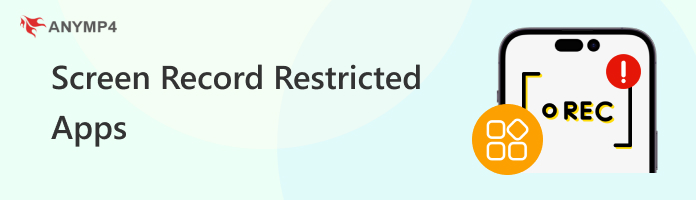
The most common reason why screen recordings are restricted is to prevent piracy. This is especially prevalent among streaming apps like Netflix, Amazon Prime Video, and other services.
Since most recording-restricted apps are used as social media platforms. Another factor that prevents recording is to protect user data. This is especially true for premium social media sites such as OnlyFans.
Another group of apps that prevent recording is the ones with a security risk, such as password-protected and banking apps. Due to the sensitivity of their data, users who want to learn how to screen record in restricted apps without root will face a problem unless they want to use external recorders.
For video game apps, screen recording is usually prohibited to avoid cheating software, which generally demands access to your device’s display.
Finally, the most common reason screen recordings are blocked is often rooted in protecting sensitive content.
We hope the videos you record from protected apps will be handled well and not used for illicit activities.
Compatibility: Windows 11/10/8/7, MacOS 10.12 and later versions
Limitation: The free version only offers recording resolution up to 1080p.
When it comes to computer devices, regardless of their operating system, AnyMP4 Screen Recorder should be your number one option since this program is highly compatible with multiple versions of Windows and macOS, ranging from Windows 11/10/8/7 and macOS 10.12 and above. With its sheer compatibility alone, the program is a great option no matter what system your device is running.
In addition to its compatibility, the program also offers flexible audio recording options, including system-only audio recording, microphone recording, and simultaneous audio source capture. Additionally, the tool’s unlimited recording duration and watermark-free recording are huge advantages for the software.
Moving forward to the post-recording tool, practical editing tools from a video trimmer, video compressor, and an essential video editor are also accessible in the program. After editing, you can choose multiple output formats to save the video, from MP4, MOV, WMV, MKV, F4V, WebM, MPEG-TS, and GIF.
These recording features may be activated without the recorded application being notified, since AnyMP4 Screen Recorder operates separately from the software you are recording.
In the guide provided below, we will highlight the screen recording capabilities of AnyMP4 Screen Recorder by featuring a tutorial on recording the restricted website of OnlyFans.
We recommend downloading the tool and following our step-by-step guide to follow the tutorial easily.
Secure Download
Secure Download
1. Open AnyMP4 Screen Recorder on your PC or Mac. Then, use the program’s Screen Recorder mode, which is automatically set in the software’s main menu by default.

2. Open the protected OnlyFans website on your browser app. Modify the recording region that AnyMP4 Screen Recorder will capture to fit the OnlyFans content you want to record. After the setup, click on REC to start recording the video.
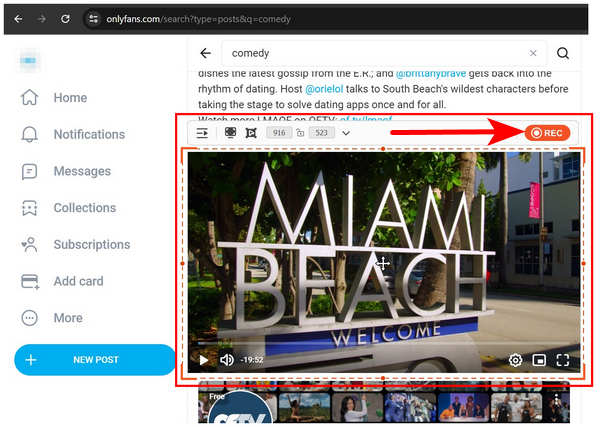
3. AnyMP4 Screen Recorder will redirect you to the video editing window after recording. You can use the essential editing tools in the menu to add simple editing adjustments.
Otherwise, click the Open Folder icon to locate the video you recorded in your File Manager.
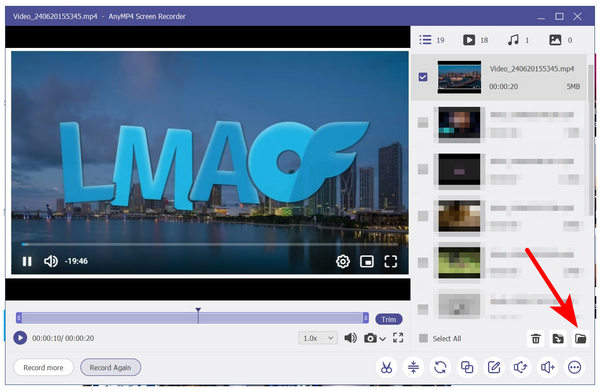
Now that you have witnessed the tool's capacity to bypass even the tight security measures of OnlyFans, we hope you can consider running AnyMP4 Screen Recorder on your computer to record any portion of your display without a black screen privacy protection.
Compatibility: Android 13 and later versions.
Limitation: Most Android virtual space apps have questionable security and poor reviews.
Due to the sheer versatility of Android, a sandbox-like environment within your smartphone may be activated as an Android virtual space overlay. This option enables your phone to emulate another functional Android ROM within your device.
Since the Android ROM you are running has no connection to the primary device, your smartphone’s built-in screen recorder for Android may capture the overlay that the virtual space is running. This will bypass the recording protection of the app running in the virtual Android space.
Unfortunately, this option is not a no-root solution since most virtual space applications require your smartphone to be rooted to make them run properly.
To learn how to screen record restricted apps on Android using virtual space, please refer to our guide below.
1. Open the virtual space application of your choice. Then, select the virtual Android ROM that you want to run. Using an older version of Android is recommended due to its reduced security capabilities.
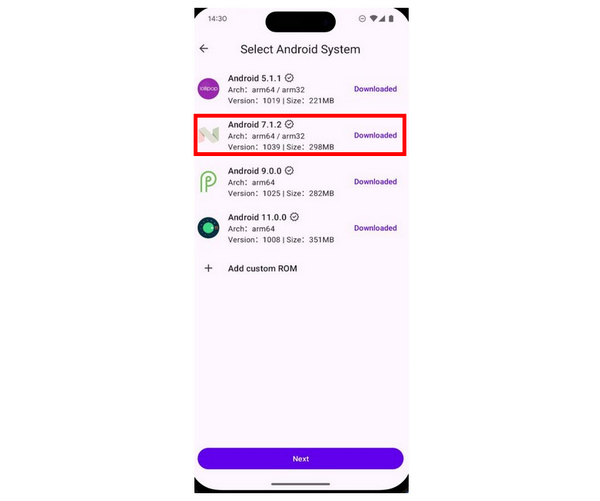
2. Wait for the Android virtual space to start, then set up the virtual space overlay in front of your central Android system. Ensure the Android overlay is big enough to have sufficient quality and resolution.
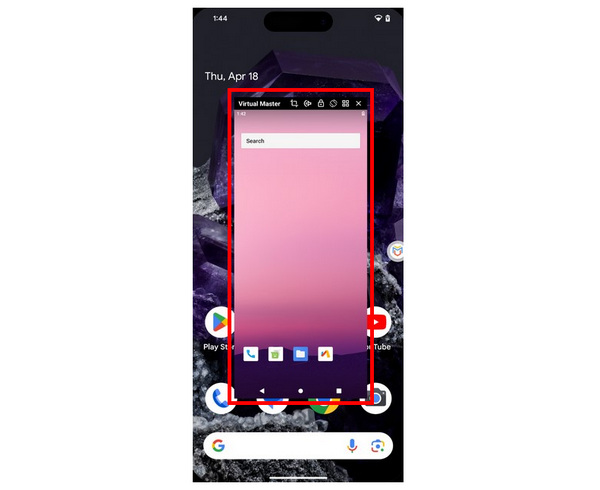
3. While the Android virtual space is active, open your device’s Quick Settings by scrolling down from your screen. Then, use your smartphone's built-in Screen Recorder feature to capture the Android virtual space overlay on your screen.
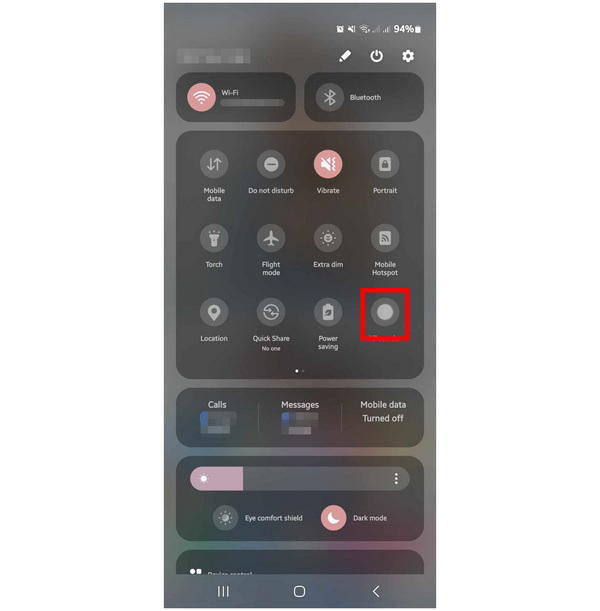
If you want to rely on Android virtual space to screen record Android protected apps, ensure that you will only use an application with a reputable background and an Android ROM downloaded from a trusted source.
Compatibility: iOS 13.0 and later versions.
Limitation: The free version of AZ Screen Recorder has recording duration limits, watermarks, and audio capture restrictions.
If you want to learn how to screen record in restricted apps on iPhone devices, you are in luck since the premium version of AZ Screen Recorder can bypass privacy protections guarding iOS apps.
However, please note that we specified that only the premium version of the AZ Screen Recorder has this capacity. Unfortunately, the primary limitation of this program is its free version, which has a minimal recording duration, a watermark, and audio recording problems.
Despite that, the paid version of the tool will work well if you are willing to upgrade the software. The guide below will teach you how to record an iPhone screen.
1. Open AZ Screen Recorder on your iOS device. Then, select the Record Screen option in the app’s main menu.
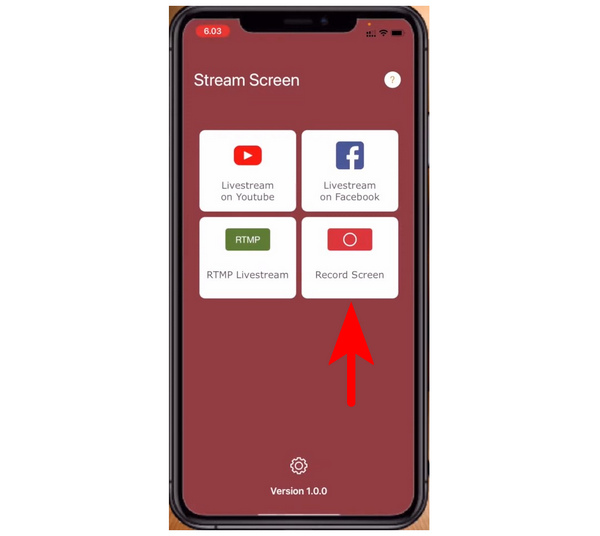
2. After selecting the recording mode, confirm the beginning of the recording by clicking on the REC button, where you will be redirected from the Record Screen mode.
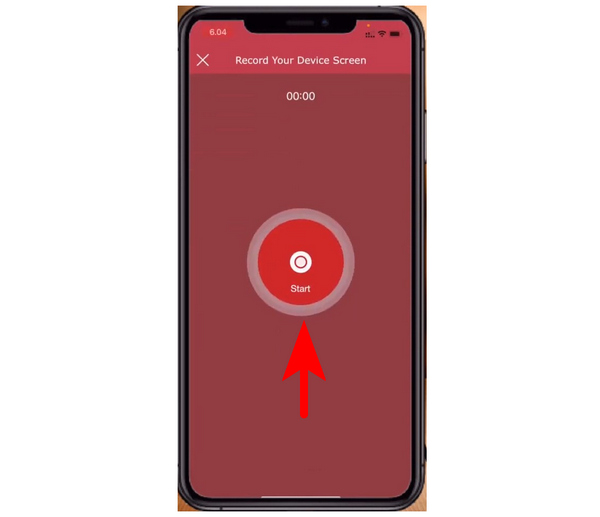
3. To ensure the recording process is running, the iOS system will provide a pop-up Screen Broadcast menu showing that AZ Screen Recorder is active.
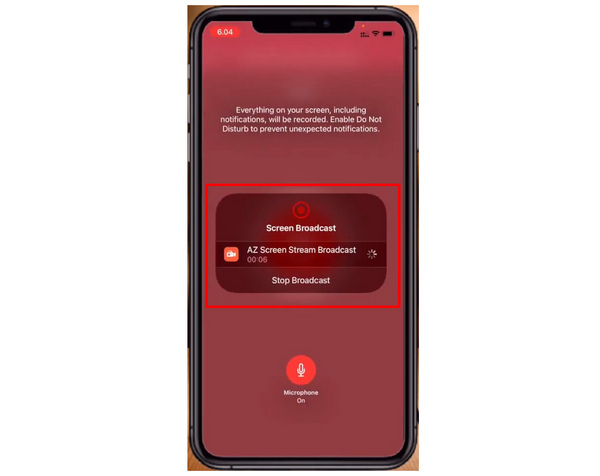
To ensure that you are recording live, ensure that the screen broadcast menu of your iOS device is still active. This is a good indicator that your screen recording process is currently working.
We hope this article has helped you decide which recording software you will use, depending on the platform you are using. As a bonus tip, the AnyMP4 Screen Recorder option has a dedicated mobile recorder mode, which you can use on your Android or iOS device. Download the program now to explore this feature.
Secure Download
Secure Download