Watching a wide variety of videos on our computers or other devices has now become our daily routine. Some people like to download the full episodes of their favorite TV series or show and watch them slowly using a professional player. As a result, many developers have also released video player software with stable operation and many features. They not only support users in watching videos from different sources but also help users adjust the video playback speed, screen size, and so on in order to achieve the best audio-visual effect. KMPlayer is one of the most well-known products, serving countless users around the world for many years, and has been updated and optimized many times. In this article, we will review KMPlayer in detail and inform you about the problems you may encounter during its use. Two of its alternatives will also be recommended.
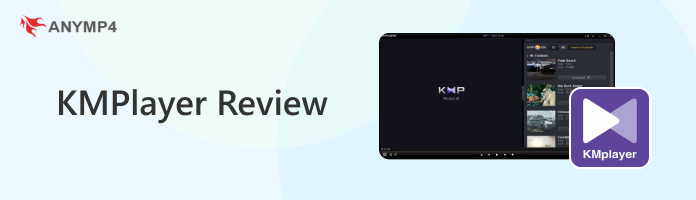
KMPlayer is a popular multimedia player that supports a wide range of audio and video file formats. It has been on the market for more than two decades and has amassed a large number of loyal users around the world. Developed by Pandora TV, KMPlayer is known for its extensive format support, customization options, and various playback setting features that enhance the user's experience.
Main Features
AnyMP4 Provides Verified Info by Doing the Following

It's not for nothing that KMPlayer for Windows 10 has become a popularly recognized tool. Let's focus on what it has to offer.
As a video player, the most important thing is format adaptability. A player that can open a wide variety of videos is a qualified tool. In this respect, KMPlayer stands out. You can use it to play multimedia files in almost all formats. Currently, it supports AVI, MPEG, TS, MKV, MP4, WEBM, MOV, 3GP, 3G2, FLV, OGM, RM, WMV, MP3, etc.
KMPlayer offers features like playback speed control, video effects, subtitle support, screen capture, and even VR360°video playback. If you feel that the current screen distribution or playback settings do not match your viewing habits, you can adjust them directly in the app. Thus, users can have a comprehensive multimedia experience.
Despite the name of the player, it doesn't only play videos. KMPlayer offers a high level of customization, and users are allowed to adjust settings, apply skins, and personalize the interface to suit their preferences. If you don't like the default style of the system and the distribution of functions, right-click on the interface and set it in the expanded menu.
While KMPlayer is a powerful multimedia player with many strengths, it also has some weaknesses that users may want to consider.
One of the common complaints about KMPlayer is that it contains advertisements, which can be intrusive and affect the user experience. Typically, the content of an advertisement may take up nearly half the size of the playing page. However, if you set full screen during playback, you may be able to avoid seeing the ads again while watching the video. Moreover, some users have raised concerns about KMPlayer's privacy practices, such as data collection or sharing.
Although there are a lot of different functions that can be invoked on the KMPlayer's user interface, their distribution is just not scientific enough. It has very small buttons relative to the playback screen, and they are all spread out in various corners. It's hard to find them if you don't look closely. The icon design of these functions is also not conspicuous enough, making it difficult to find what you need if you're using it for the first time.
So far, we've built up a comprehensive knowledge of KMPlayer, including its concept, functions, advantages, and disadvantages. The next step is to put it into concrete use.
We will show you how to use KMPlayer for PC to play video in detail in the next content. An MP4 video will be used as an example. Let's get started.
1. Download KMPlayer from its official website. Then, install it on your computer.
2. The whole installation will be finished in a second. Open it on your desktop.
3. Click KMPlayer on the top left corner, and a drop-down menu will be expanded. You can choose to open your video from File Explorer or through the URL of your online video. Here, we choose to open a video on our desktop.
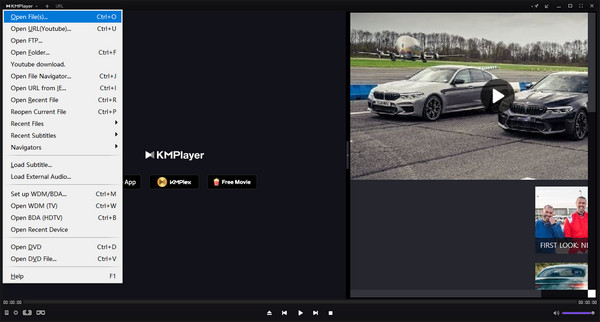
4. Then, the KMPlayer will play the chosen video automatically. Also, the video's resolution will be shown on the screen.
5. Under the playback window, you can find the Control Box. Click on it, and a pop-out window will appear. You can find all the playback settings in the window.
If you want to speed up the video in KMPlayer, go to the Playback Controls tab and select your target speed.
If you need to rotate a video in KMPlayer, go to the Video Controls tab and apply the adjustment under ROTATION.
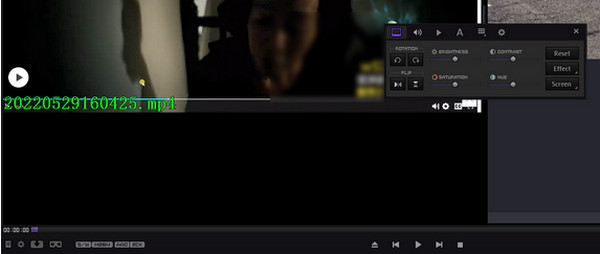
6. Click the Play button, and you can enjoy watching your favorite shows now.
Even though KMPlayer is a well-recognized multimedia player, it is hardly perfect in every aspect. As we've already mentioned, the most prominent problems are the presence of advertisements in the player and the fact that the interface is not organized simply. If these two things are a problem, you can try apps like KMPlayer, for example, AnyMP4 Blu-ray Player, which supports the playback of regular digital video and audio and even Blu-ray/DVDs. As long as you have it in hand, you can see any content you want to see. AnyMP4 Blu-ray Player supports a wide range of formats and is compatible with almost all popular multimedia formats on the market. Most importantly, the user interface is well organized, simple, generous in design, and free of advertisements. In terms of playback quality, it is capable of reading content in 4K and 8K definition and supports advanced sound effects such as Dolby, DTS, DTS-HD, AAC, TrueHD, etc. With it in hand, you can truly enjoy a home theater-like audiovisual experience.
Secure Download
Secure Download
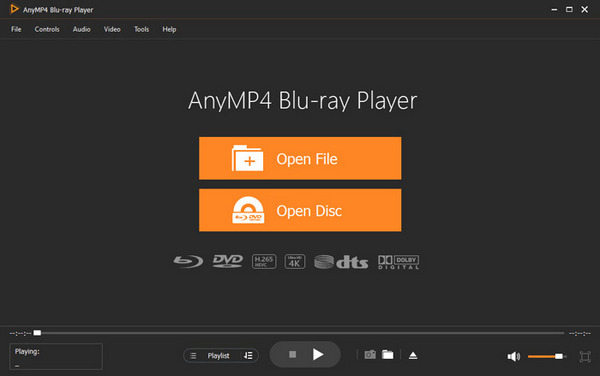
The second alternative we'd like to recommend to you is also a big name. It is VLC Player, which is known for its wide range of applications, for being completely free of charge, and for being free of advertisements. One of the reasons why it is trusted by users from all over the world is that it supports the playback of all the multimedia formats available on the market. In addition to that, it has a lot of user-friendly features. Users can adjust the play speed freely and customize the style of the playback interface. You can even let it help you do some simple video editing, such as converting video formats. It is also very easy to use, and besides the desktop program, there is also a mobile app available for download. Is KMPlayer better than VLC Media Player? We can only say that both media players have their strengths and weaknesses. You can try both media players to determine which one aligns best with your needs and offers the desired user experience.
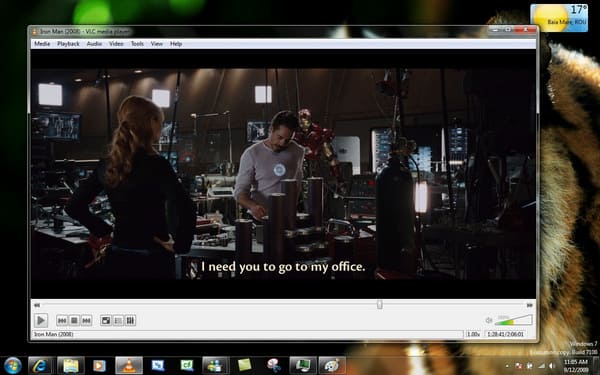
| Platform | Price | Supported Formats | Ads | Usage | Playback Settings |
|---|---|---|---|---|---|
| Windows and MacOS | $15.6/Month | All popular video and audio formats, DVD disc, and Blue-ray disc. | Very easy. | Various settings. | |
| Windows, MacOS, and Android | Free | All popular video and audio formats. | Very easy. | Some basic settings. |
Is KMPlayer free?
Yes, KMPlayer is a free multimedia player. People can enjoy the features of playing various types of media files provided by it. KMPlayer can be downloaded and installed at no cost.
Is KMPlayer safe?
Is KMPlayer malware? Of course not. KMPlayer has been considered very safe to use. It is a legitimate multimedia player, and this player has been appearing in the market for quite a long time. Worldwide Users watch their videos with KMPlayer.
Is KMPlayer compatible with Fire TV?
Yes, KMPlayer is compatible with Fire TV devices. Users can watch and stream videos on their Amazon Fire TV with the KMPlayer app. KMPlayer can offer users a convenient way to play various types of multimedia content directly on their Fire TV screens.
Is there a KMPlayer for Mac?
Now, KMPlayer has yet to release an official version specifically designed for MacOS. However, there are alternative media players available for Mac users that offer features and functionalities similar to KMPlayer. VLC Player is a very good choice. It is free to use and supports various types of multimedia files on Mac computers.
How do I change the language in KMPlayer?
Open KMPlayer on your computer, and you need to look for the Preferences or Settings option within the main interface. Within the Settings menu, locate the language settings. You may find it under Language Preferences. Finally, choose your desired language from the list and restart KMPlayer.
In this article, we start by walking you through the concept of KMPlayer. Then, we have measured its performance and presented the results to you in the form of both strengths and weaknesses. In order to guarantee your fluency with this player, we also provide a detailed step-by-step guide. If you feel that there are certain issues with KMPlayer that you would like to avoid, try the two excellent alternatives that we recommend at the end. They basically make up for KMPlayer's shortcomings. Feel free to leave your comments in the comments section if you have more questions about the KMPlayer review. We'll be sure to reply as soon as we can.