Adobe Photoshop has remained the number one option when it comes to amateur and professional photo editing needs since its inception in the late 1980s. Since then, multiple image editing programs have been invented, but the pioneer software has stood its ground as the top option. One of the main reasons for Photoshop’s dominance is its constant update, which is usually applied annually. With that in mind, this article will serve as a review of one of the newest features in the software with none other than Photoshop Super Resolution. We will explore everything we need to learn about it from what it does, how to use it, how to maximize its functions, and what is the best alternative for it.
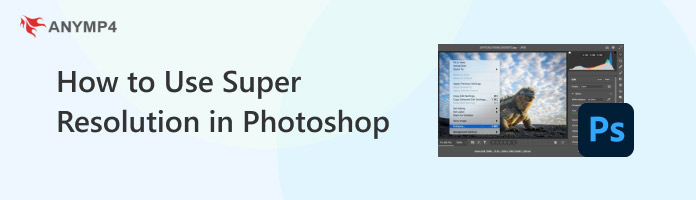
Photoshop Super Resolution is a feature added in the Camera Raw plug-in of Adobe Photoshop for versions released after Photoshop CC 2021 and Photoshop 2021. The feature is under the Enhance section of the camera raw plug-in, and it works by sharpening the details of images that are processed in it.
To improve the accuracy of Super Resolution’s quality augmentation, Photoshop has added artificial intelligence technology and machine learning into the camera raw plug-in where the feature is available. This greatly helps in the automation of the process as well as its processing speed and efficiency.
Super-resolution can only be used in RAW image files, which makes it inaccessible for images that are already compressed, such as JPEG and other commonly used image formats. Moreover, using super-resolution enhancement on images captured on a low-megapixel camera will not be able to compete with an image that was originally captured from a camera with a higher megapixel.
Adobe Photoshop is infamous for being complex and very advanced in terms of the editing capabilities that it can do. One of the more advanced features available in the software is the Camera Raw plug-in, which can be used to adjust advanced color configurations, image exposure, white balance, sharpness, and more.
With that in mind, the AI technology available in the super-resolution feature of the program is only fitting to be added in the Camera Raw adjustments of Adobe Photoshop. Fortunately, adding the super-resolution enhancement itself is very simple to do and only requires three simple steps. To learn how to do it, please read our provided guide below.
1.Open the image that you want to enhance in Photoshop’s Camera Raw plug-in.
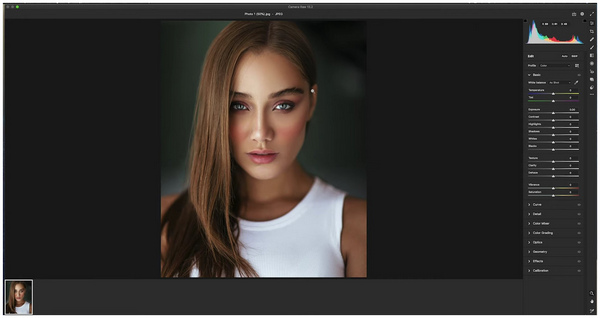
2.Once the file has been added, Right-Click on the image and select the Enhance option.
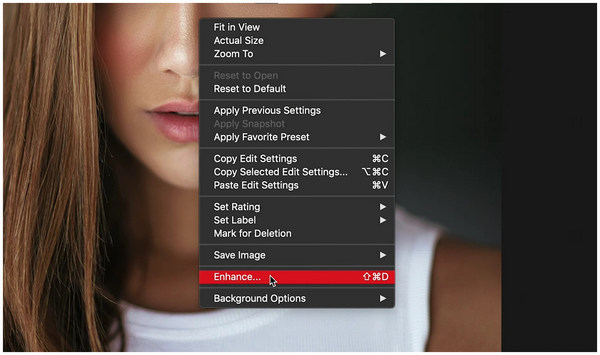
3.In the Enhance Preview menu, select the Super Resolution option. Wait for the AI system to finish loading the increased details. After the enhancement has been applied, click on Enhance to apply the changes from the super-resolution adjustment.
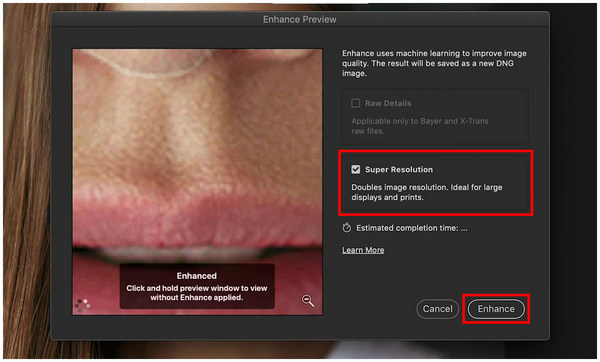
Despite the complexity of Photoshop itself and the camera raw settings, the straighforward method of adding super-resolution to increase image resolution is a welcome change. This is a commendable addition to the software that pioneered photo editing.
As its name suggests, Super Resolution is developed to improve the quality of photos that are lacking in the quality department. Because of that, using it to improve photos captured by entry-level cameras is one of the best tips to maximize its capabilities.
Photographers with a stash of older images could also use super-resolution to do automated image restoration. This is very ideal for raw images that were stuck digitally and require modern enhancement.
Since learning how to use camera raw is an entirely new skill set, further improving these details using super-resolution can enhance their quality even further. This makes these types of images ideal for commercial usage and advanced graphic design projects.
Although Photoshop’s super-resolution is highly commendable when it comes to the possibilities that it can unlock, the price point of the software remains a steep obstacle for aspiring users. Fortunately, the alternative that we will present in this section could solve this problem because AnyMP4 Image Upscaler Online is completely free to use and is fully capable of increasing image quality on par with Photoshop’s new feature.
Available as an online tool that improves images through direct resolution enhancement, this free-to-use image upscaler is also capable of improving images that are processed in it. However, AnyMP4 Image Upscaler Online has a huge advantage over Photoshop Super Resolution since it can enhance all types of images, even if they are not raw camera files.
Moreover, images enhanced using the AI system of this alternative improve image quality by adding subtle adjustments in the details, lines, colors, texture, edge, and other smaller details in the subject of the picture. This results in images that still look natural despite being already enhanced.
To learn how to use AnyMP4 Image Upscaler Online, we have provided a three-step guide that you can follow below.
1.Go to AnyMP4 Image Upscaler Online’s website and click the Upload Photo button to add the image that you want to improve. Another option is to Click and Drag the photo that you want to enhance in the upload box. Wait for the file to be uploaded.
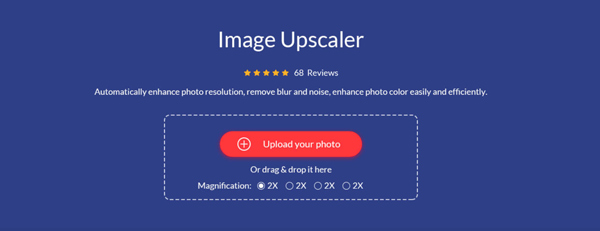
2.Next, select the upscaling intensity that you want to use by choosing among the magnification options in 2X (SD), 4X (HD), 6X(SHD), and 8X (UHD).
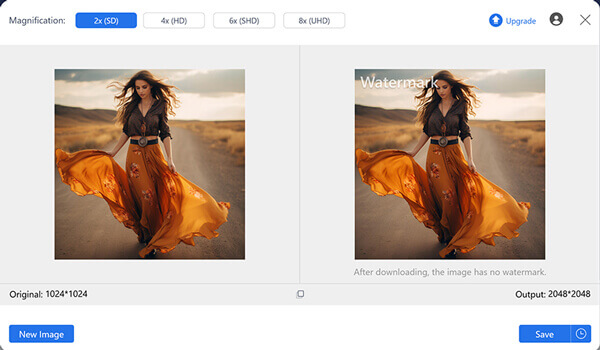
3.After the automatic image upscaling process, you can now click on Save to download the image back onto your device. The watermark in the preview section will be removed once the image has been downloaded.
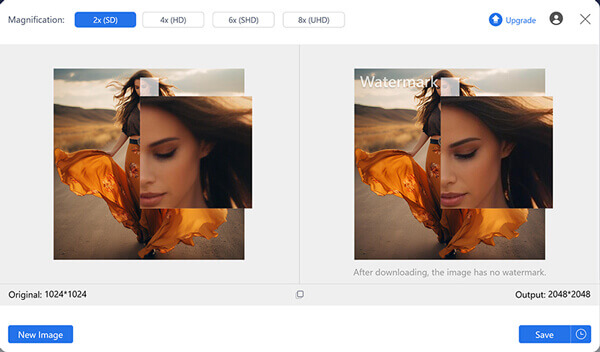
By using reliable online tools such as AnyMP4 Image Upscaler Online, improving image quality can now be done from the comfort of your browser without the need to pay for expensive subscription-based programs.
By following this simple guide, we hope that you can now understand what exactly the new Super Resolution feature of Adobe Photoshop offers. This is a big addition for users who are already used to improving the quality of their work through the camera raw plug-in. However, if you want to enhance images but Photoshop still feels too technical for your current skills, make sure to check out AnyMP4 Image Upscaler Online first.
Please share this article online to help other users understand what exactly Super Resolution does in Adobe Photoshop.