- Part 1. Remove Background from PDF Online
- Part 2. Remove Background from PDF on Desktop
- Part 3. Remove Background from PDF on Mobile
- Part 4. How to Change PDF Background Color
- Part 5. FAQs about Removing Background from PDF
Ever wanted to use just a part of a picture from a PDF? Well, guess what? You can! It’s called removing background from PDF, and it’s like magic for your documents. Imagine being able to take out the distracting parts of a PDF picture and keep only what you want. This isn't something only experts can do. You can do it too! Let's explore how you can make your PDFs more awesome by continuing to read this post!
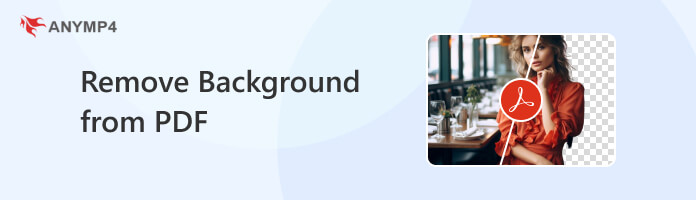
Ever wished for a hassle-free solution to remove backgrounds from your images? AnyMP4 Free Background Remover Online is what you need! Are you tired of complicated processes and hefty software installations? Well, we’ve got you covered.
This web-based program is your go-to for effortless background removal. With automatic background removal, the task becomes a breeze. Simply upload the image and watch the magic happen! But wait, there’s more! It offers manual background removal for those moments when precision is key. Achieve a smooth cutout with ease. And guess what? You have the power to choose your new background! Whether it's a solid color or a stunning image, the possibilities are endless.
For good measure, it is infused with basic editing features. Rotate, crop, and flip your subject image to give it a whole new angle. And the best part? All of these features are absolutely FREE! Yes, you read it right. Say goodbye to hidden fees and premium subscriptions. Transform your images effortlessly with AnyMP4 Free Background Remover Online. Try it now and experience the freedom of creativity!
Remove.bg is a web-based tool that can turn PDF images into PDF transparent backgrounds. It simplifies the process of removing backgrounds from PDF images with remarkable efficiency. It is renowned for its automated background removal feature. It stands out as a convenient and accessible tool.
Here’s how to remove PDF background using Remove.bg:
1. First things first, convert the PDF file to an image format. You can use several tools for this purpose. Once the conversion is complete, download the JPG version of your PDF.
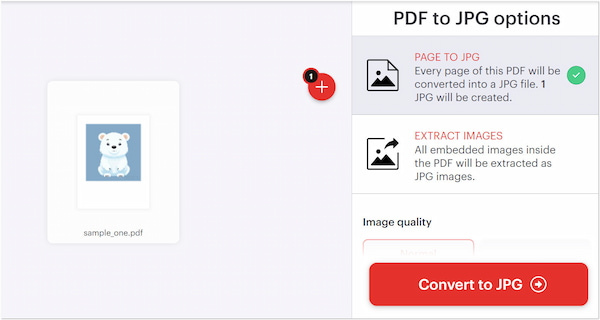
2. Navigate to the official Remove.bg website for background removal. Click Upload Image to load the JPG image you obtained from the PDF conversion.
3. Remove.bg will automatically detect and remove the background from your image. After processing, it will display the edited image without the background.
4. On the right side of the image, click Download to obtain the image with a transparent background. Meanwhile, you can select the Download HD option if you have available credits.

Remove.bg is a quick solution for removing background from PDF images. Also, it allows you to change the background color. You can find more Remove.bg alternatives here.
However, you are required to take additional steps to perform this task. Remove.bg doesn’t support PDF as an input.
Adobe Photoshop is a widely used image editing software for desktops. Beyond editing images, it also works as a PDF background remover. Photoshop provides various tools for this purpose, such as including the Magic Wand and Quick Selection Tools. It features the Refine Edge tool for enhancing the accuracy of selections. It is effective for PDF images with detailed edges.
Here’s how to remove background from PDF using Photoshop:
1. Open the PDF file in Adobe Acrobat. Afterward, go to File, select Export To, and choose Image to save the image in JPEG or PNG format. Launch Adobe Photoshop, go to File, and select Open. Navigate to the folder where you saved the exported images.
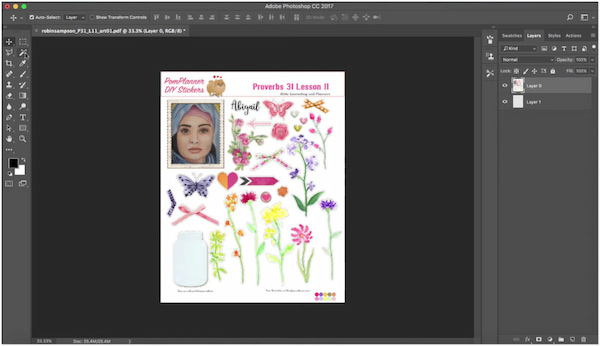
2. Select the Quick Selection or Magic Wand Tool in the Toolbar. Use these tools to select areas based on color and tone. Adjust the tool settings to refine the selection. Higher tolerance includes a broader range of colors in the selection.
3. Click the background of the image. The tool will attempt to select the areas with similar colors. Use the Refine Edge option to fine-tune the selection. Once satisfied with the selection, press Delete to totally remove the background.
Moreover, you can remove text from an image in Photoshop, if you want to remove the text from the PDF file.
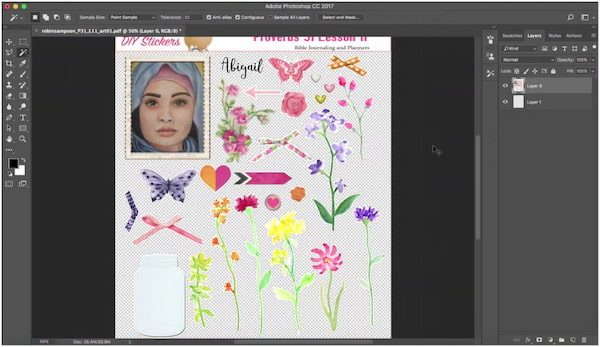
Adobe Photoshop is a professional-grade tool for image editing. Besides the provided tools, you can also use layer masking. However, it might be a challenge for a first-time user to handle this professional tool.
Photoshop Express is an application that offers a simplified yet effective solution for background removal. While it may not have an explicit tool for background removal, it provides a feature that enables users to isolate the subject. Once the PDF subject is selected, users can replace the background with a different color.
Here’s how to clean PDF background using Photoshop Express:
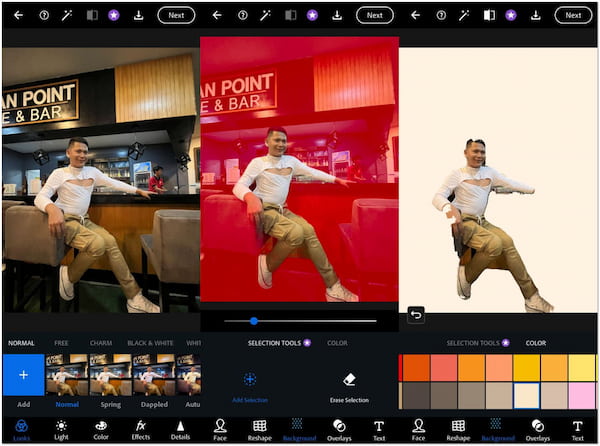
1. Beforehand, convert the PDF file you want to edit. Choose a suitable image format and save the images to your mobile device.
2. Get the Adobe Photoshop Express app from your device’s supported store. Launch the app and open the image you exported from the PDF.
3. Look for the Background option from the Tool section. In the Selection Tools option, highlight the areas you want to clean.
4. After highlighting the areas, go to the Color option. Choose a color from the Picker to get a clean PDF background. Tap Download to save the edited image on your mobile device.
Photoshop Express is an ideal app for cleaning the background of PDFs on the go. However, it doesn’t provide a specific tool for removing the background from PDF files. Also, it cannot accurately detect the subject, leaving an uneven cutout.
This section will teach you how to change PDF background color using Remove.bg. Not to mention, Remove.bg is capable of changing the background of an image. By selecting the + Add Background option, the tool provides you with various options. You can select a color as the new background. It allows you to select from the available color options. Also, Remove.BG provides ready-made templates for backgrounds. You can browse through the provided templates and choose the one that suits your preference. However, if you prefer to have a transparent background, download the image directly to leave the background transparent.
What software removes the background from the PDF?
There are several tools you can use to remove background from PDF. Some of the notable tools are provided above. To attain this, convert the PDF to images, then use image editing software to remove backgrounds.
Does Adobe have a background remover?
YES! Adobe offers certain tools to remove background. Adobe Express is part of the Adobe Creative Cloud suite that works online. It offers advanced features for background removal and editing PDF files. It lets you effectively remove backgrounds from images.
How do I blur the background of a PDF?
Adobe Acrobat provides features to add a blur effect to the background of a PDF. Open the PDF in Adobe Acrobat, go to Edit PDF, select Background, and choose the Add option. From there, you can select a color or image as the background. Additionally, Adobe Acrobat Pro offers more advanced features for applying a Gaussian blur.
To sum up our discussion about how to remove background from PDF! It is like giving your documents a makeover! Now you know how to make your pictures pop and get rid of the stuff you don't need. It's easy, fun, and the best part? You can do it all by yourself. Just follow the steps, and you'll be a PDF background removal pro in no time. Your PDFs will thank you for the upgrade! However, if you’re seeking a hassle-free solution for removing backgrounds, AnyMP4 Free Background Remover Online is a viable solution. You can access its full features for free! So, try it now!