Blurring the background in a photo is a technique used to enhance the visual impact of an image. This process isolates the subject and creates a sense of depth and focus. It is a creative way to make your subject stand out and add a professional touch to your images. This way, you can significantly improve the aesthetics of your photos. This process can be achieved using various tools and methods, from built-in camera apps to post-processing in image editing tools. Knowing how to blur the background in a photo is a valuable skill you can easily learn. This post will discuss different approaches to achieve a beautifully blurred background.
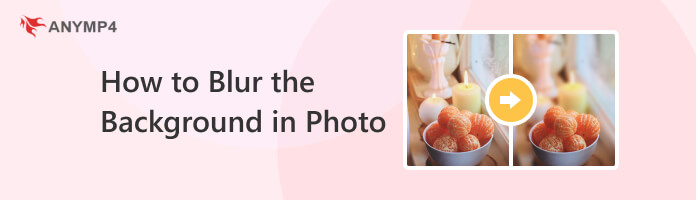
Can you blur the background on a photo? Definitely, YES!
You can blur the background using various online image editing tools, software, and mobile apps. This process is referred to as Background Blur or Bokeh Effect, and it is used to create a separation between the foreground and the background. Sometimes, users may want to blur the background for several reasons, such as:
The first tool we have is AnyMP4 Free Background Remover Online. It is an AI-powered online tool that removes background from photos automatically. It is a convenient solution for isolating the main subject of a photo from its background without needing manual selection. It uses the latest AI algorithms to detect and remove backgrounds, providing precise results, especially for images with well-defined subject-background distinctions.
Not to mention, this photo background blur tool online lets you change the background by uploading a blurred background image, changing the background into a solid color, or remaining transparent. Additionally, it comes with basic editing tools for cropping, rotating, and flipping the image. It is particularly useful for those seeking straightforward tools to blur the background of a photo without giving much effort and time.
Here’s how to blur background in photo using AnyMP4 Free Video Converter Online:
1.First, open a browser, type the online tool’s official website, and press Enter. Alternatively, click this link to be directed to the program’s official page.
2.Within the AnyMP4 Free Video Converter Online interface, click Upload Images to add the photo you want to blur the background.
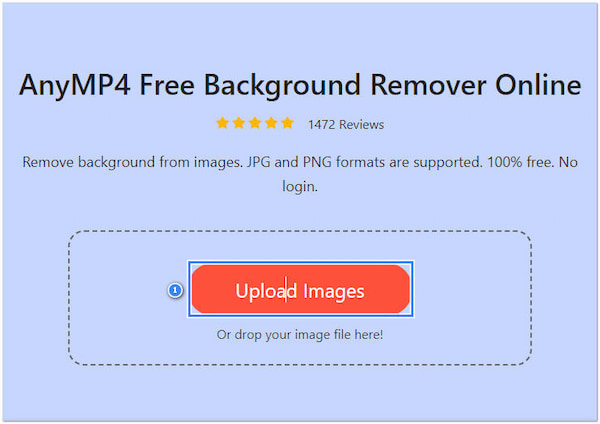
3.After the program processes the photo, it will display it without a background. If there are parts that require touch-ups, use the Keep or Erase buttons.
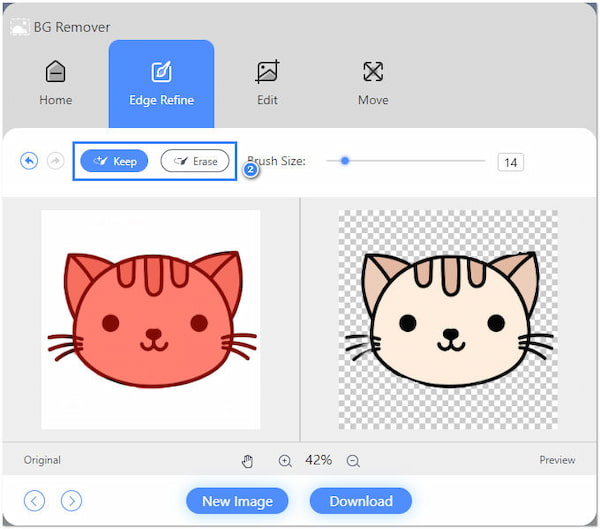
4.Navigate to the Edit tab and hit the Image button to add the blurred background. Please note that you can upload your desired background photo locally or online.
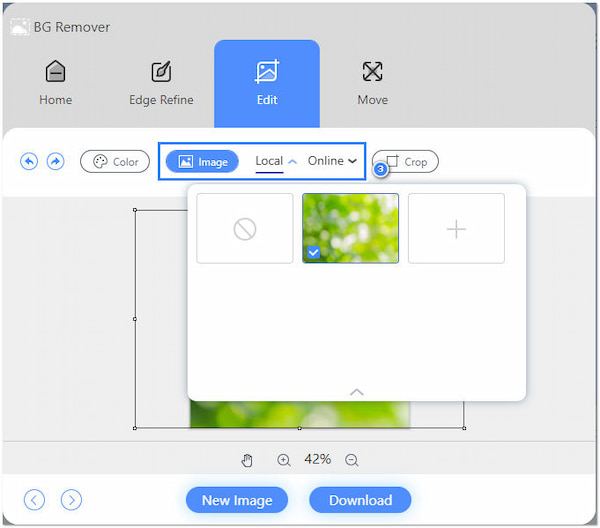
5.Once the blur background is applied, make necessary edits as you wish. If you’re good with the result, click Download to save your photo with a blurred background.
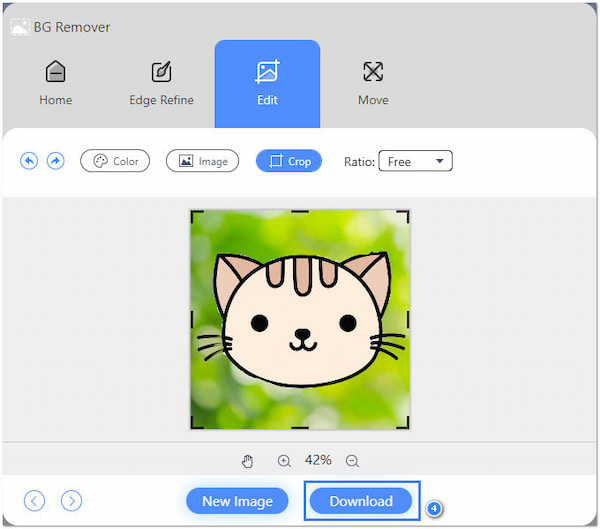
AnyMP4 Free Background Remover Online is the go-to solution to blur your background effortlessly. Aside from changing the background into a blurred one, you can also select a solid color from the color picker of the program.
Surely, if you regret your decision, you can unblur the photo with an image upscaler tool.
Another tool you can utilize for blurring the background of a photo is Adobe Express. It is an online and simplified version of Adobe’s image editing solution, Photoshop. Besides its basic editing tools, it also functions as a Photoshop photo editing blur background online. It offers several blur effect backgrounds from the Elements and Templates tab.
Here’s how to blur background of photo already taken using Adobe Express:
1.Go to Adobe Express’s official website using a browser. Click the Upload Your Photo button to proceed to the editing window.
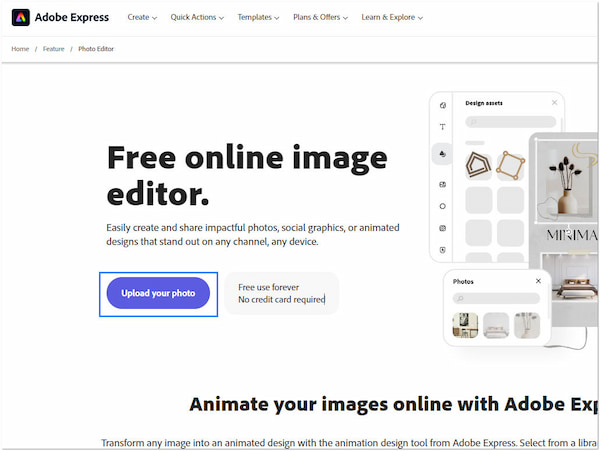
2.Add the photo you wish to blur the background by clicking the Upload From Device button. Click the upload photo to display the editing tools and select Remove Background.
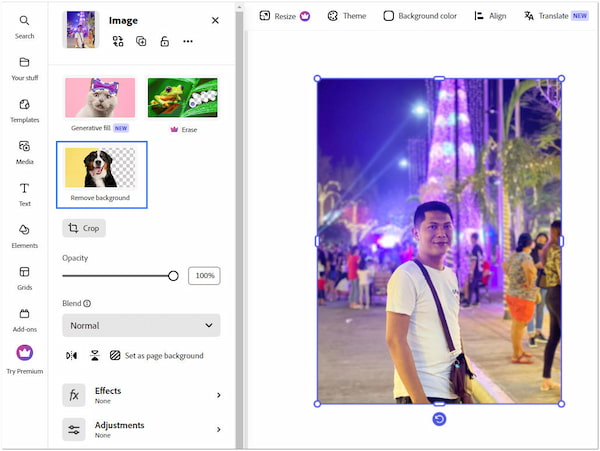
If you want to blur the image, just skip this part, and only jump to the next step.
3.After removing the background, navigate to the Elements tab and select the Background option. Use the search field and look for a blurred background.
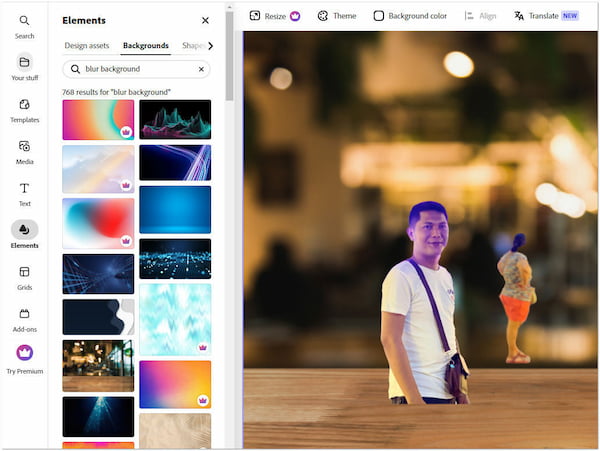
4.Please select your desired background and click it. The selected blurred background will be applied to your photo. Optionally, make necessary edits.
5.Once done, click the Download button, choose your format, and click Download again to save it on your computer.
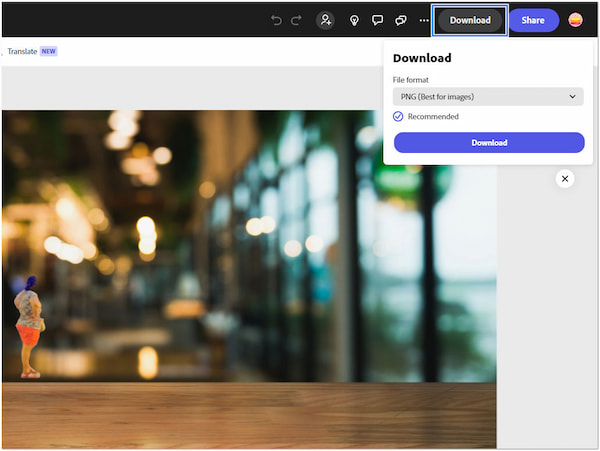
Adobe Express is an incredible tool that lets you edit and enhance the background of your photo. However, you must subscribe to the premium version to access its full features. In addition, the background removal of this tool is not as precise as other programs.
On an iPhone, you can blur the background in a photo using the built-in Camera app’s Portrait mode. It is available on iPhone 7 Plus and newer models equipped with dual or multiple lenses. This mode uses the iPhone’s dual camera system to create a depth-of-field effect, effectively blurring the background and keeping the subject in focus.
Here’s how to blur background in photo in iPhone:
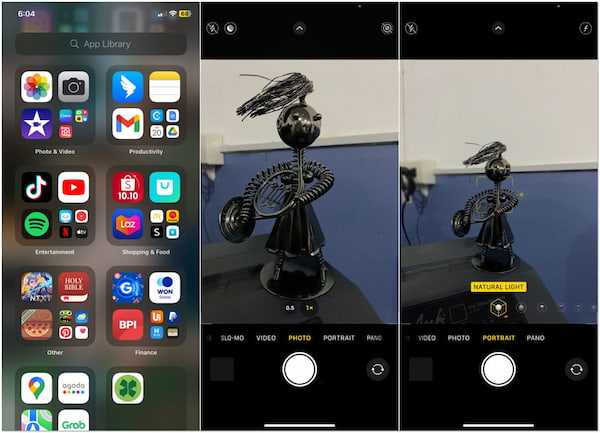
1.Open the Camera app on your iPhone and swipe to the Portrait mode.
2.Position your subject and ensure that the camera can clearly detect the subject.
3.Tap the Red Circle button to take the photo.
Note: It automatically blurs the background to create a shallow depth-of-field effect.
The iPhone Camera app’s Portrait mode is extremely easy to use. In addition, you don’t need to download or purchase additional apps. However, the effectiveness of the background blur depends on the lighting conditions and the specific iPhone model.
What is the best AI tool for background blur?
AnyMP4 Free Background Remover Online is a useful tool for automatic background removal and changing it into a blurred one. Although its primary purpose is to eliminate background from a photo, it lets you upload a blurred image as a replacement. You can refer to the previous instructional guide for this purpose.
How do you blur part of a picture?
You can use photo editing tools to blur a specific part of a picture. These tools offer options for selective blurring, where you can create a mask to specify the area you want to blur. Then, apply various blurring techniques to that area while keeping the rest of the image sharp.
How do you blur the background in photos on an iPhone without Portrait mode?
You can use third-party apps to blur the background in a photo on an iPhone without using Portrait mode. These apps allow you to import a photo and manually apply background blur effects. They offer more control over the blurring process, even on older iPhone models without a dual camera system.
Can you turn a regular picture into Portrait mode on an iPhone?
You cannot turn a regular picture into Portrait mode on an iPhone post-capture. The Portrait mode effect relies on the dual or triple-lens camera system’s depth information captured when taking the photo. However, using various photo editing apps, you can simulate a similar background blur or bokeh effect on a regular photo.
Blurring the background in a photo is a versatile and effective tool in photography and content creation. It helps draw attention to the main subject, eliminates distractions, adds an artistic dimension, and can even create a sense of depth and mood in your images. Whether using the Portrait mode on your iPhone or post-processing software like AnyMP4 Free Background Remover Online and Adobe Express, mastering the process empowers you to capture and create stunning photos that leave a lasting impression. So, if you’re pursuing photography as a hobby or a profession, understanding how to blur background in photos can enhance your work’s visual impact.