Foxit PDF editor is a complete solution to edit, modify and convert PDF files for businesses or personal uses. Many people asked if they can replace Adobe Acrobat with Foxit. The answer may be different depending on the demands and needs. Anyway, we are going to talk about what Foxit PDF editor is, whether it is worth to use, and how it works. Moreover, we will identify 3 alternatives to help you edit PDFs simply and quickly.

Overview of Foxit PDF Editor features:
Pros
Cons
As mentioned previously, Foxit PDF editor includes a portable Reader and the Foxit PhantomPDF. Only the latter one has the ability to edit PDFs. Plus, the web app is a simple tool to get what you want.
Step 1: Open the PDF that you’d like to edit and you will get the editing tools on top of the window.
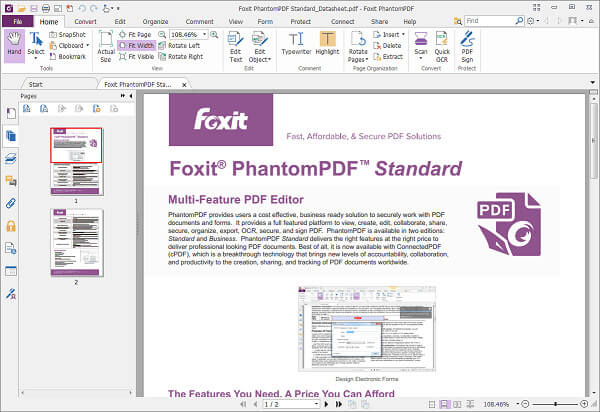
Step 2: Go to the Home tab and locate the Edit section. To edit text on the PDF, click the Edit Text button. Next, select the text and change the font, style, size, and other options as you wish.
Step 3: To add new text, go to the Edit tab and select Edit Content > Add Text tool. Click the place to add text and input what you want to say.
Step 4: If you want to edit an image or object, select Edit Object in the Edit section of the Home tab. Then change the image to desired effect.
Step 5: To add a new image on the PDF, select Edit > Edit Content > Add Images tool > New Image Object to open the New Image dialog. Then set the options and hit OK. The Image Editor will pop up and you can draw or paste the new image in the Image tab.
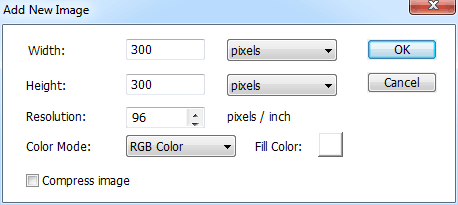
Step 1: Access https://online.foxitsoftware.com/ in your web browser and drag and drop the PDF to edit onto the home page.
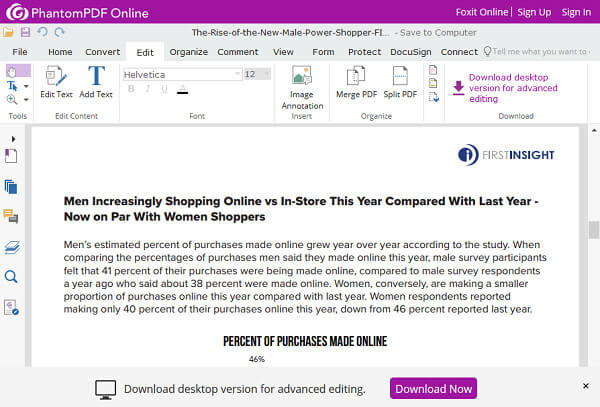
Step 2: After uploading, you will be taken to the editor page. Go to the Edit tab on top ribbon, click Edit Text, highlight some words and modify them. If you want to add new text, click Add Text button.
Step 3: When it is done, go to File > Save As and select the destination, like Computer, Google Drive, etc. Then follow the onscreen instructions to finish it.
If you do not like Foxit PDF editor, there are 3 best alternatives.
Key features:
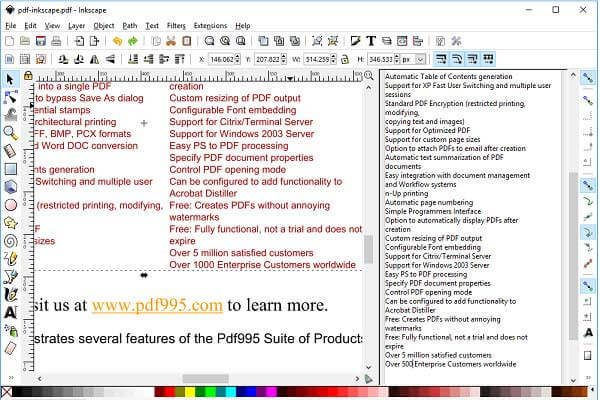
Pros
Cons
Key features:
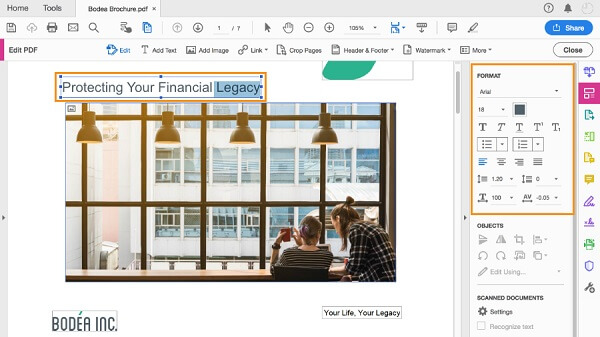
Pros
Cons
Key features:
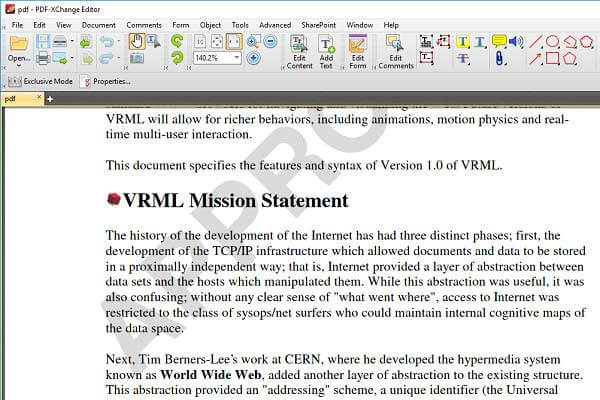
Pros
Cons
The PDF editor lets you edit the PDF files with the offered editing features. However, compared with PDF files, the Word file will create more utilities to edit the text. If you cannot find the editing feature from the above PDF editor, just try to convert PDF to Word and then edit the Word files directly before exporting to PDF file.
AnyMP4 PDF Converter Ultimate is the professional PDF conversion software for Windows and Mac computer. Empowered with the OCR technology, it can recognize the original language and layout and convert PDF to Word, Text HTML, Excel, RTF, PNG, JPEG, TIFF, BMP, etc., correctly.
Based on our introduction and review, you should understand what Foxit PDF editor is and how to use it. Surely, for editing the PDF files as easy as Word, you will need the AnyMP4 PDF Converter Ultimate to help you exactly.
If you have other questions related to PDF editing, leave your messages below.