Scalable Vector Graphics, or SVGs, are the best options for animated images, logos, line art, etc. However, when displaying many details, SVG files cannot give you the required display results. In response, you can use PNG formats, which allow for great color and detail and display intricate portraits. Using the programs SVG converters we'll cover in this post, you can easily turn your SVG files into a compatible format, like PNG. So, without any further discussion. Let's begin.

First on our list is AnyMP4 Image Converter Online. A free SVG converter lets you change your SVG file into a compatible format, like PNG. Besides SVG, it supports over 30 input formats, such as JPEG, BMP, WebP, etc. This web-based program lets you simultaneously convert multiple images into your desired format. It can process up to 40 images simultaneously without compromising their quality.
In addition to what has been said, you won't need to download and install any third-party apps as it is a web-based program. In other words, you can use it in any browser, such as MS Edge, Google Chrome, Safari, etc. This program makes it easier to convert files as it comes with an ultra-fast conversion speed. Also, its drag-and-drop feature helps you make the uploading process easy, making it convenient for non-tech-savvy users.
PROS
CONS
1.To get started, open your preferred browser, then go to the official AnyMP4 Image Converter Online website. You can hit this link to be directed to the official website of the free SVG converter. Next, choose PNG from the Convert to option. This selection will set PNG as your output format for the conversion process.
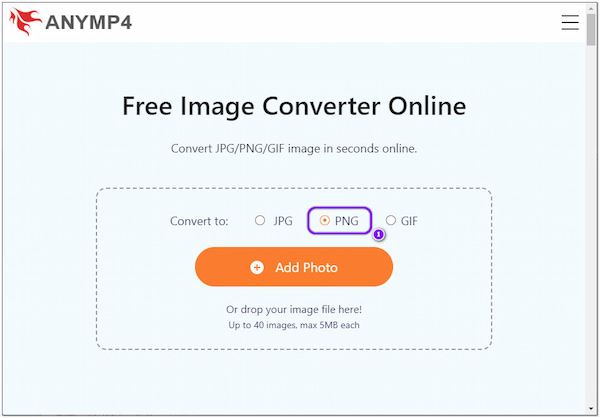
2.Click the + Add Photo button; a local folder will appear on your screen. Choose the SVG files from the local file you wish to convert into PNG, then click Open to import them into the program. On the other hand, simply drag the SVG file from your local file and drop them into the designated upload area of the program.
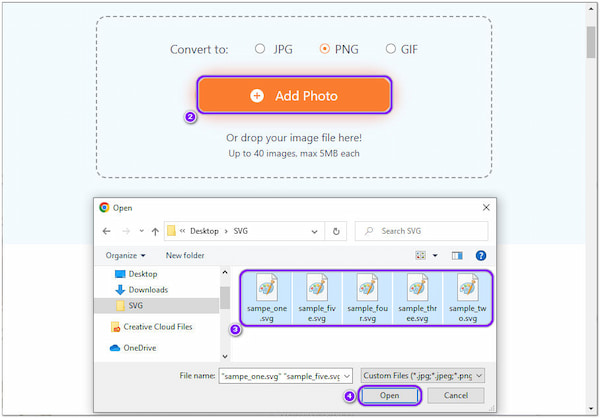
3.After loading the SVG files, the program will then automatically convert these files into your chosen format, PNG. Afterward, click the Download button in the line of the converted file to save them individually. Alternatively, hit the Download All button below the converted files for multiple downloads.
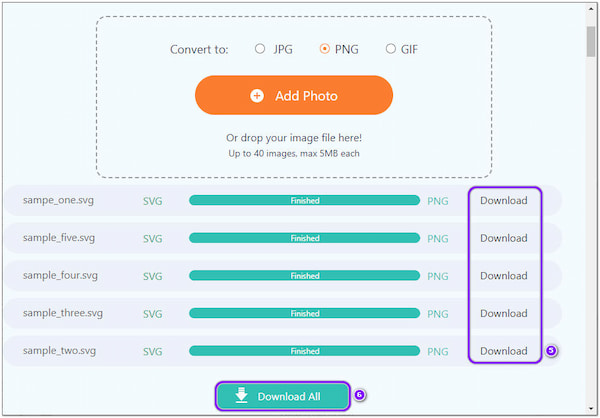
Apart from this program's mass conversion, it also allows files up to 200MB. AnyMP4 Image Converter Online converts photos into the desired format with the best quality, compression, and size.
The next browser-based program is Aspose. It is a free SVG to PNG converter that can effortlessly turn your SVG files into PNG format. With it, you can convert limitless SVG files without software installations or plugins. It offers various uploading methods, such as drag and drop, directory browsing, pasting image URLs, and even uploading from OneDrive or Dropbox.
PROS
CONS
1.Go through the official website of Aspose using your browser.
2.Next, upload the SVG file by clicking the Uploading Area button or dragging & drop the SVG file. Alternatively, import your SVG file from OneDrive or Dropbox.
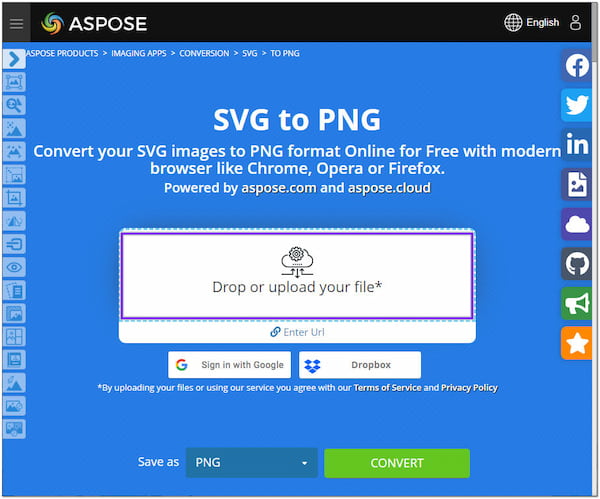
3.Choose PNG as the output format on the Save as option.
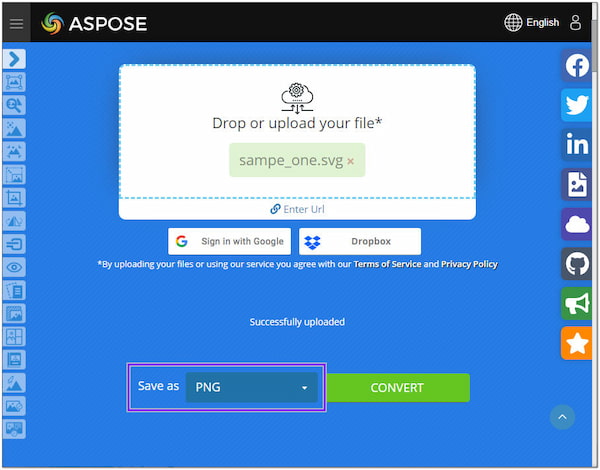
4.Click the Convert button to turn the uploaded SVG file into a PNG format. Afterward, you will be redirected to the download page. Next, click the Download now button to copy the converted file.
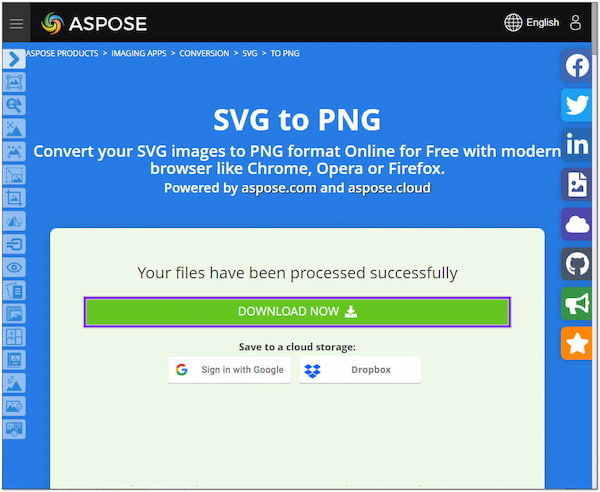
You may specify the image's page size and background color before you proceed to the conversion. After the conversion, you may export the converted SVG file to Dropbox.
CloudConvert is another program that you can use to convert SVG to PNG online. Like similar programs, it supports various image conversion formats, including SVG. With it, you can import SVG files from a local file, Dropbox, Google Drive, and OneDrive. You can also import through a URL when the SVG file is derived from another website.
PROS
CONS
1.Using a browser, visit CloudConvert's main website to access it.
2.Choose SVG as your input format and PNG as the output format. Then, click the Select File button to import the SVG file from your local file.
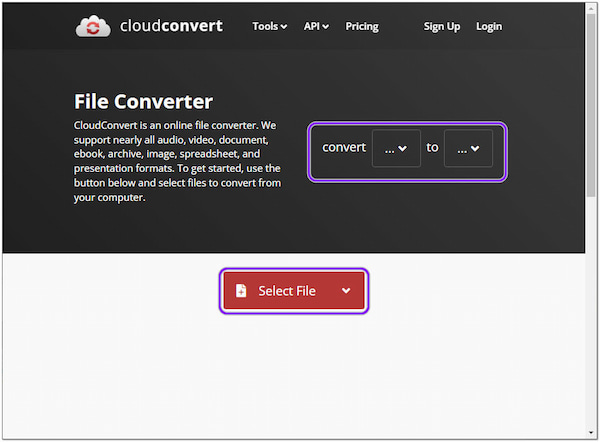
3.To execute the conversion process, click the Convert button from the bottom of the converted files.
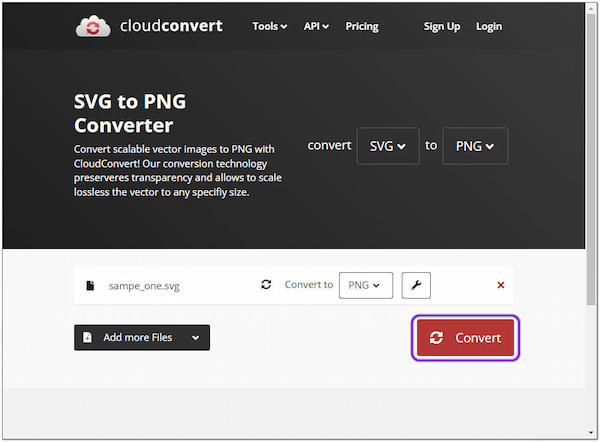
Before the conversion, you can change the pixel density or dimension. Besides that, you can also set the resolution and convert the SVG file to a large PNG as you desire.
The following web-based program you can depend on for converting SVG to PNG is Convertio. This program works in nearly all browsers. Convertio has various output format options, including images, vectors, CAD, documents, ebooks, etc. In addition, if your SVG files are saved from cloud storage, Convertio supports cloud storage platforms like Dropbox and Drive. Moreover, this freeware also supports various image formats conversion, like PNG to JPG, BMP to PNG, etc.
PROS
CONS
1.Firstly, head to Convertio's official website using a browser.
2.Next, click the Choose Files button to load the SVG file to the program.
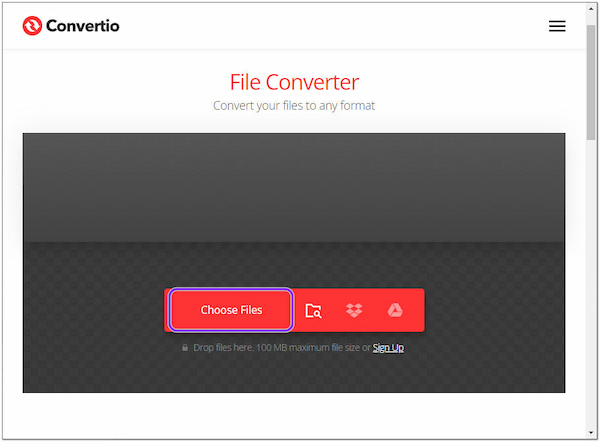
3.Click the three-dot button, then choose PNG as your output format.
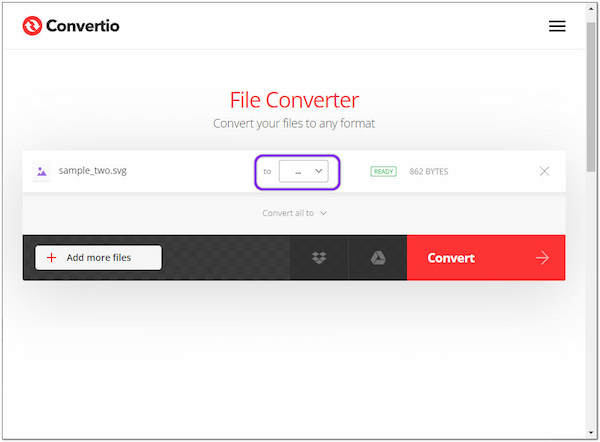
4.Click the Convert button to begin the conversion process. Next, click the Download button to save the converted SVG file on your computer afterward.
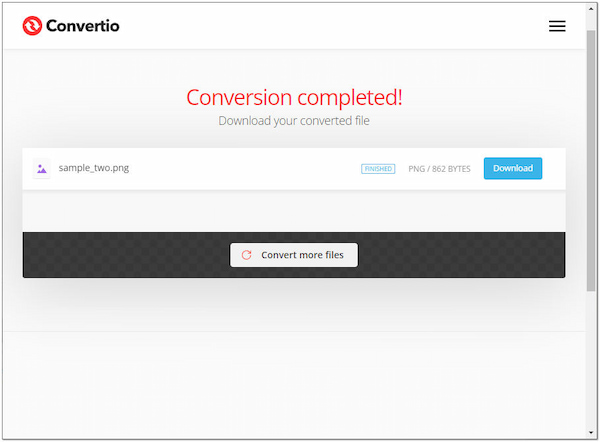
Convertio features a built-in Optical Character Recognition that extracts data from image-based or scanned files. Also, it obtains editable documents, like Excel, Word, etc.
The last web-based program to change SVG to PNG on our list is Pixelied. It is an online image conversion solution you can use to change the SVG file to PNG format. It's user-friendly enough to convert files in batches. With it, you can change your SVG file to over a hundred formats, not just into PNG, like WebP to PNG, JPG to PNG, etc. Moreover, the converted images will not reduce the quality after the conversion.
PROS
CONS
1.In the same drill, visit Pixiled official page using your browser.
2.Next, click the Choose Files button to upload the SVG file to the program.
3.After loading the SVG file to the program, click the Start Conversion on the right-hand side to initialize the conversion.
4.After the conversion, download the converted file by clicking the Download PNG next to the file.
Besides the image conversion it offers, Pixelied has a built-in photo editor for small changes you can use after conversion. You can add a caption, crop, remove the background, resize, etc.
Platform: Windows, Mac
AnyMP4 Video Converter Ultimate is a desktop SVG converter solution you can turn to for your conversion needs. Besides the video conversion it offers, as the name suggests, it also functions as an image conversion, which supports over 40 image input formats. It lets you change your SVG files to a compatible format, like PNG. What's good about this tool is you can upload as many SVG files as you want and convert them simultaneously.
For good measures, AnyMP4 Video Converter Ultimate guarantees you a lossless quality output. You can adjust the image size and quality and even change the background color. By then, you will have a better image output quality than before. This powerful tool works as a converter and functions as a Collage maker, MV maker, Video/Audio editor, and DVD ripper.
PROS
CONS
1.Beforehand, download AnyMP4 Video Converter Ultimate on your computer. Next, follow the installation process and launch it afterward.
Secure Download
Secure Download
2.Next, navigate your cursor to the program's Toolbox and select Image Converter from the menu.
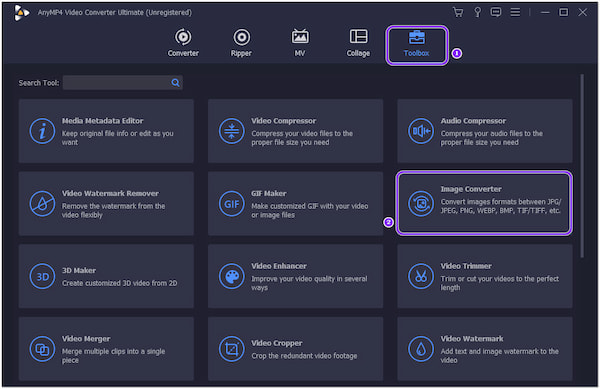
3.A new window will be shown on your screen. Click the + icon to load the SVG file from your local folder this time.
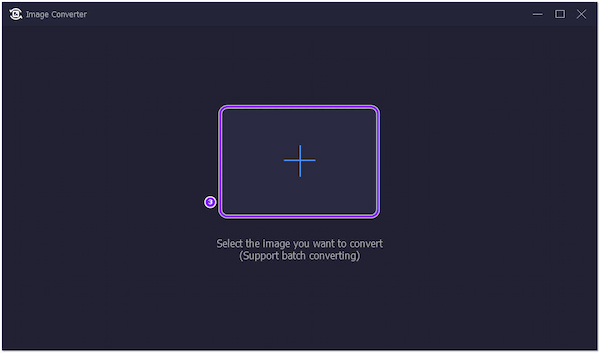
4.After loading the SVG file, click the Convert all to on the upper right-hand side and choose PNG as your output format.
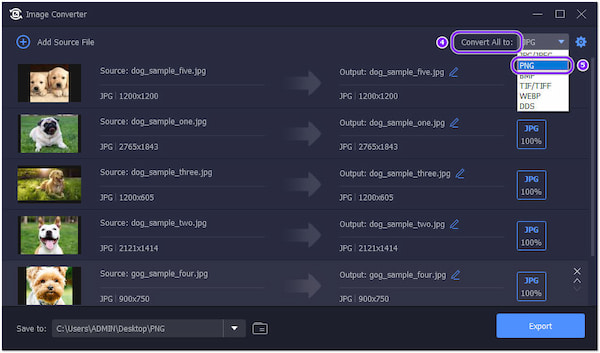
5.Lastly, click the Export button to initialize the conversion of your SVG file.
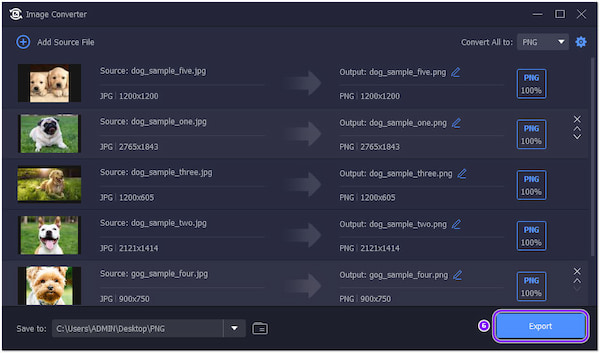
AnyMP4 Video Converter Ultimate allows you to change the background color of your image as you desire before the conversion. You can click the Cogwheel icon and choose the color you prefer from the color picker.
Platform: Windows, Mac, Linux
GIMP's primary function is being an image editing program. However, you can also use this program to convert .svg to .png format. GIMP works well on several operating systems, like Windows, Linux, and Mac.
PROS
CONS
1.Download GIMP on your desktop, then install and open it afterward.
2.Go to File and select Open from the dropdown list. Select the SVG file from a local file that will pop up on your screen.
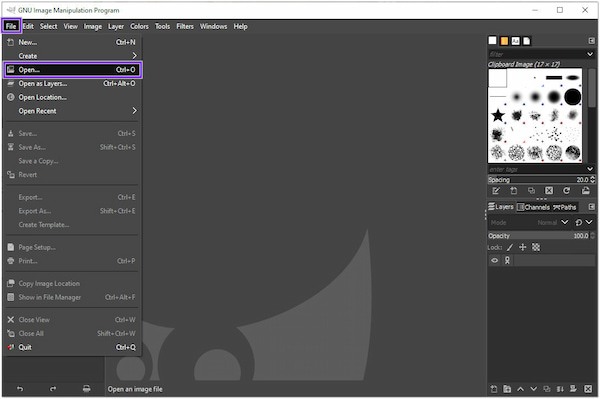
3.Next, click File one more time and select Export as from the dropdown list. Then, select PNG as the output format and click Export to initiate the conversion process.
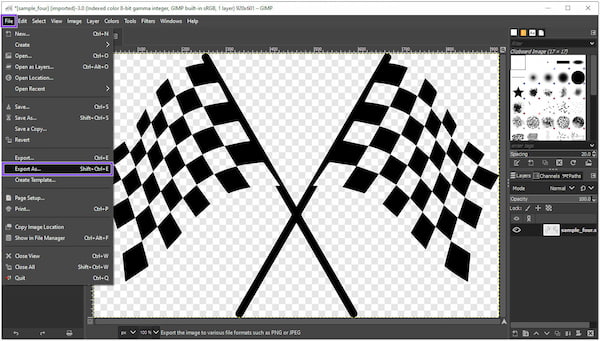
GIMP allows you to fine-tune the image's effect before the conversation. It works like Photoshop and offers alternative tools for photo editing.
Platform: Windows, Mac
Pixillion is a comprehensive image converter that supports multiple formats. You can use it to turn your SVG into a PNG transparent format. It allows you to convert or compress many SVG files simultaneously with batch conversion.
PROS
CONS
1.On your computer, download Pixillion. Install and run it afterward.
2.Click the Add file(s) button to add SVG files to the file list window.
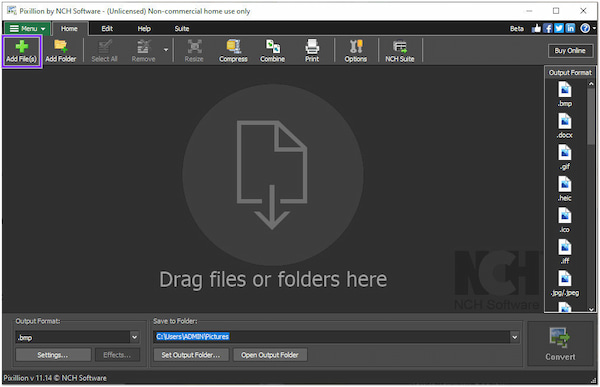
3.Choose PNG as your output file format by clicking the Output Format option.
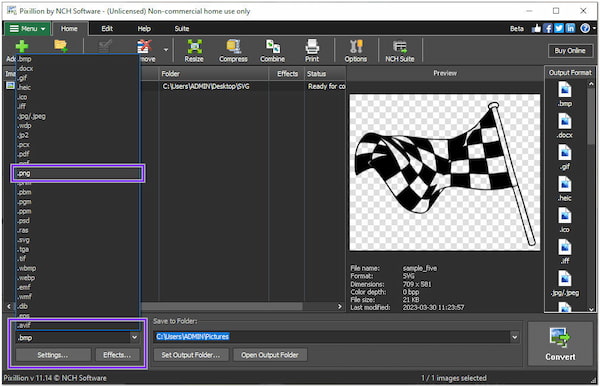
4.Click the Convert button to commence the process.
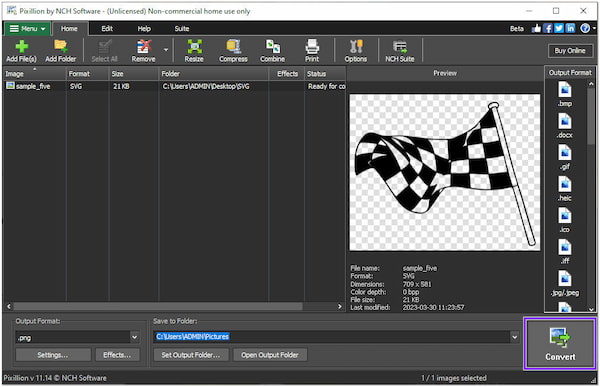
Pixillion allows you to resize an image in batch; you can perform it by combining the functions of Converting Files and Adjusting Output Effects.
Platform: iOS
The Image Converter is a third-party iOS app for converting SVG to PNG format. Aside from PNG, you can also turn SVG files into JPEG, GIF, BMP, etc. However, The Image Converter only functions as an image converter; no other feature is available besides that.
PROS
CONS
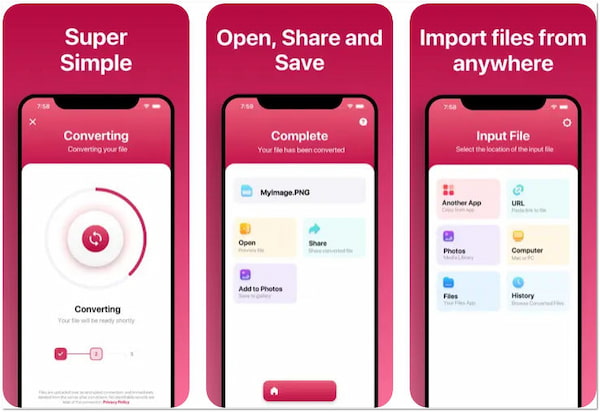
1.Download The Image Converter on the App Store. Then, tap Open to launch the app on your device.
2.Tap Photo and look for the SVG file you want to convert.
3.Once the SVG file is loaded to the app, options will be displayed; tap the .PNG Image.
By default, iOS uses HEIC as the format of the image. To view it on other devices that don't support this type of format, you can convert them to the universal format, JPEG.
Platform: Android
Android users can use Batch Image Converter to change SVG to PNG. As the app name suggests, you can convert SVG files into batches.
PROS
CONS
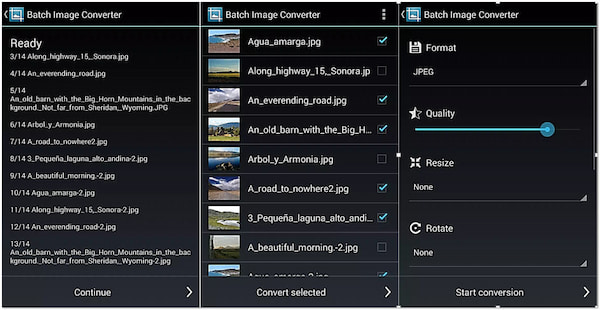
1.Download the Batch Image Converter app on Google Play Store. Once downloaded, tap the Open button to open the app.
2.Tap the Select Image to Convert. Next, select the SVG file from your files and load it into the app.
3.Select PNG as the output format from the Convert Image to option.
4.Lastly, tap the Convert button to start the conversion process.
Batch Image Converter lets you set the quality of the image according to your preference. Also, you can change the PNG's background transparency in custom.
Which is better: SVG or PNG?
SVG and PNG are both useful, yet it depends on the usage. SVG is ideal for creating charts, diagrams, graphics, and logos. In addition, you can use SVG for animation and making interactive websites. In contrast, PNG is ideal for creating layers of images. Also, you can produce static images with high-density photos with PNG.
Which is better: a vector or a raster image?
Depending on the needs of the user. Vector images are ideal for increasing size without compromising quality. Conversely, raster images are best for working with complex images with diverse colors, themes, and blends.
Does the quality of the image increase when SVG files are enlarged?
Definitely YES! Mainly for vector graphics, like SVG. You can enlarge the SVG without decreasing the quality.
Those are the programs to help you convert SVG to PNG. Luckily, there are diverse methods you can use to get this job done. Web-based tools are your go-to solution if downloading such an app is not your cup of tea. Meanwhile, Offline tools will be helpful when you cannot access an internet connection.