Have you ever wanted to change PNG to JPG format to open it on your device? Sometimes you want to convert your image file into a compatible format to view it, yet you are having trouble doing such a thing. This conversion is doable in just a few clicks through a dedicated image converter program. Thanks to advanced technology!
Converting the PNG file's transparent format into the popular image format, JPG is now easier. You can perform the task using various devices, such as Windows, Mac, iOS, Android, and even just a browser. In this post, we develop the best program you can utilize on different platforms to perform image conversion. So, if you want to know what program you can rely on and how it works, dig deeper into this post!

AnyMP4 Video Converter Ultimate is a full-featured video converter and editor available on Windows and Mac operating systems. Though the name suggests it was a video converter, this amazing program features an Image Converter. It is an image, video, and audio converter supporting over 500 media file formats. So, aside from JPG, you can convert your PNG file to other formats.
Besides being a converter, AnyMP4 Video Converter also functions as an MV maker, Collage maker, DVD Ripper, and video editor. The program Toolbox has basic, advanced, and AI-powered editing tools for the best output. On top of that, everything you need to alter images, videos, and audio files is available in this program. If you are a beginner in handling the program, worry not! It comes with a clean interface making it easy to use.
Here's a tutorial on how to change PNG to JPG on AnyMP4 Video Converter Ultimate.
1.On your computer, download AnyMP4 Video Converter Ultimate. Install and launch the program afterward.
Secure Download
Secure Download
2.Next, navigate your cursor to the program's Toolbox tab and select the Image Converter from its menu.
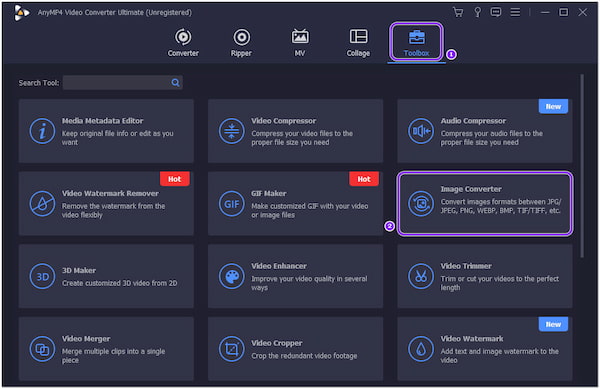
3.A new dialogue window will appear after selecting it. Next, click the + button and import the PNG file from a local folder that will pop up on your screen.
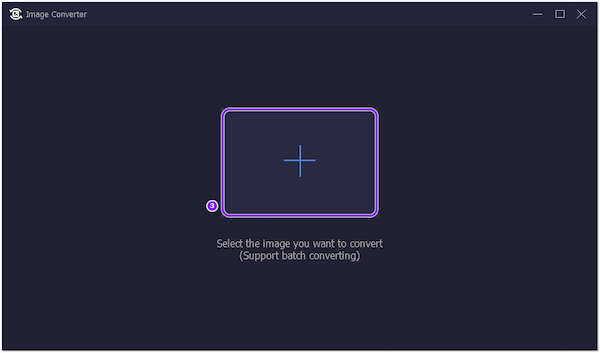
4.After loading the PNG file to the program, click the Convert All to option and select JPG/JPEG from the dropdown list.
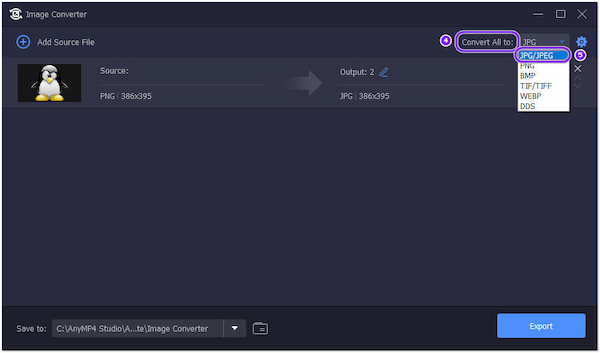
5.Lastly, click the Export button to save the converted PNG file.
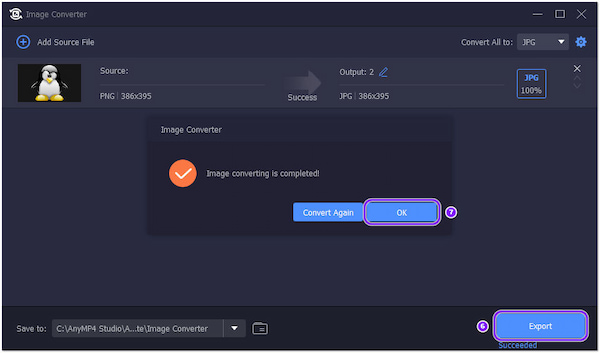
Before you convert the image, you can adjust the zoom mode and quality and even change the image's background color. To do so, click the Cogwheel button on the upper-right corner beside the Convert all to option.
How to convert PNG to JPG on Mac? You can use PDF Converter OCR to turn your PNG into JPG format. This program focuses on image conversion, mainly PDF files. Though the program implies that it is a PDF converter, you can still use it to convert a PNG file to your preferred format.
Unfortunately, PDF Converter OCR is not supported on the Windows operating system. In other words, only Mac users can use or access this image converter. However, PDF Converter OVR is free to download, and if you want to learn how this program works, follow the steps below.
1.Download the PDF Converter OCR on your macOS, and install it afterward.
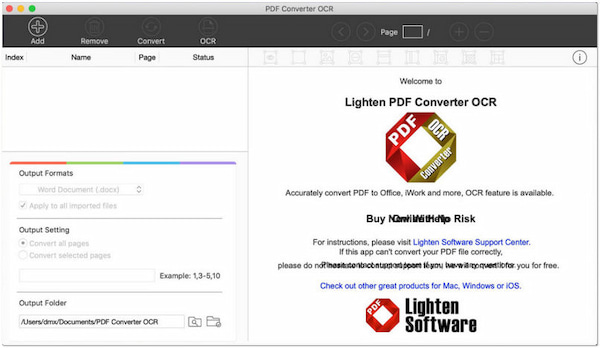
2.After the installation process, launch it on your Mac. Next, click the + button to import the image you want to convert to the program.
3.From the dropdown list, select the Image, then JPG as your output format.
4.Afterward, click the Convert button to initiate the conversion and turn your PNG file to JPG format.
This tool also has the PDF editing features which lets you edit PDF file like a pro by cropping, compressing, etc.
AnyMP4 Online Image Converter is a free image converter that you can use to convert PNG to JPG. It can convert over 30 popular image formats into PNG, JPG, and GIFs. On top of that, this incredible program supports batch conversion, making it convenient to convert multiple files at once. Compared to similar programs, it will not require you to give your data, like an email address, which makes it safe to use.
Moreover, you can use it to convert your images online, which comes with a drag-and-drop feature. Since it was a web-based program, downloading and installing any program on your computer is unnecessary. Besides that, this easy-to-use program has an intuitive interface, making it straightforward. Once the conversion is complete, you can easily download the converted images in bulk. To learn how it works, refer to the guide below.
1.In any browser supported by your computer, go to the official website of the online image converter. You can click this link to be directed to the official page.
2.Once you're in, choose a format you need from the Convert to option. Next, click the +Add images button to import the image you wish to convert. Choose an image from a local file that will appear on your screen. Alternatively, drag the image from a local folder and drop it in the designated upload area.
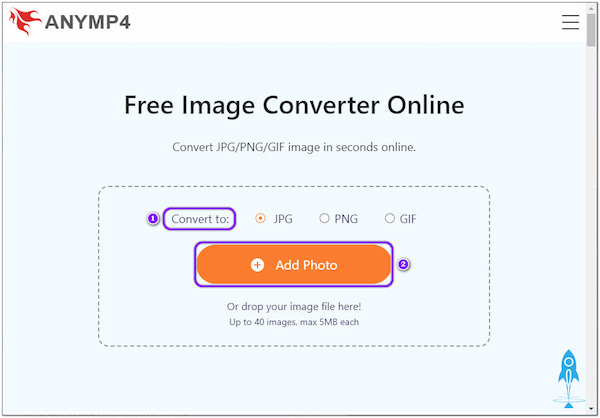
3.After uploading the image you wish to convert, the program will automatically convert the image to your selected format. To complete the process, click the Download button to save all the progress.
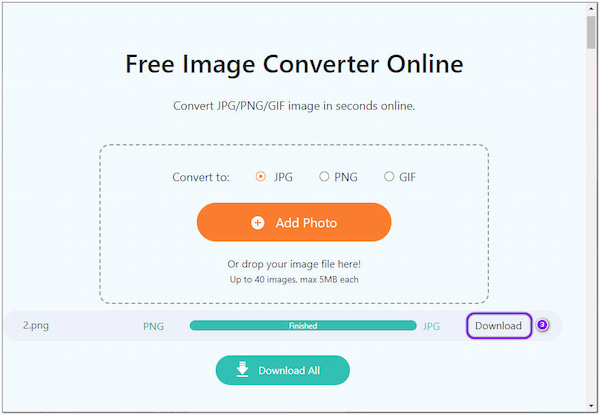
This online tool also supports various image formats like HEIC, TIFF, etc., so that you can easily change HEIC to PNG, TIFF to JPG, etc.
Batch Image Converter is an Android app to turn your PNG file into JPG format. You can convert PNG files in batches from the app's name. Regardless of how many images you upload to the app, it can process them simultaneously. In addition, this app can convert images to WebP files, which makes it unique compared to similar Android apps.
Furthermore, the app enables you to set the quality of your image depending on your preference. On the other hand, you can also change the background transparency of your PNG file in custom. Nonetheless, if you are a free user, you will experience ads frequently occurring over time. Want to learn how to change a PNG to a JPG format for this app? Check the instructions below.
1.Search the Batch Image Converter app on your Google Play Store and tap the Install button to download the app. Once done, tap the Open button to launch the app on your device.
2.Next, tap the Select Image to Convert. Then, choose the PNG file from your local file and import it into the app.
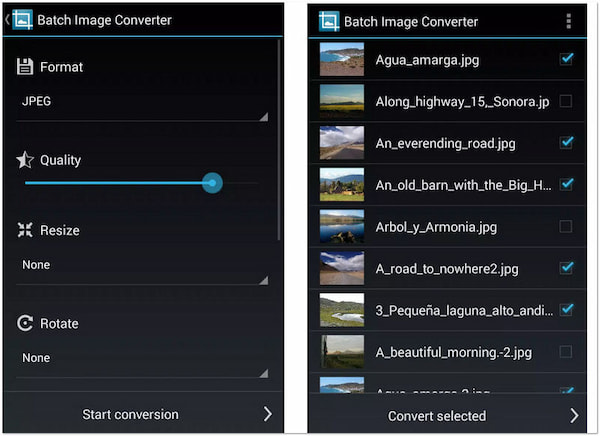
3.Choose the JPG as your output format from the Convert Image to option.
4.Then, tap the Convert button to begin the conversion process. The converted file will be saved on your device automatically afterward.
Aside from converting images in batches, you can also rotate, flip, and resize them simultaneously.
JPEG-PNG Image File Converter is an iOS app you can download from the App Store for free. This app lets you easily convert your image file into JPEG and PNG format. The app has no extra features; it only works as an image converter.
Moreover, JPEG-PNG Image File Converter comes with a simple user interface, making it ideal for beginners who don't have any knowledge of operating such an app. The app's only drawback is that it has a minimal output format supported; JPEG and PNG only. However, if you still want to learn how to convert PNG to JPG on iPhone, you can use the steps below.
1.Open your App Store and search for JPEG-PNG Image File Converter. Download and install it on your iOS device afterward.
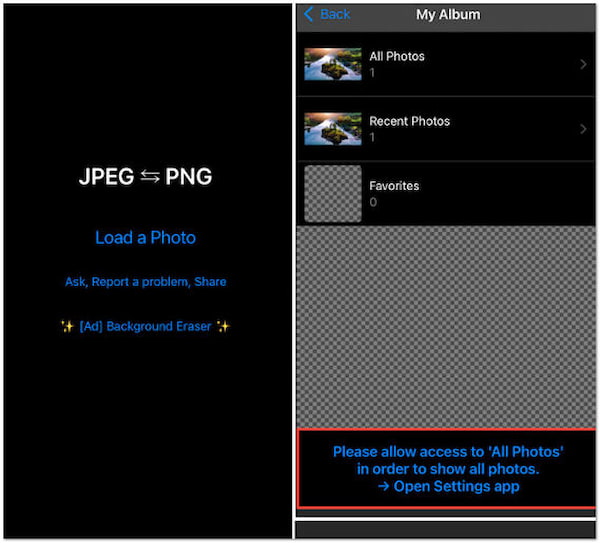
2.Tap the Load Photo and select the image you wish to convert from your saved files.
3.Next, tap Convert & Save on the upper right-hand corner of the display. Then, choose Save as JPEG to complete the conversion.
Converted images will be saved in the Photos app directly, and the JPEG or PNG albums will be created afterward.
In reality, PNG to JPG or JPG to PNG has no contrast in the quality they produce. Both image formats can create the highest image quality possible. So if your image has a .png and .jpg extension, you can ensure that your images are well-detailed as they are both raster formats. However, if you search for their algorithms, data, technicalities, etc., you will see their distinctions.
Before converting your image, whether a PNG or JPG file, learn their difference in this section. You can rely on the chart we provided below to distinguish what or where they differ.
| File format | PNG | JPG |
|---|---|---|
| Extension name | .png | .jpg |
| Transparency |  |
 (However, JPEG2000 supports background transparency) (However, JPEG2000 supports background transparency) |
| Numerical Format | (DP) Distributed Proofreaders project | Big Endian |
| Magic Number | 89 50 4e 47 0d 0a 1a 0a | FF D8 FF |
| Compression | Lossless DEFLATE compression algorithm | DCT-based lossy compression |
| Compression Ratio | 847.5 to 1 | 1. 10:1 - 20:1 for high-quality images, 2. 30:1 - 50:1 ideal for the web 3. 60:1 - 100:1 for thumbnails |
| Best used for | 1. For adding images to a website. 2. For adding images to a website. 3. For creating graphics, line art, and logos with transparency. 4. For compression as small as feasible without compromising the color data embedded in the file. |
1. For storing completely developed photography that produces images to be as precise as possible. 2. For storing completely developed photography that produces images to be as precise as possible. |
| Storing Metadata | Textual Information Chunks | EXIF Metadata |
Is converting the PNG file to JPG format may lose transparency?
PNG file's transparency will be lost once you convert it into JPG format. There is no way to recover the transparency since the JPG format doesn't support 1-bit transparency.
Can I edit a PNG file?
PNG is an open format. You can view and modify the file in many programs without a license, as there's no patent.
How many pixels does a high-quality PNG file have?
High-quality PNG files have approximately 300 pixels per inch. This resolution is ideal for good print quality and is a great choice for anything you want in a hard copy.
Which tool do you think is the best PNG-to-JPG converter? What do you think is the most manageable way to perform the task? Is it a downloadable program for Windows and Mac? A mobile app? Or the online tool? Whichever you choose, all the programs provided earlier work efficiently. However, you need to choose a program that you can use conveniently. The decision is yours!