Some professional camcorders like Canon XF300, Canon EOS C300, Panasonic AJ-HPX2700, Panasonic AG-HPX300 record video in MXF format with *.mxf file extensions. Would you like to make a DVD to remember your happy moment that's from these High-Definition camcorders? Before that, you'd better to convert MXF files to XviD, whose encoded files can be written to a CD or DVD and played in DivX compatible DVD player.

AnyMP4 MXF to XviD Converter, the versatile and easy-to-use MXF to XviD converting software, can help you convert MXF to XviD with unmatchable speed and incredible quality. Besides basic converting function, it owns many editing functions for you to get ideal video. It can trim any length of the video, crop the black edge of the video frame, merge several clips into one file and add text/image watermark in the video. Also, it allows you to preview the source/targeted video as well as take a snapshot. The following is the detailed information of how to convert MXF to XviD with the best software.
Secure Download
Secure Download
Free download the program here. After you install it on your computer, please double click the program to open the main interface. During this process, you can also specify the destination of the program.
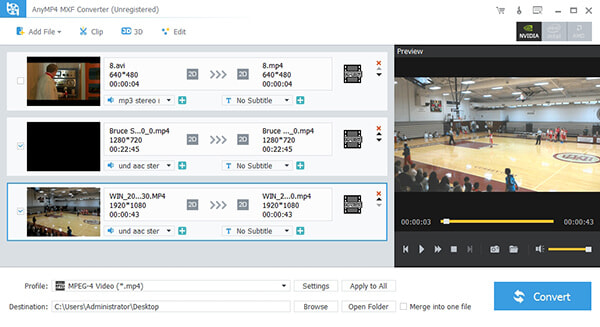
Click "Add File" button to open the "Select Video File" window. Here you can select the MXF files by pressing "Ctrl" button. Or you can select "Add Folder" item from "Add File" or "File" drop-down list to add multiple MXF files to the program. After that, click the drop-down arrow right beside the "Profile" column and you'll see "Profile" window. Please select "General Video > XviD Video (*.avi)" as the output format.
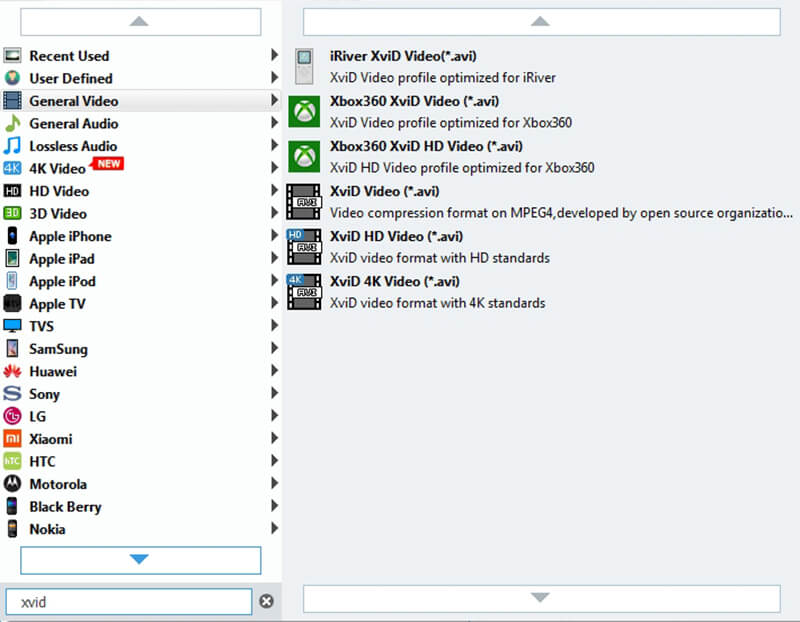
Click "Effect" button to open the "Edit" window. Here you can adjust the video effect like Brightness, Contrast, Saturation, Hue and Volume to meet your needs. What you need to do is to drag the scroll bar of each effect to set corresponding effect or input the value you want in the corresponding box. You definitely can get the perfect video effect.
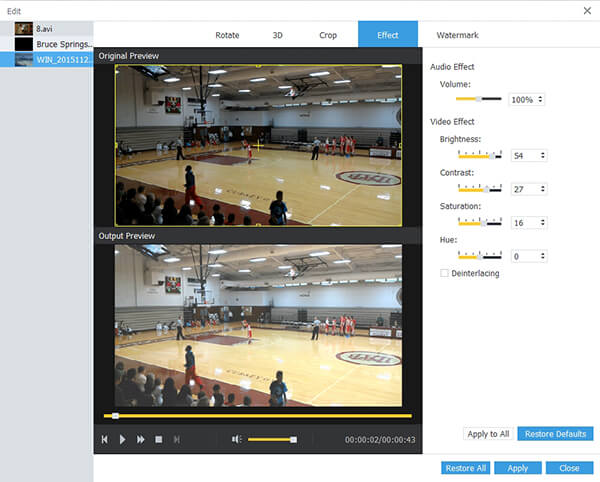
With this MXF to XviD converting software, you can get rid of the black edge of the frame. Select the video you want to crop the frame and click "Crop" button, and then you'll see the "Edit" window. Check "Keep Aspect Ratio" option and you can choose Original, Crop area, 4:3 and 16:9 as you like. Also, you can adjust the distance of the frame to the left and top as well as its width and height.

With all efforts done, you can click "Convert" button to start MXF to XviD conversion. Batch conversion is supported so you can convert several files at the same time. With advanced accelerating technology, you can finish the conversion in a few seconds.

XviD is a video codec library following the MPEG-4 standard, especially MPEG-4 Part 2 Advanced Simple Profile. XviD is introduced by a group of Open DivX volunteer. Its primary competitor is DivX, which only owns free and commercial version. In the past few years, XviD is the most popular video encoder. It's estimated that over 90% movies and TV series of BT and eMule are encoded with XviD.