MXF stands for Material Exchange Format which is a container format like MKV and SWF to hold unlimited videos, audios and images in one file. It has been used by more and more professional camcorders like Sony XDCAM, Canon XF305/XF300, Panasonic AJ-HPX2700/3700 and other camcorders to store videos, audios and images. However, MXF is a unique format which is not compatible with many media players and portable devices. Therefore it's hard to edit and play MXF files. If you want to play MXF, you need to convert MXF to popular video formats. Divx is a good choice for you.

AnyMP4 MXF to DivX Converter is the professional and most efficient software which can convert MXF to DivX with fast speed and zero quality loss. In addition, you're enabled to extract audio files from video files and save them as any popular audio format as you like. Besides the basic converting function, you can edit the video with many functions. For instance, you can trim any length of video, crop the black edge of the frame, add watermark in the video and merge several clips into a new file. Also, there are many flexible and creative functions for you to get your ideal video. The article aims to show you the easiest way to convert MXF to DivX. At first, free download the program here and install it on your computer.
Secure Download
Secure Download
Click the drop-down arrow on the "Add File" button and a drop-down list will pop up. Select "Add File(s)" item to open "Select Video File" window then pressing "Ctrl" button to add MXF files to the program. Or you can select "Add Folder" item to add multiple files to the program at one time.
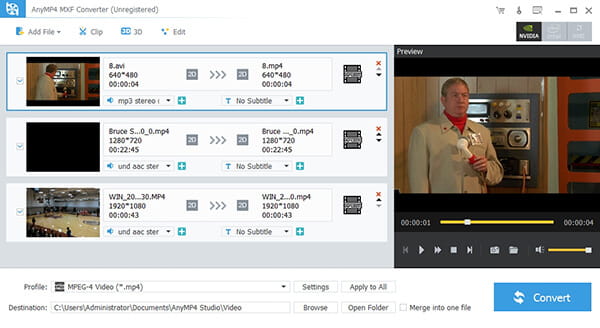
Click the drop-down arrow on the "Profile" column and you'll see a drop-down list. Select "General Video > DivX Video (*.avi)" as the output format or directly input "DivX" in the quick search box then select one of DivX formats as you like.
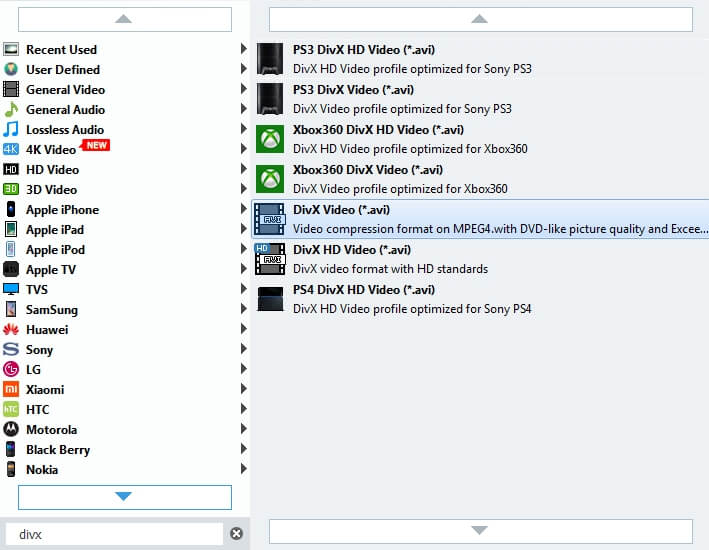
Select the files you want to merge into a new file and click "Merge" button. After that, you can see the merged files. Also, you can specify the destination of the merged file as you like. After conversion, you can enjoy the merged files in a new single file.
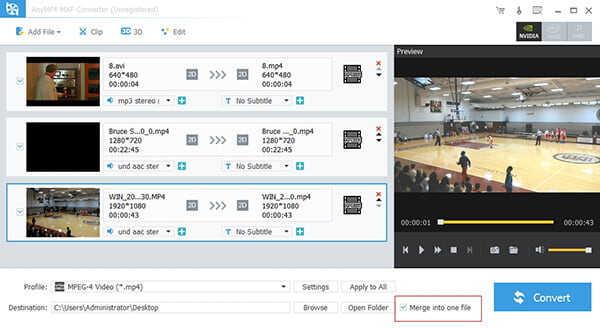
Sometimes you want to enjoy one part of the video. Here "Clip" function can make it for you. Select the video you want to trim and click "Clip" button on the toolbar, and then you'll open the "Edit" window. Here you can drag the slide block to decide the start point and end point; or you can directly input the time you want in the corresponding box.
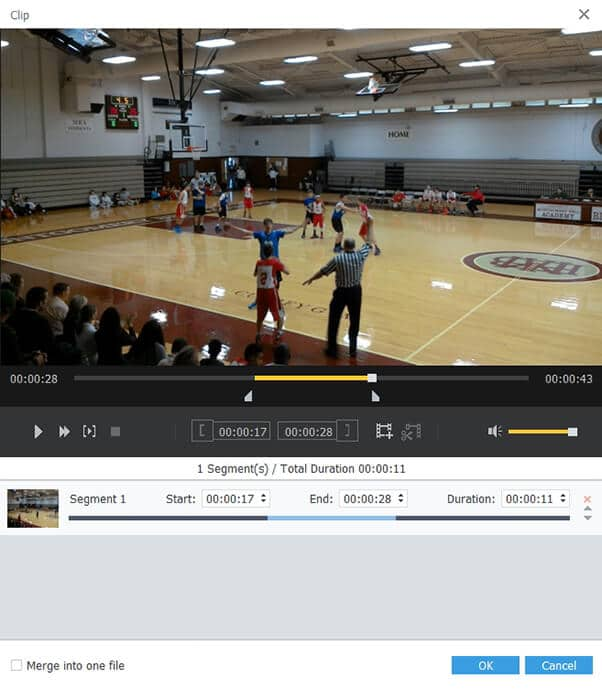
With all efforts done, you can convert MXF to Divx by clicking "Convert" button. In addition, this best software is equipped with advanced accelerating technology so it can finish the conversion in a few seconds. What's more, you can control the process by clicking "Pause" or "Stop" button.
