MXF is a kind of unique video format. Though it has not been around long, it has adopted by many camcorders like Canon XF camcorder, Panasonic AJ-HPX3700, Sony XDCAM and more. Would you like to import MXF to PS3, ZEN player or Xbox 360? If you do, you need to convert MXF to popular video formats since MXF can't be recognized by these devices. And MPG is a good choice for you.

The next problem: which converting software are you supposed to choose? Here I recommend AnyMP4 MXF to MPG Converter to you. It's the professional software to convert MXF to MPG with excellent quality. Also, it offers basic editing functions for you to get your ideal output video like trim the video length, crop the video frame, merge several videos into one and add watermark and so on. It's no doubt that AnyMP4 MXF to MPG Converter is the best choice for you. The article gives you a detailed introduction on how to convert MXF to MPG step by step. Before that, it's necessary to download and install the program on the computer.
Secure Download
Secure Download
Click the "Add File" button on the toolbar to open the "Select Video File" button. Here you can import the MXF files you have saved on the computer by pressing "Ctrl" button. Or you can select "Add Folder" item from "Add File" or "File" drop-down list to add multiple files to the program at one time.
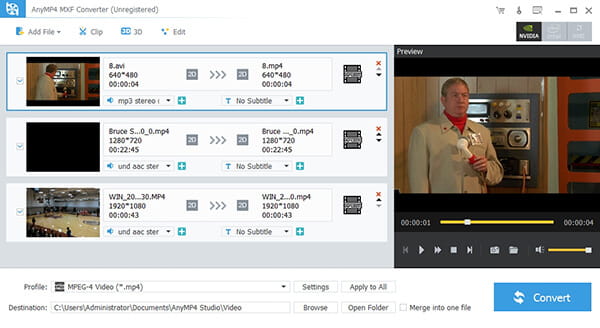
Click the drop-down arrow on the "Profile" column and you'll see a drop-down list. You can input "MPG" in the quick search box then select one of the MPG formats the system have provided for you. Or you can select "General Video > MPEG-1 Video (*.mpg)" from the drop-down list.
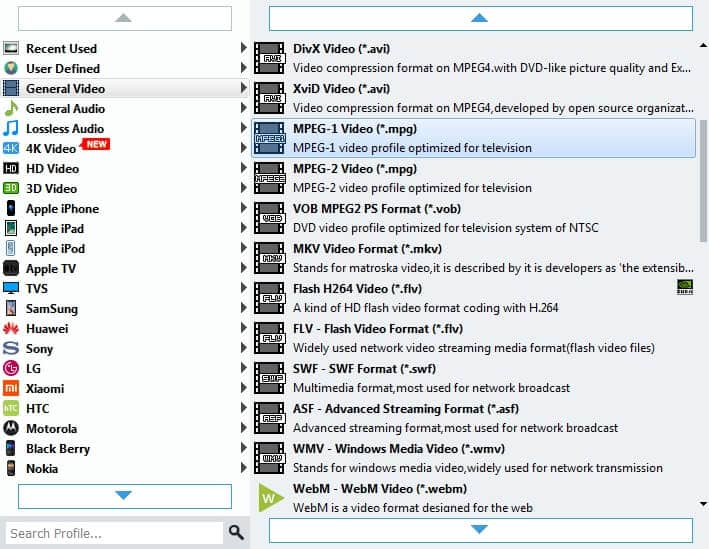
Not satisfied with the video frame? You can cut off the black edge of the frame as well as adjust the video frame as you like. Select the video you want to crop the frame and click "Crop" button on the toolbar to open the "Edit" window. Please check "Keep Aspect Ratio" option and you have four choices: Original, Crop area, 16:9 and 4:3. Also you can adjust the distance of the frame to the left and top as well as its width and height to get your satisfying video frame.

Here you can customize the output settings as you like. Click "Settings" button to open the "Profile Settings" window. You're enabled to adjust the video settings and audio settings to meet you needs. For the video settings, you can adjust Encoder, Frame Rate, Resolution, Aspect Ratio and Video Bitrate. Also the audio settings including Encoder, Sample Rate, Channels and Audio Bitrate are adjustable.
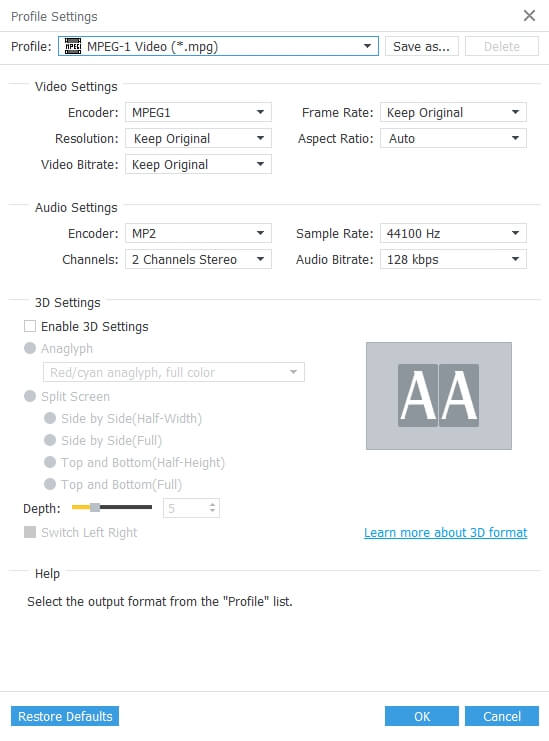
After you have done the editing efforts, please click "Convert" button to start the conversion. This software is equipped with advanced accelerating technology so the conversion will be finished in a short time. Also, batch conversion is supported so you can convert several files at the same time. During the conversion, you can click "Stop" or "Pause" button to control the process.

MPG is one of the file extensions for MPEG-1 or MPEG-2 audio and video compression. MPEG-1 stands for Moving Picture Experts Group Phase 1 which is a standard for lossy compression of audio and video. At present, MPEG-1 has become the most widely compatible lossy audio and video format in the world. Also, it's used in a large number of products and technologies. MP3, the well-known and widely used audio format all over the world is introduced by MPEG-1.