Nowadays many camcorders like Sony XDCAM EX series, Panasonic HVX200, Panasonic AJ-HPX3700 and other HD camcorders shoot videos in MXF files. MXF stands for Material eXchange File which is a container format for professional digital video and audio media defined by a set of SMPTE standards. It has been designed to address a number of problems with non-professional formats. Therefore, MXF is not compatible with many media players and portable devices.

Sometimes you need to convert MXF to MTV. AnyMP4 MXF to MTV Converter which is the best but easy-to-use software to convert MXF to MTV with lightening speed and best output quality. Also, audio files can be taken out from the videos and saved as MP3, OGG, FLAC, WAV, AAC and more. Besides powerful converting functions, this software is equipped with many creative functions for you to customize the video. You can trim the video length, crop the black edge of the video frame, add text/image watermark in the video and merge several videos into a new file. In addition, there are many flexible functions for you to adjust the video. The following is a step-by-step guide on how to convert MXF to MTV very easily.
Secure Download
Secure Download
Free download the program here and install it on your computer. During this process, you can specify the program destination as you like. After you install it on your computer, please double click the program to open the main interface of the program.
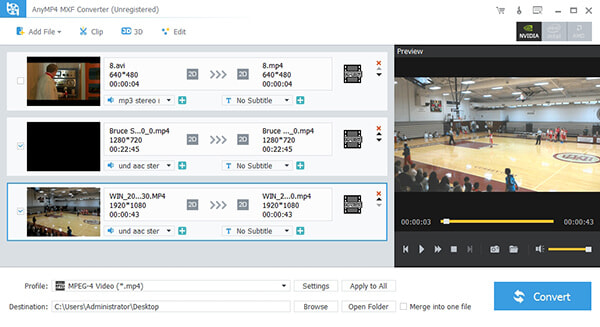
Click "Add File" button on the toolbar to open the "Select Video File" window. Here you can select the MXF files by pressing "Ctrl" button or you can select the MXF files from the "Add File" or "File" drop-down list to add multiple files to the program at one time. After that, you can click "Profile" drop-down arrow and a drop-down list will pop up. Here you can input "MTV" in the quick search box then select "Music Television (*.mtv)" as the output format.
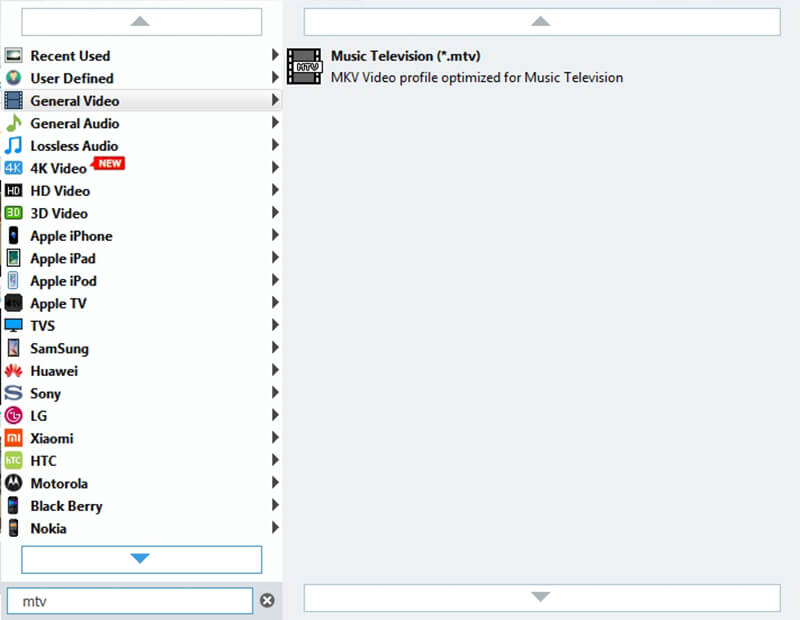
AnyMP4 MXF to MTV Converter can help you trim your unwanted part of the video. Choose the video you want to trim and click "Clip" button on the toolbar, and then you'll see the "Edit" window. You're enabled to drag the slide block to decide the start point and end point. Or you can input the start time and end time in the corresponding box. After that, you can see selected video length in the "Select Length" box.
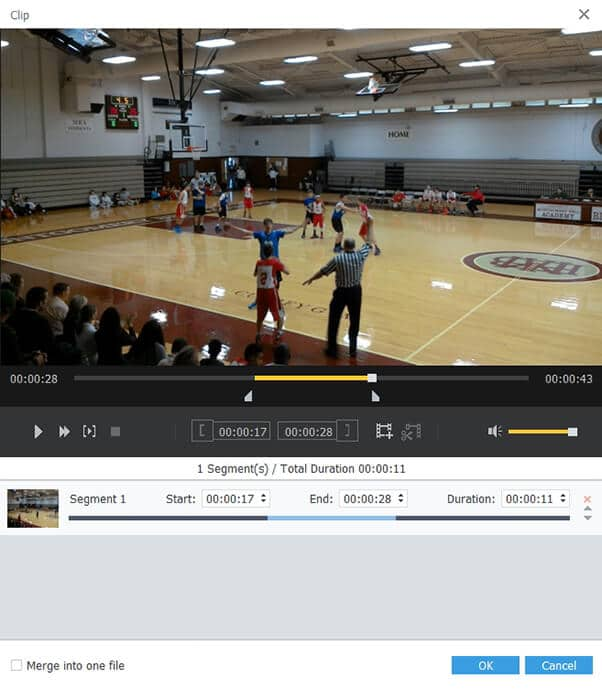
Here you can crop the video frame as you like. Select the video you want to crop the frame and click "Crop" button on the toolbar to open the "Edit" window. Please check "Keep Aspect Ratio" option then click the drop-down arrow to select Original, Crop area, 4:3 and 16:9 as you like. Also you can adjust the distance of the frame to the left and top as well as its width and height.

Finally, you can convert MXF to MTV by clicking "Convert" button. Batch conversion is supported so it can output various video and audio formats. With advanced accelerating technology, it can finish the conversion within a few seconds.

What's MTV
Music Television, commonly referred to as MTV, is an American cable television channel based in New York City that launched on 1981. Meanwhile, MTV is a kind of video format that contains a 512-byte file header and a series of images that are displayed during MP3 playback. It's a video format used by various Chinese MP4 portable video players.