It's known that MXF is the short format of Material eXchange Format, and it's a container format for professional digital video and audio media defined by a set of AMPTE standards. However, MXF is not compatible with many portable devices and media players. So are the MXF files recorded by Panasonic DVCPRO P2, Sony XDCAM, Canon XF camcorder and Panasonic AJ-HPX3700 and other camcorders. Sometimes you want to enjoy MXF files on your iPhone, iPod or iPad. What are you supposed to do? Here you need to convert MXF to M4V which is a video format developed by Apple Inc.

It's necessary to turn to the professional software for help. AnyMP4 MXF to M4V Converter is the most efficient but easy-to-use software which can convert MXF to M4V, VOB, FLV, MKV, MOV and more very easily. Also, it can extract audio files from MXF files and convert them to MP3, AAC, OGG, FLAC and WMA. Therefore, you can enjoy the converted files on many portable devices like iPhone 5, iPhone 4S, iPhone 4, iPod, iPad and other digital players. It can act as a video editing software due to many editing functions like trim any length of the video or audio, crop the video frame, add watermark, merge several files into one, etc. Want to have a try? Before that, please free download AnyMP4 MXF to M4V Converter and install it on your computer. Let's see how to convert MXF to M4V step by step.
Secure Download
Secure Download
Click the "File" button on the main menu and you'll see a drop-down list. Please select "Add File(s)" item to open the "Select Video File" window then you can select the files you want to add in the program. Or you can select "Add Folder" item from the drop-down list to add multiple MXF files to the program at one time.
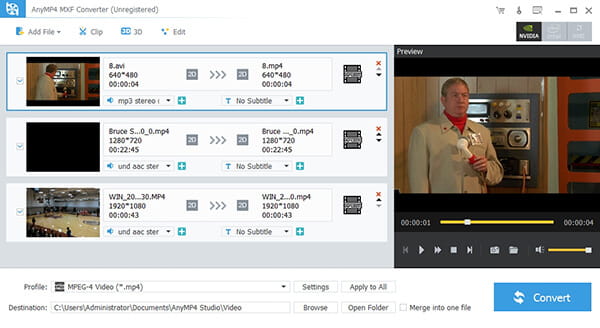
Click the drop-down arrow right beside the "Profile" button, a drop-down list will pop up then select "General Video > M4V MPEG-4 Video (*.m4v)" as the output format. Or you can input "M4V" in the quick search box and you'll see all the M4V formats the system provides for you then please select the one you desire.
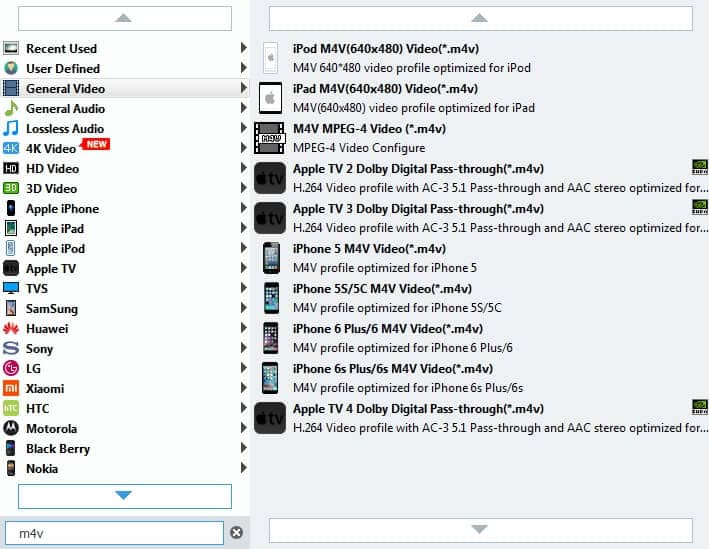
With "Clip" function, you can trim any length of the video as you want. Select the video you want to trim then click "Clip" button on the toolbar to open the "Edit" window. Here you can decide the start time and end time by dragging the slide block to the corresponding point. Or you can directly input the start time and end time in the corresponding box.
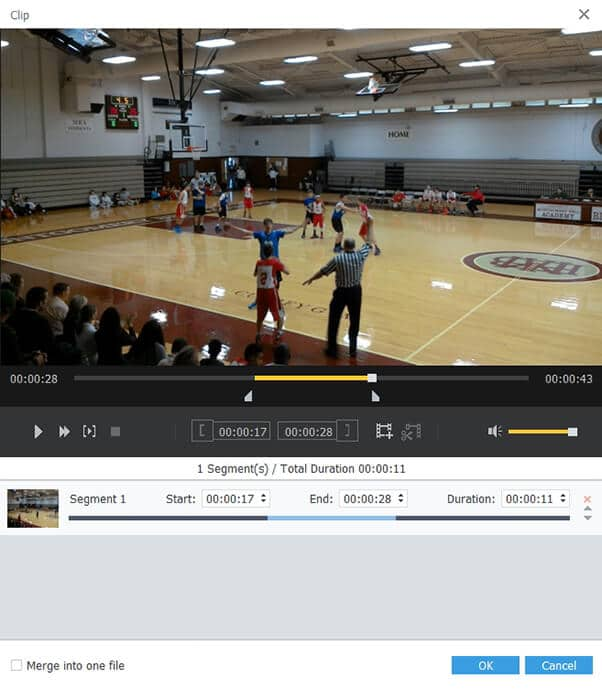
This amazing software grants you to add watermark in the video. Select the video you want to add watermark then click "Effect" button on the toolbar to open the "Edit" window. Here you can click "Watermark" button. Please check "Enable watermark" option then check "Text" or "Picture" option to add text or image watermark. Also, you're enabled to adjust the place of the watermark by clicking the up-down arrow on the "Left", "Top", "Width" and "Height".
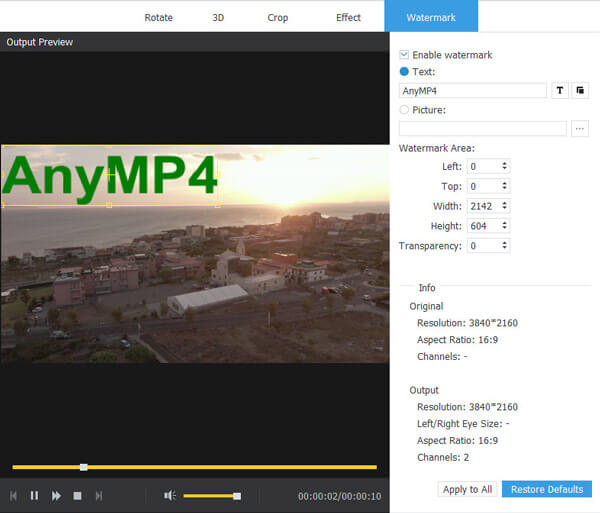
Now you can click "Convert" button to start the conversion. This best software owns advanced acceleration so you can enjoy the converted files on iPhone in a short while. Also, batch conversion is supported, so you can get different video formats at one conversion.
