Facing with the multiple DVDs on the shelf, we have to always tell ourselves that we can enjoy the interesting DVD movie till having enough time. However, day after day the busy work makes us have no time to enjoy the DVDs at home. Don't worry, you can put DVD movie on your mobile device or other portable device such as iPhone, iPad, iPod, HTC One, Galaxy Tab, Galaxy Note, Nexus One, and Game console, etc. with some professional DVD Converting software.

AnyMP4 MP4 Converter for Mac, dedicated for Mac users, is the versatile MP4 Converting software for Mac, which has the function of DVD to MP4 Converter for Mac. It can help you convert any DVD disc, DVD movie to MP4 video and then play on your portable device whenever and wherever you go. In addition, this DVD to MP4 Converter for Mac has multiple editing features to customize the video to be perfect; you can easily to handle them with the user-friendly interface.
Secure Download
Secure Download
Here you can download AnyMP4 DVD to MP4 Converter for Mac and install it on your Mac. Then launch the program to open the main interface.
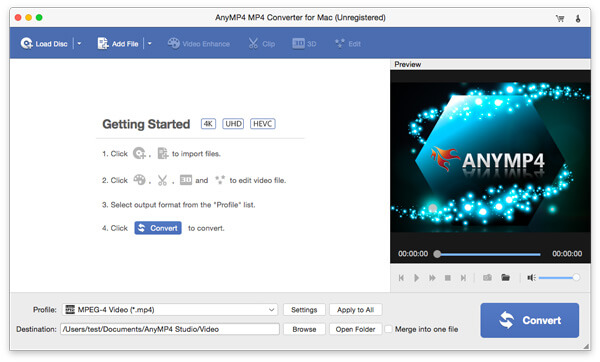
Click "Load DVD" button at the left top of the main interface and select the DVD disc to load DVD to the program.
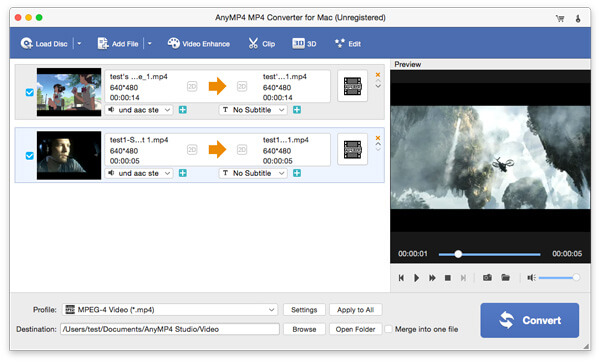
If you want to edit the video to enhance the video effect, you can click "Edit" button to start to edit your video, you can adjust the video brightness, saturation, contrast, hue and volume, trim video length, crop the video frame, and add watermark to the video.
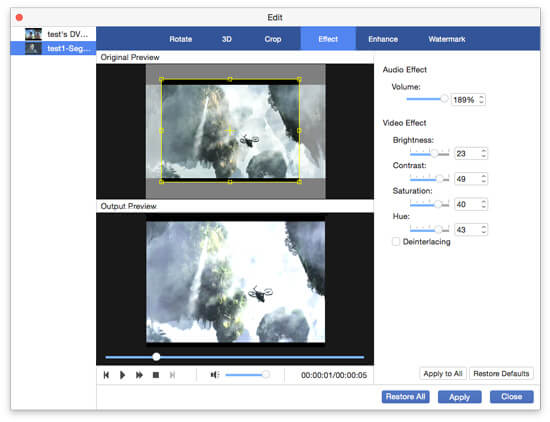
At last, you can start to click "Convert" button and convert DVD to MP4 video on your Mac with the super fast speed and high converting quality.