Have you ever wondered how to retrieve a deleted text message on iPhone? Sometimes, you may delete some important text messages by accident, but really hope to get them back. The good news is that we can get them back with iTunes, iCloud or other ways. Here's how to recover your deleted text messages on iPhone.
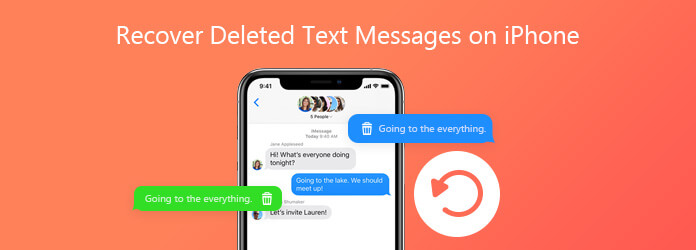
Before getting your messages back, you need to make sure if you have synced them to iCloud, iTunes, or if you have copied them to your computer. If not, you can't restore your deleted texts from the backup file. To help you solve this problem, a helpful and versatile data recovery tool is of great importance. AnyMP4 iPhone Data Recovery is a powerful recovery tool to help you get deleted text messages back from iPhone without backup.
What Can AnyMP4 iPhone Data Recovery Do for You?
1. It can retrieve up to 20 types of data, such as text messages, iMessages, images, videos, audio files, documents, phone calls, chat history and so on.
2. Compared with other recovery software, AnyMP4 iPhone Data Recovery has the preview function, allowing users to preview your deleted text messages before recovering.
3. For user's convenience, Mac and Windows are both supported to recover deleted text messages on iPhone.
4. Restore iPhone/iPad/iPod deleted messages and other data from iTunes and iCloud Backup.
Secure Download
Secure Download
In iPhone Data Recovery, there are 3 options to get back your deleted messages on your iPhone. Follow the instructions below to retrieve your deleted messages.
Step 1. Free Download iPhone Data Recovery
Based on your computer's system, choose the right version to download this program. Install and launch it on your computer. And make sure that your iTunes is closed.
On the main interface, choose the iPhone Data Recovery option.
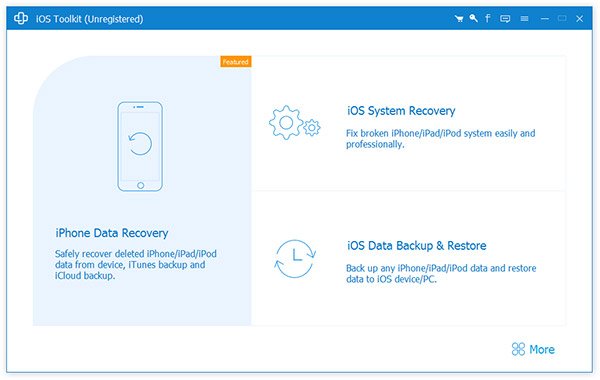
Step 2. Connect iPhone to the computer
From the left panel, select Recover from iOS Device. Then, connect your iPhone to the computer via USB cable.
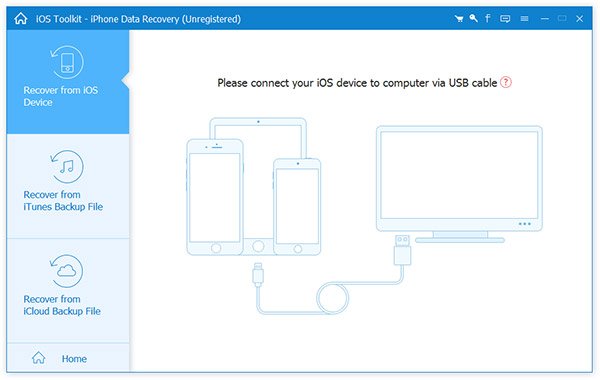
Step 3. Scan the deleted text messages
Click the Start Scan button to scan the deleted text messages on your iPhone.
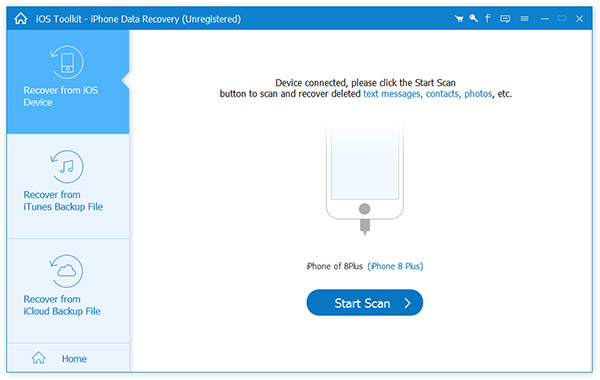
Step 4. Preview and select deleted text messages to recover.
After scanning, the category and number of files will be listed in the left sidebar and the specific content will be displayed on the right panel.
Select the data type of Messages from the left panel. Then find and check the message that you want to recover. In the end, click the Recover button to get your deleted text messages back.

If you have ever backed up texts with iTunes, you can also use this tool to get deleted text messages on iPhone.
Step 1. Choose Recover from iTunes Backup File
When you launch the program, choose the iPhone Data Recovery option on the main interface. Then, choose the mode as Recover from iTunes Backup File, which you can access to all the iTunes backup files. Just choose the backup file you want to retrieve and click Start Scan.
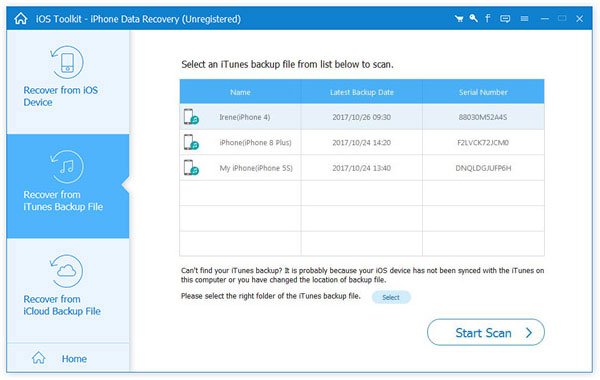
Step 2. Select the deleted text messages
After scanning the iTunes backup file, the program is able to extract all the backup data. Just preview the data type of Messages and select deleted text messages you want to recover accordingly.
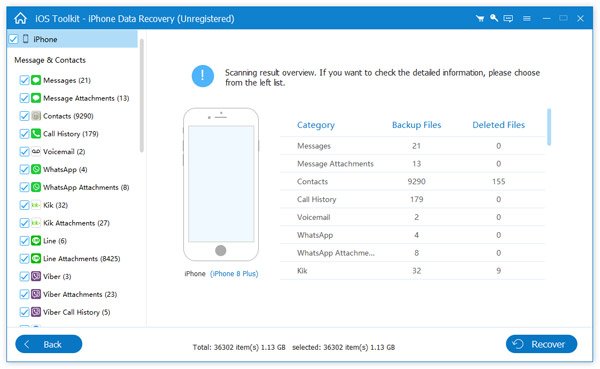
Step 3. Recover deleted text messages on iPhone
Click the Recover button to get back the deleted text messages on iPhone. It takes a few seconds to get back the deleted files to your computer.
You can also get your deleted messages from iCloud backup file within this program.
Step 1. Choose Recover from iCloud Backup File
After launching the program, choose the iPhone Data Recovery option on the main interface. Then, choose Recover from iCloud Backup File, where you need to sign in to iCloud with your Apple ID and password.

Step 2. Choose and download the backup file
Choose the backup file you want to retrieve and click Download. After downloading, the program will automatically start scanning.
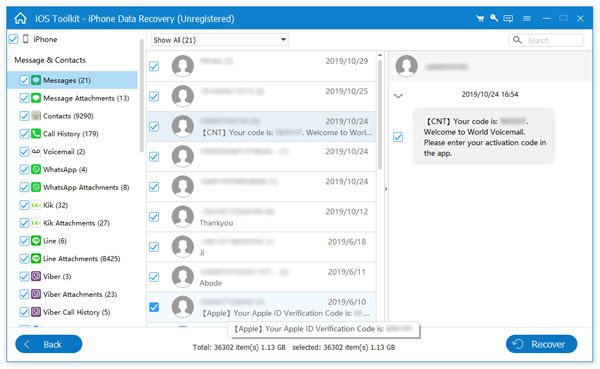
Step 3. Recover deleted messages
After scanning, you can preview all data in the scan result. View the data type of Messages and select the deleted text messages you want to recover and click the Recover button. After that, you can get the deleted text message on your computer now.
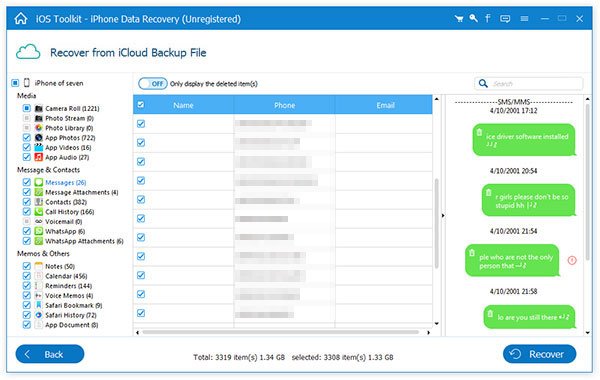
If you want to download your photos, messages, contacts, videos, and other data from iCloud to your computer or new iPhone, this tool can also make it.
If your iPhone is set to automatically backup to iCloud, you can restore deleted texts from your iCloud backup. But you need to note that the only way to restore deleted text messages from iCloud backup is to thoroughly erase your iPhone, even if you just want to retrieve one deleted message from the backup. Here's how to do it.
1. Go to Settings, tap your name, then tap iCloud.
2. Scroll down and select iCloud Backup. If its toggle switch is on or green, check the time of the last backup.
Note:
If iCloud Backup isn't on, the deleted text messages can't be recovered with this method.
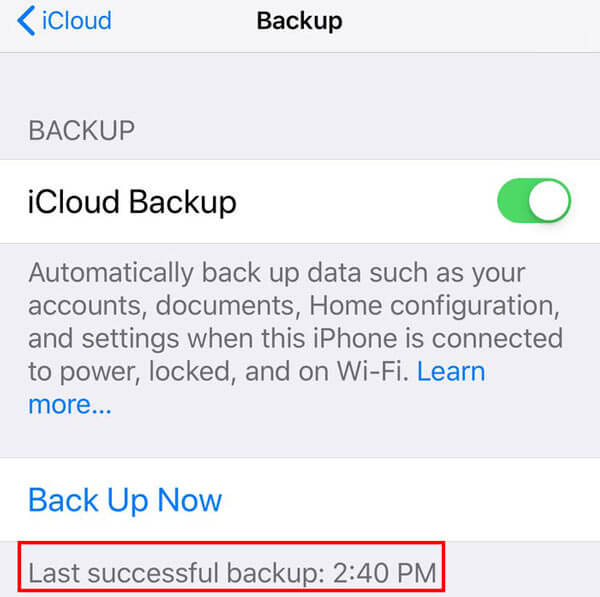
3. Go back to Settings > General > Reset. Select Erase All Content and Settings. Then, you will see a pop-up message, just tap Erase Now.
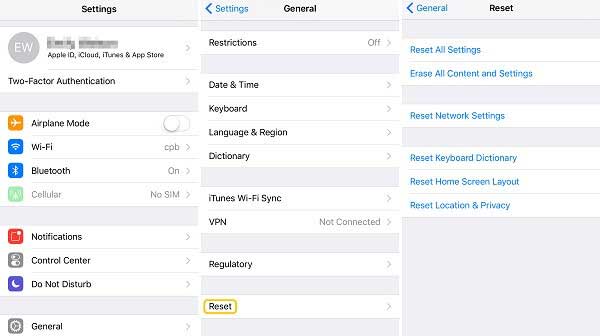
4. Your iPhone will take a few minutes to reset to factory conditions. After that, you'll be greeted with the initial welcome screen. When you come to the Apps & Data screen, choose Restore from iCloud Backup.
5. Then sign in to iCloud to access your backups. Choose from a list of available backups in iCloud. Each backup is dated, and you just pick the last backup that your iPhone had the deleted text messages.
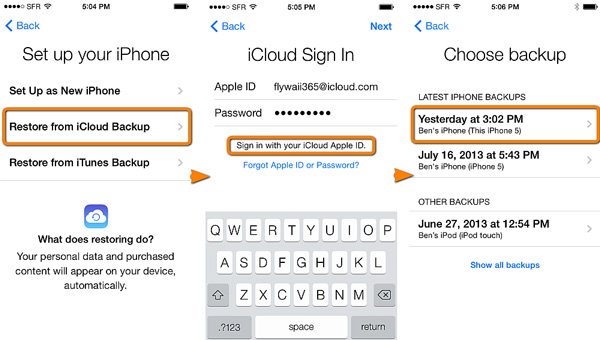
If iCloud doesn't work, you can try using iTunes to get deleted texts back on iPhone, as long as you regularly use iTunes to backup up your iPhone on PC or Mac. Here you need to note that all data will be replaced if you restore your iPhone from the iTunes backup. If you are sure to do that, just follow the steps below.
Note:
If you have never backed your iPhone up to your computer with iTunes, or backed it up when you didn't have that text, this way will not work.
1. Open iTunes on Mac or PC.
2. Click the iPhone icon at the top of the screen. Then choose Summary from the menu appears on the left panel.
To get your messages back, you need to click Restore Backup. If this option is grayed out, you may need to change your backup preferences from iCloud to Computer. After restoring your iPhone, you can change back to iCloud.
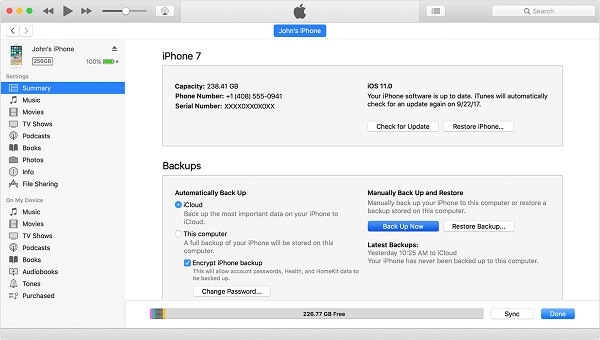
3. Wait for a while, all the data you previously backed up will replace the current data on your iPhone.
Here you may like: [Tutorial] How to Transfer Music from iPhone to iTunes on Windows and Mac
If the above methods can't retrieve your deleted messages, the last way you can try is to contact your cellular service provider. Usually, they may keep a record of your deleted messages and have access to get them. So I recommend you to contact them for getting back your deleted texts.