You enjoy wearing your Apple Watch because it is a fantastic technology with exciting functions. However, if it does not charge, you will be left with an expensive showcase that will be useless. We've recently received a flood of complaints about charging troubles on the Apple Watch after updating watchOS 8.3. Before you freak out, why isn't the Apple Watch charging? Follow this guide to resolve this issue successfully.
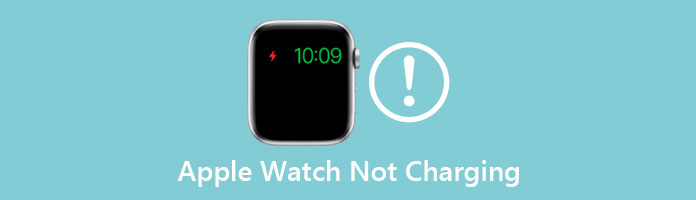
If your Apple Watch doesn't charge, it could be due to a software, hardware issue, or something different. The most common reason for an Apple Watch not charging is a blockage preventing the charger from connecting to the watch. It's also conceivable that there's a software problem; if that's resolved, the watch will start charging again. If the issue with your watch is a defect, you'll need to return it to Apple for an exchange or take it to a repair shop for a particular fix.
A forced reset will give the watchOS a fresh start. This will also address any software-level issues that may have arisen during everyday use. As we are about to reset your Apple Watch hard, simultaneously press the Side button and the Digital Crown. When you see the Apple logo on the screen, release the buttons.
These simple instructions will make the reset process possible; please notice again if the charging is working by now. If not, you may proceed to read for another solution.
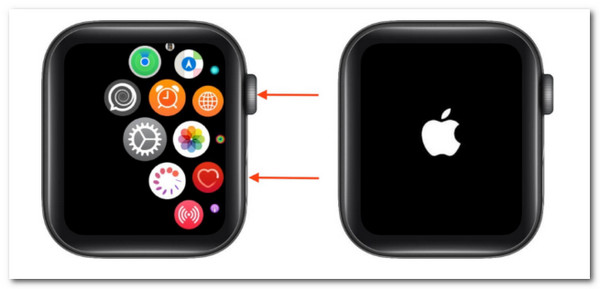
Although we attempted a hard reset, it is still possible that your Apple Watch is not charging due to a hidden software issue. We will delete all content and settings from your Apple Watch to resolve an underlying software issue. This deletes your Apple Watch's content (apps, music, and images) and resets its settings to factory defaults.
You may also try erasing the Apple Watch from your iPhone and pairing it again to see if that solves the charging or turning-on issue. (Apple Watch not pairing iPhone? )
If you delete the Apple Watch and reinstall it, it will erase all of its data and restore it to its factory settings.
1.Open the Settings app on your Apple Watch and select General.
2.From there, please see the Reset.
3.After that, please Erase All Content and Settings to delete all content and settings. When the confirmation message displays, enter your passcode and tap Erase All.
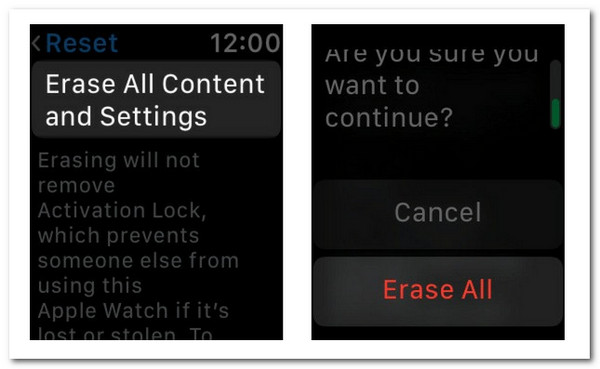
Note: After performing this reset, your Apple Watch will restart, and you will need to reconnect it to your iPhone.
Check that all connections, from the wall outlet converter to the charging cable and then from the charging cable to the charging dock, are secure. Check that the wire is not frayed and that the dock and plug are not damaged. You could also try another wall outlet. If your charger appears to be in satisfactory condition, ask a friend to check to see if:
Official Apple Watch charging docks range in price from $29 to $79. You can purchase cheaper charging docks online, but remember that aftermarket charging docks might bring problems.

Dust and debris can accumulate on the back panel of your Apple Watch over time. Furthermore, because the watch must be placed over the dock to charge, dust may interfere with charging. As a result, it's best to wipe the Apple Watch's crystal back using a delicate microfiber cloth.
Similarly, clean your Apple Watch's charging wire. Check for grit, dust, or sand on the charging dock. Also, do not use any plastic or protection case on the back of your watch—if you haven't already, remove the pre-applied plastic wraps from the charger.
1.Press the Digital Crown to access the Settings menu.
2.Scroll to the bottom and select Accessibility.
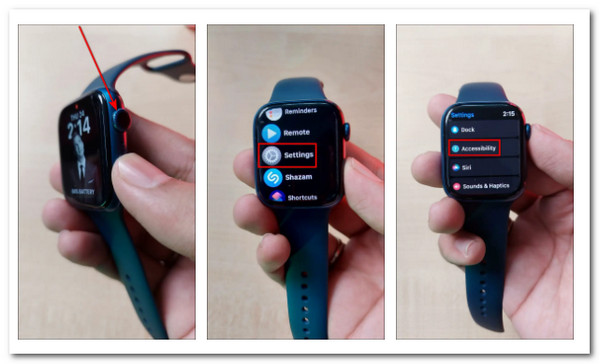
3.Go to VoiceOver and turn off the toggle if you don't want to use your voice to control the watch.
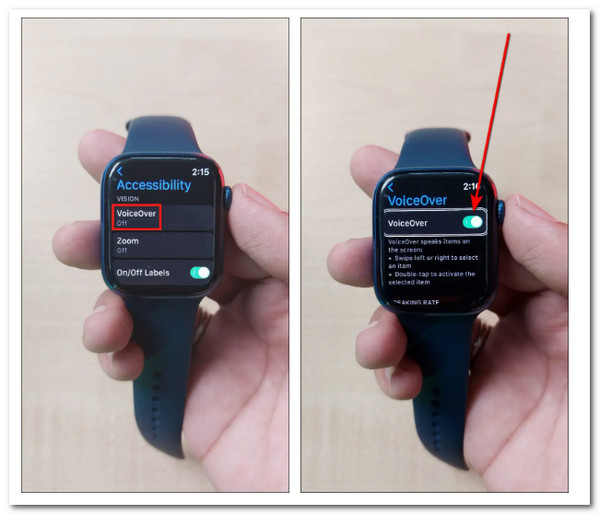
4.Scroll down and uncheck the Screen Curtain checkbox.
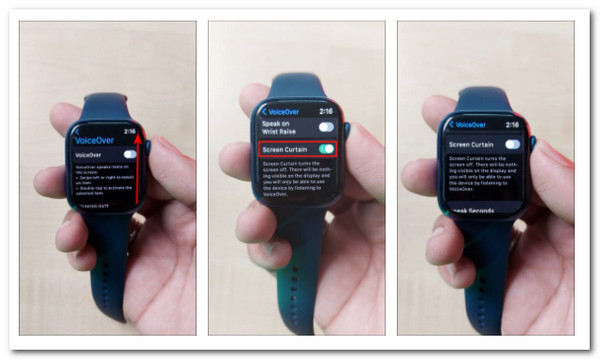
How can I charge an Apple Watch if I don't have a charger?
A magnetic charger is the only way to charge an Apple Watch. You can charge your Apple Watch with the Apple magnetic charging cable or the magnetic charging dock of your Apple Watch, or you can use an Apple-approved portable charger explicitly developed for charging Apple Watches.
How do I activate an Apple Watch while it is charging?
While charging, an Apple Watch is technically on but cannot be used regularly. Setting the Watch to Nightstand Mode, which converts your watch into a bedside clock while charging, is one method to use it while charging. Open the Watch app on your connected iPhone and go to General as we see the Nightstand Mode to enable it.
Why won't my Apple Watch charge after an update?
Typically, your Apple device and Apple watch may not be updated at the same time. Ensure that all devices are updated to the most recent framework. Also, after installing an update, restart your device. If you try to charge the smartphone without rebooting it after the update, it may not adjust to all of its functions, causing pandemonium. Unplug your Apple Watch from charging after an update, reboot your device, and then plug it back in to charge.
Why isn't my Apple Watch charging 100 percent?
There could be several reasons your Apple Watch isn't charging 100 percent. The primary cause is the device's compatibility. Make sure you use a genuine charger; if wireless charging, make sure your watch is directly on it. We recommend setting your Apple Watch to Nightstand mode, allowing the watch to charge to 100 quickly.
Your Apple Watch is charging once more! We hope you'll share this post on social media now that you know what to do if your Apple Watch isn't charging so you can share this knowledge with family and friends. If you have further questions about your Apple Watch, do not hesitate to ask us. Also, for more articles like this, visit our website now.