“I have been having issues with my iPhone 14, the SIM card seems to lose contact and display No SIM, how to resolve this problem?” The No SIM or No SIM Card error on iPhone usually occurs when your card is not inserted correctly. Although iPhones are perhaps the most noticeable smart devices in the world, users may encounter a variety of issues. Therefore, this article will demonstrate how to fix the error on your own.
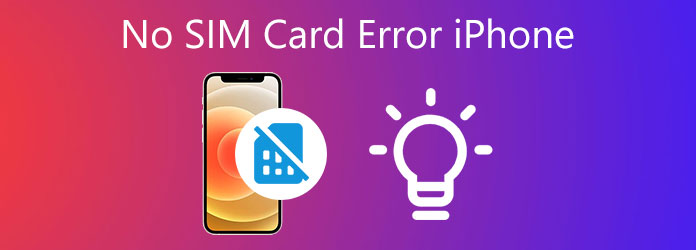
As mentioned previously, once your SIM card is inserted incorrectly, you will see the no SIM card installed error on your iPhone. It is just the most common reason for this error, but not the only one. Other main causes include:
When No SIM Card error happens on iPhone, you cannot use most features, such as phone calls, messages, etc. For average people, it is difficult to check the reasons and resolve the problem. Luckily, AnyMP4 iOS System Recovery simplifies the workflow.
Key Features of the Best iPhone Troubleshooting Tool
Secure Download
Secure Download
1.Check issues
Install the troubleshooting tool on your computer and launch it. Choose iOS System Recovery. Connect your iPhone to the computer with a Lightning cable, and click the Start button to detect the errors on your device.

2.Choose a mode
After iPhone is detected, click the Free Quick Fix to resolve the issue for free. If it failed, click the Fix button, and select an appropriate mode according to your situation. Hit the Confirm button to move on.

3.Fix No SIM Card error
Check the information about your iPhone, such as the device model. If something is wrong, correct it. Then select the latest iOS version that works well on your device, and click the Repair button. When it is done, disconnect your iPhone and the error should disappear.

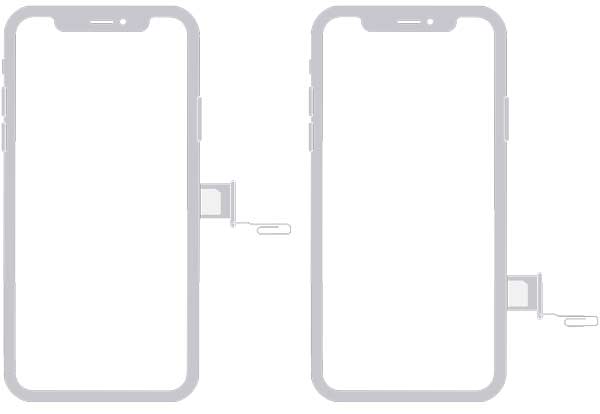
As long as the No SIM Card error message appears on your iPhone, the first thing you should do is to check your card and reinstall it with a paper clip or a SIM-eject tool.
Power off your iPhone, insert the SIM-eject tool into the hole beside the SIM card tray, push in, and the SIM tray will be ejected. Remove the SIM card from the tray, wipe it lightly, and put it back on the tray correctly. Then insert the tray into your device completely. A few seconds later, start your iPhone. If the error is still here, try another SIM card directly.
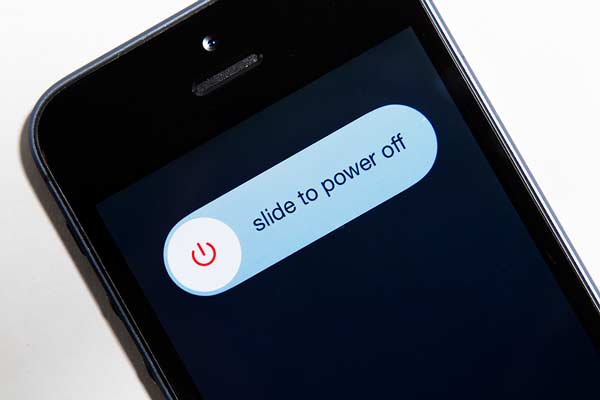
Sometimes, your iPhone just does not recognize the SIM and displays No SIM Card Installed. In such a case, the easiest fix is to restart your iPhone following the steps below.
1.Keep pressing the Side button until you see the shut-down screen.
2.Move the slider to the right side and your iPhone screen will become black.
3.After a few seconds, press the Side button until you see the Apple logo. Once your iPhone turns back on, it should recognize the SIM card normally.
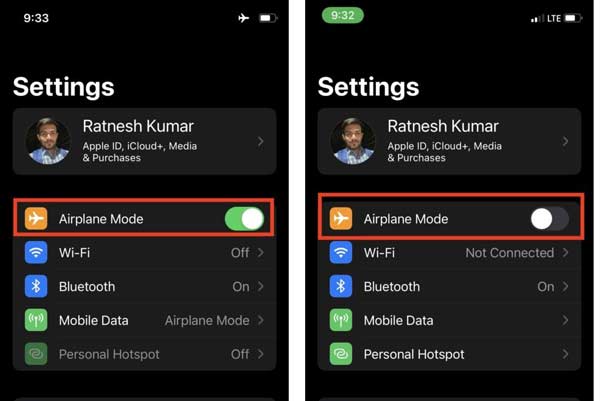
The Airplane Mode is a one-stop solution for all networks on iPhone including Wi-Fi, cellular data, Bluetooth, and GPS. When some of their work abnormally, such as No SIM Card error, it may be a simple trick.
1.Enter the Control Center on your iPhone, and tap the plane icon to enable the Airplane Mode. Or go to the Settings app and toggle on the Airplane Mode directly.
2.Leave it on for over 15 seconds, and tap the icon again to turn it off.
3.If the error persists, run the Settings app, tap Transfer or Reset iPhone, choose Reset, and press Reset Network Settings. Follow the on-screen instructions to reset your network, and then check whether the error vanishes.
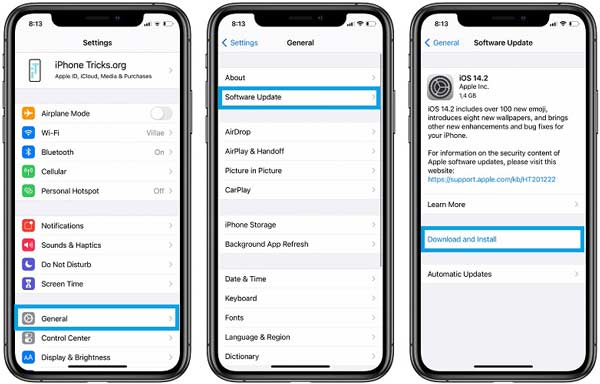
Outdated software can lead to various problems including the No SIM Card error on iPhones. Therefore, you’d better up your iOS to the latest version once there is an update available.
1.Run the Settings app from your home screen, and go to the General tab.
2.Enter the Software Update screen, and iPhone will search for the update available. If there is one, tap the Download and Install button.
3.Type in your passcode to verify you are the owner, and the software update will initiate. Now, you just need to wait for the process to finish.
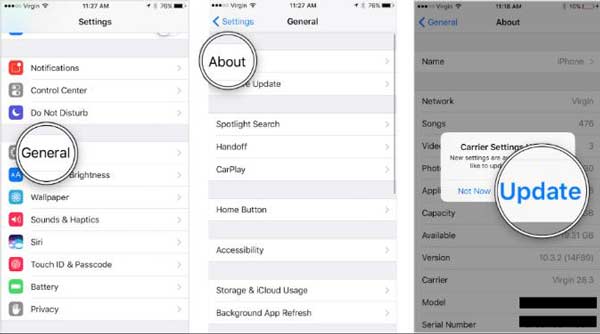
According to Apple, carrier settings update lets your carrier provider update network and related settings. That is important to improve cellular network connectivity and performance. In another word, outdated settings may trigger the No SIM Card error on iPhone 11 or other models. Fortunately, it is not difficult to check and update carrier settings.
1.Head to the Settings app on your iPhone, and go to the General screen.
2.Press the About option and you will see your carrier provider, like T-mobile.
3.If there is a new update, you will be presented with an alert. Tap the Update button to receive and install it. When it completes, the error message will disappear.
The last but not least solution is to ask for help from your carrier provider when No SIM Card error happens on your iPhone. If the SIM card is damaged, your carrier can make a copy and enable your device to work as usual.
Can I activate my iPhone without a SIM card?
If your iPhone is unlocked and running iOS 11.4 or later, you can activate it directly. For earlier systems, you’d better borrow someone’s SIM card to activate the device.
What to do if iPhone says Invalid SIM Card?
This error usually happens if you recently pulled out the SIM card, or jailbroken your iPhone. You can re-insert the card into your device or remove the jailbreak to get rid of the issue.
How to set up SIM card lock on iPhone?
To lock your SIM card on your iPhone, open the Settings app, tap Phone, and SIM PIN. That will activate the SIM lock immediately.
Based on the solutions above, you should understand what you can do when iPhone says No SIM Card Installed. The error may happen due to an arrangement of issues, but you can fix it following our troubleshooting quickly. AnyMP4 iOS System Recovery is the one-stop solution for beginners. If you have other problems about this topic, write them down below.