Maximizing your iPhone's performance through installing many applications and using it with exage time can cause complications. Most of the time, too much use of our iPhone might lead to system issues. If that action affects our system, we expect problems that can manifest on our screen, like the iPhone green screen. This problem is common for iPhone devices. That is why you are looking for a solution. You are at the right article. That is because we will give you the three most effective ways to ease the green dots or lines on the iPhone screen. Please see the techniques you can apply below.
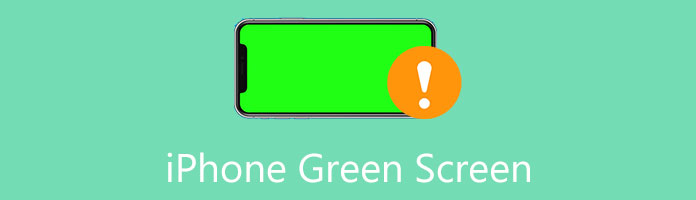
A problem within our iOS device occurs primarily reason when there is a problem happening within the hardware of our iPhone device. This problem may bring tremendous issues such as the white screen, black screen, and the iPhone's green screen. In line with that, here are a few possible causes that enable us to experience the issue. As we become more specific, the case of the iPhone screen becomes green. You need to read it before repairing it and proceed to the appropriate solutions to fix the issue.
This issue may occur unexpectedly if you currently utilize an outdated iOS system. This problem can be resolved by updating your iPhone to the latest version. If you are using the most recent iOS version, using an iOS repair program to fix it is a viable option. As we all know, possible issues occur when something is wrong with our system. Outdated iOS can lead to missing features that enable our device to perform well. Moreover, iPhone update problems may also lead to iPhone green screen.
The worst-case scenario is why your iPhone's screen is broken. If the primary problem does not occur within your system or hardware, then there must be something wrong with the screen of your iPhone. This problem must take a consultation with a technician to fix the problem.
Incorrect iPhone settings could cause iPhone green screen, white screen, and black screnn. You can return to normal by going to the display settings. Resetting all of the settings is another option. That means unnecessary setting up in our devices can lead to complications. Thus, we must be careful about what we do on our iPhones.
A software issue can be blamed for many iPhone display difficulties. Thus, a hard reset causes your iPhone to restart abruptly. This action can fix your problem, such as the iPhone screen that turns green. In addition, it can also unlock your iPhone if the screen is frozen. The method for hard resetting your iPhone will differ depending on your iPhone model.
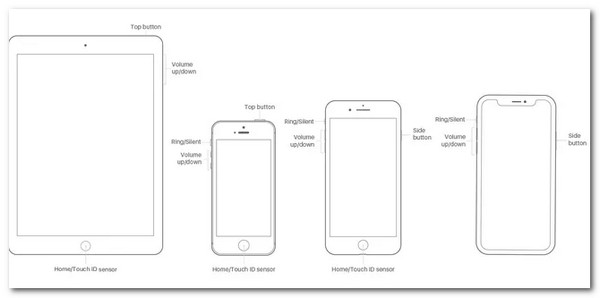
Press and hold power and home buttons simultaneously until the screen turns green and the Apple logo displays if you have an iPhone SE, iPhone 6s, or older.
If you are an iPhone 7 and 7 Plus user, kindly simultaneously press and hold power and volume down buttons. Hold both buttons until the screen on your iPhone turns green, and the Apple logo appears.
For the iPhone 8/10/11/12/13. Quickly push and release the volume up button, then press and release the book down button. Finally, hold down the side button until the screen blacks out and the Apple logo appears.
Remember that the Apple logo may take up to a minute to display on the screen. Keep holding both buttons while hard-resetting your iPhone, and don't give up!
Many iPhone 13 and iPhone 14 users reportedly have a green tint on their screens. Therefore, we can say that the primary problem is in your system. We should know that Apple released iOS 14.5 to include features to fix the problem for many users. iOS upgrades can both correct current issues and add new functionality. For that, here are the steps to do it.
1. Launch the Settings of your iPhone device. Then, go to the General on the options list.
2. On the new tab, please select the Software update. Most commonly, you can see an alert sign on it.
3. Next, you are now leading on another tab that presents different setting options. Scroll down on the bottom part and click the Install Now hyperlink.
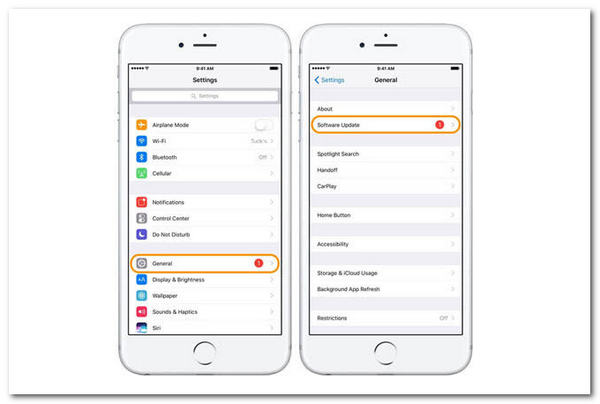
4. Finally, let your device undergo the process of updating. The process can take an hour or two before it will be fine.
Tips. Ensure that you are connected with your WiFi connection with stable internet. This element will allow the process to be more efficient. Surely, if you want to update iPhone with WiFi, then check this post.
Do not do extra action while the process is ongoing.
The following solution we can take to solve the problem is to use a fantastic third-party program. We can utilize AnyMP4 iOS System Recovery in this circumstance. This tool is a superb means that can provide a significant function in mending our iPhone's white screen problem. The iOS System Recovery tool is one of the capabilities included in its toolbox. Let's see how it works out.
Secure Download
Secure Download
1. We may see the whole interface of the recovery tool by opening it with our PC. In the right corner of the screen, click the tool for iOS System Recovery icon.
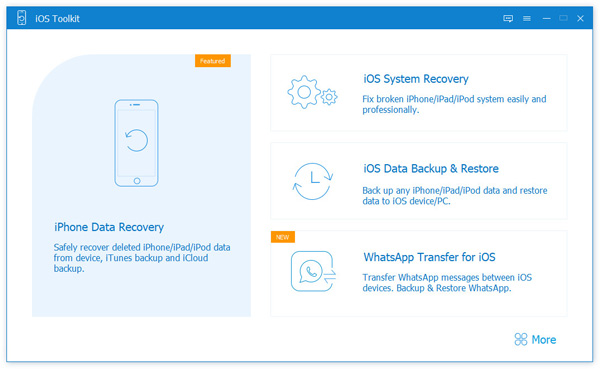
2. You've arrived at the software's new tab. There are a variety of issues to choose from. As a result, you must select the issue that corresponds to what is happening with your iPhone. Choose Device Issues to resolve the green screen problem. Following that, a menu of alternatives will show; please select the specific issue you're having. Please then press the Start button.

3. s we move on to the next phase, we'll notice a new tab on the screen where we may check the success of the iPhone detection. Then, to continue, you must click the Fix button.
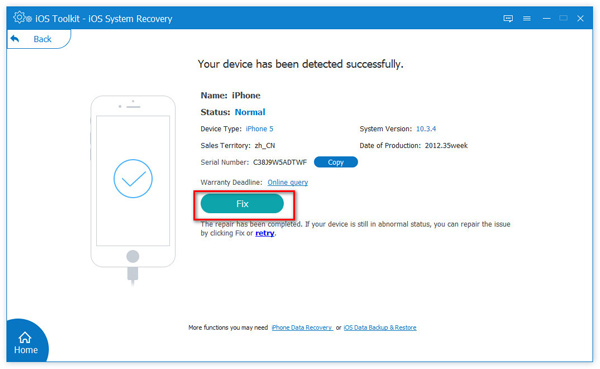
4. Now we must choose the type of repair we require. Depending on your requirements, you can select Standard Mode (no data loss) or Advanced Mode (erase all of your data). Please select the circle icon on the mode's left side. Then, Confirm it.

5. Finally, we'll need to authenticate your iPhone's details. Select the iOS version you want to install on your device. Finally, press the Repair button, wait for the software to download the firmware, and begin correcting the iPhone green screen issues.

These are the easy yet effective techniques to solve your iPhone white screen problem. We can see that the tool is simple to operate. As a result, it is appropriate for both professional and non-professional users.
Can I lose my data in fixing the iPhone green screen issue?
We can see many methods we can follow to fix the problem with our green screen problem. All of these methods possess different consequences in fixing the problem. One of the infamous solutions is the Factory resetting of your iPhone. It is an effective medium to ease your problem. Yet, part of the process will erase all of your data within the iPhone. On the other hand, the software will help you with the situation. A few offer a feature for enabling us to choose the mode of your process- Standard (no erasing of data) and the Advanced mode (will erase your data).
Does the Apple warranty cover green screens?
Suppose the green screen is caused by hardware damage because you dropped it. Then, it will not cover the Apple warranty. The company would not change your device if you caused the problem. However, the Apple community offers services that will help you fix your device's problem.
How can we prevent the green screen on iPhones?
You can remember many points preventing the iPhone screen from turning green. A few of these are the following. First, keep your iPhone at an average temperature. Overheating phones can bring issues. Second, be careful with the application you are installing. A glitchy app can trigger system errors. Last, you must backup your data if an unexpected thing occurs.
As we end this article, we can see that the green screen on the iPhone is nothing to worry about. That is because we have different solutions to alleviate the issue. We are hoping that you will follow the steps correctly so that the process will become successful. In addition, we bet you also know some iPhone users who might be in the same situation as you. You can share this article with them as we want to help them ease their problems. In addition, you can discover more tips and tricks for fixing your device problem as you check our website. Enjoy!