Our iPhone device is one of the essential devices that we can use for a lot of stuff. It can be used for academic work, corporate tasks, and entertainment. That is why it will be a massive problem if we experience an iPhone screen turning black for some reason. This problem can bring huge hindrances in utilizing our devices. For that, we will give you some techniques that can solve the problem without going to the technicians.
This post has three of the most common and effective methods we need to follow. In line with that, please continue reading this article to discover and learn how to fix black screen on an iPhone hassle-free. Without further definition, let us start the process of fixing.
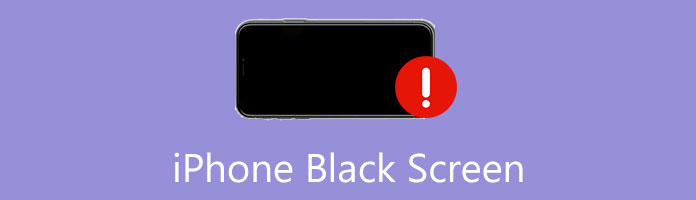
It is essential to know the definition behind the iPhone black Screen before we can figure out how to solve the problem. Also, it is a must to figure out what's causing it first. Both software and physical errors can cause an iPhone screen to go black. That means that if any critical software crashes unexpectedly, the net will go black and freeze, requiring you to hard reset your iPhone. As we all know, a mobile device's hardware is one thing we need to manage well. That is because if a problem occurs, we can expect complications with the performance of our system.
In addition, If it is connected with the hardware problem, the solutions we can do are a bit complicated. Then, you would have to send your iPhone to a technician to get it fixed. However, there are also remedies that we can follow to fix the problem even without technicians. You can learn about it as you proceed with the next part of this article.
Now, if your iPhone screen went black for not knowing the reasons, here are the methods you can use to solve your problem. Kindly check the techniques below to start the solution.
Let us say the problem is in the software of your iOS. Then, if a running app or background process has crashed, the primary option is to force you to restart your iPhone. This method will alleviate and continue the app or process. This method may differ depending on the unit and class of iPhone you use. Therefore, to forcibly restart your iPhone, follow these proper procedures and choose the suitable steps for your iPhone.
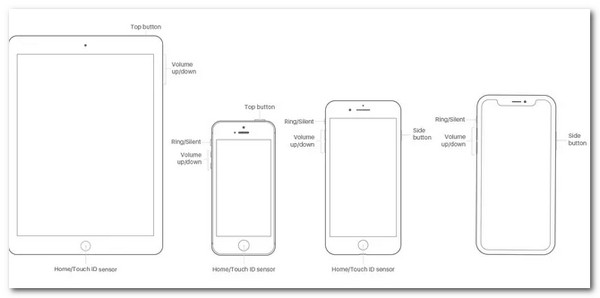
For iPhone 8/10/11/12/13. Kindly press and release the Volume Up button immediately. Then proceed in pressing and removing the Volume Down button. Please, hold the Side button down until you will see the Apple logo appear on your screen.
For iPhone 7 and 7 Plus. Please press and hold the button for Home together with the Volume Down concurrently on your device. Do the step for 10 seconds until you see the Apple logo on the screen.
For iPhone 6 and earlier. It would be best to press the Home and Power button to enter the recovery mode. The process can take 10 to 20 seconds for the logo to show. It depends on the situation and the causes of the problem.
This is an universal solution to fix iPhone problems, like alarm not working, app not working, and more.
Tip: When your iPhone restarts, you can delete any apps that caused the crash, so it doesn't happen again. You can also upgrade the app to see whether the latest version has resolved the problem.
We have to use AnyMP4 iOS System Recovery for the second method to ease the problem. This software is a great medium that offers the best features we need to get rid of the iPhone black screen of death. The software also contains advanced technology that allows users to experience a smooth and non-problematic process of repairing. Here are the steps we need to take for the procedure.
Secure Download
Secure Download
1. Please get the software on their official website and install it with your Computer. Launch the tool and see the spotless interface it possesses. From there, please click the iOS System Recovery feature among the options.
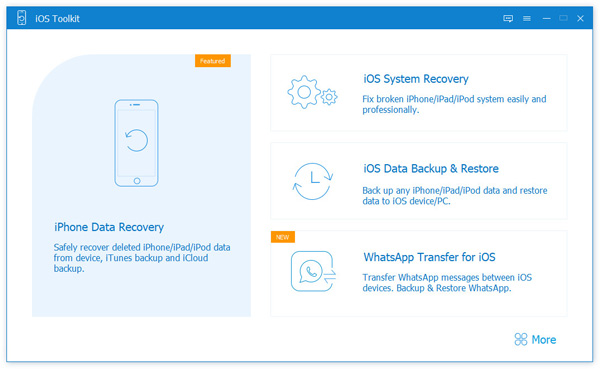
2. After that, you will see a new tab where you can check the iOS issues. Select the Device Issues from the new account, and then a list of specific problems will appear. Kindly select the iPhone stuck on the black loading screen. Then, proceed with clicking the Start button.

3. After specifying the problem, the next step gives you the choice of whether you want to update or downgrade your iOS. Most of the time, modifying our iOS version can bring a solution to the problem. If that is the case, proceed by clicking the Fix button.
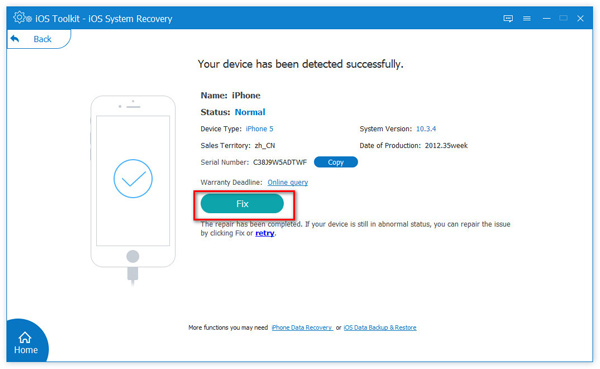
4. In the next step, we will choose the mode we want before doing the process. You can choose between Standard Mode and a function without data loss. On the other hand, you can select

5. For the last step, you need to confirm the details about your iPhone, such as the category, type, model, and the iOS version you want. After that, you can now proceed by clicking the Repair button. Then, let the software undergo the repairing process for a few minutes.

That is the excellent AnyMP4 iOS System Recovery in helping us solve our problems with iOS devices like the black screen, white screen, green screen, Apple logo, and more. We can see how smoothly the process occurs due to its professional features. There is no doubt why many people want to use this and recommend it to other users.
Our iTunes accounts are also a great way of fixing the problem of black iPhone screens. That tool is a flexible software that offers remarkable features in maintaining the outstanding performances of our devices. For that, we shall now know what we can do to alleviate the problem with our screen using iTunes.
1. We first need to make our IOS in a DFU mode or recovery mode. You can do it by pressing the Home button concurrently with the Power button. Please exercise the step for 10 seconds. Next, resale the Power button while keeping holding to the Home button.
2. Now, please open iTunes on your computer while connecting the iPhone to it using the USB cable.
3. Slowly release the Home button when you see the Apple logo on your screen.
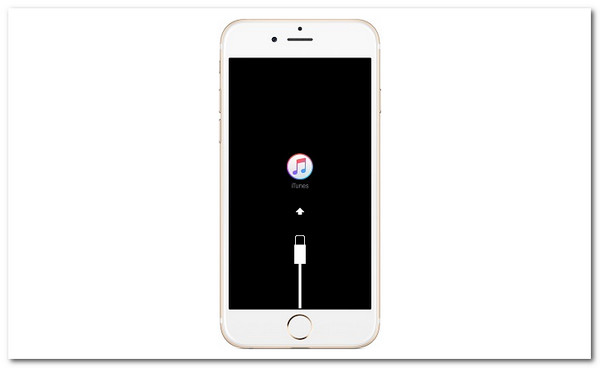
4. After that, notice iTunes detecting the problem on your iPhone. If iTunes says there is a need for recovery, we must restore our device now. Please click the OK button as we wish to finish the process.
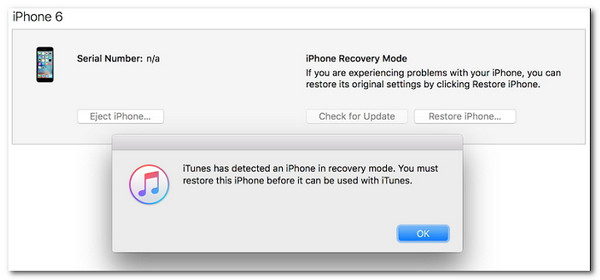
How to screenshot Netflix without a black screen iPhone?
Taking a screenshot with Netflix using our mobile devices' built-in screenshot feature is impossible. As a result, it will give us an output with a black screen. That is why we need a third-party tool to make the process possible. For that, we can use the fantastic Xrecoder by InShot Inc. that we can get from the App Store or Google Play Store. This application will enable us to screen capture without hindrances.
What is the primary issue, why did my iPhone screen go black?
The main issue is happening within the hardware of your iPhone. As we all know, if a problem occurs within our device, it can bring us freezing performance or turn black on our screen. However, the issue can be fixed using different methods.
Does fixing the iPhoneblack screen using iTunes delete my data?
Yes. Utilizing iTunes as your medium to fix the problem of the black iPhone screen will delete your data. That is why a backup of our iPhone data and files is a must if we do not want to lose all the files we need.
We can follow simple methods to fix the iPhone's black screen problem. Thus, after following the steps, we can maximize our iPhones with excellent performance. We only need to ensure that we will pursue every detail and effort to have successful procedures. For that, if you know someone in the same situation as you, please share this article so that you can help fix their problem. In addition, you can also visit this website and see other articles that can help you ease your problem on your devices.