Our devices have their limitations in terms of usage and performance. Even the most fantastic iOS devices may sometimes fail due to excessive usage. The more we use our devices, the more it can affect their hardware. In line with that, the most common problem iPhone users face is the white screen iPhone, famous as the iPhone white screen of death. This problem occurs when you cannot open your iOS, and it is just stuck with a white screen with the Apple logo. The issue may be scary to experience, but with these methods, we can alleviate them quickly. In line with that, join us as we explain more about the issue, plus the best solutions for fixing the white screen on iPhone.
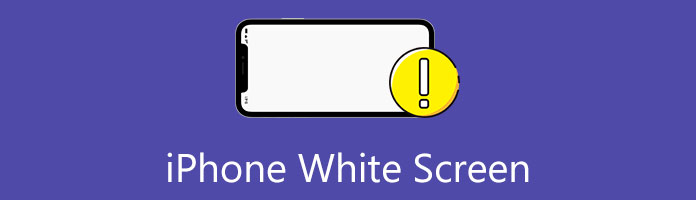
Before we dig deep into the methods and solutions to fix the problem of the iPhone with a white screen, we need to know the reasons behind it. Therefore, in this portion, we will see why the problem is occurring with your iOS devices.
We can say that a white screen can also be in the form of a white dot or horizontal white lines on an iPhone screen . For that, it is essential to know the whys first so that we know the most suitable solutions with it. As we all know, the problem can come for different reasons depending on how we use our iPhones. However, here is the most common reason why we are experiencing the issue:
The first culprit of the issue is the failure in the process of updating our operating system. In other situations, the loss in terms of Jailbreaking your iPhone. As we all know, updating our iOS is a vital role we need to play to maximize the usage of our iPhones. However, the process will benefit us and can bring complications, especially if we fail. Similar to jailbreaking, some restrictions may be essential, so we must bypass them. But if the process does not go successfully, we expect issues like the iPhone screen turning white with lines or other problems.
For the second reason, it is most common for all the devices. An iPhone black and white screen can occur if there is a problem with our hardware devices. It is essential to know that the hardware of our machines is the most crucial element we need to maintain for the more extraordinary performance of our devices. Therefore, if our hardware faces any issues, then we can expect failure with the performance of our iOS devices.
Proceeding to the next part of this article, we can see the solutions to fix the issue regarding the white-screen iPhone. Kindly see the few keys below.
If you are experiencing an iPhone stuck on a white Apple screen, then it is a must to restart your device. This action is one of the most common solutions an iPhone user can do in the same situation. As we make it possible, here are the steps we need to follow.
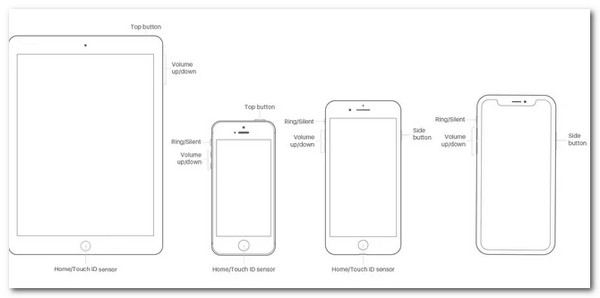
For iPhone 8/10/11/12/13. If the iPhone white screen occurs, please press the Volume Up button immediately, followed by pressing the Volume Down button. Hold still until you will now see the Apple logo appear on the screen.
For iPhone 7/7 Plus. You need to hold the button for On/Off plus the button for Volume Down simultaneously for about ten seconds. Hold still until the Apple logo appears.
For iPhone 6s and earlier models. When the situation is iPhone white screen, press the Home button to recover together with the On/Off button.
This is an universal solution to fix iPhone issues like headphone mode, red screen, Apple logo, and more.
The following solution we can apply to the issue is through the use of a tremendous third-party tool. In this situation, we can use AnyMP4 iOS System Recovery. This tool is a great medium that can offer us a fantastic feature in terms of fixing the white screen problem with our iPhone. One of the features it includes with its toolbox is the iOS System Recovery tool. Let us see how it performs.
Secure Download
Secure Download
1. Open the recovering tool with our computer and see its entire interface from the main interface. Please click the tool for iOS System Recovery icon on the right corner of the screen..
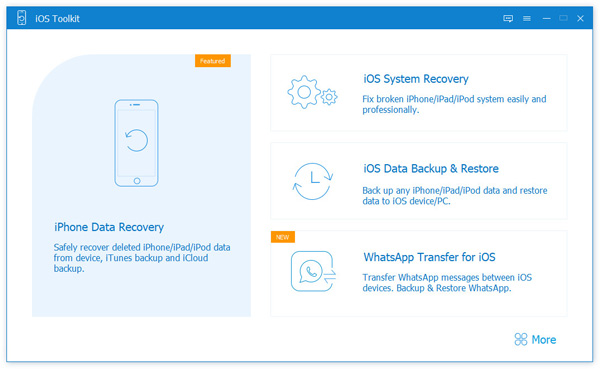
2. You are now at the new tab of the software. From there, you will find different types of issues. Thus, you need to choose the issue that is appropriate to what is happening with your iPhone. Since we want to fix the white screen issue, choose Screen Issues. Next, a set of options will appear; please select the exact problem you are experiencing. Then, please click the Start button.

3. Proceeding with the next step, we will now see a new tab on the screen where you can read the success of the detection of your iPhone. After that, you need to click the Fix button to continue.
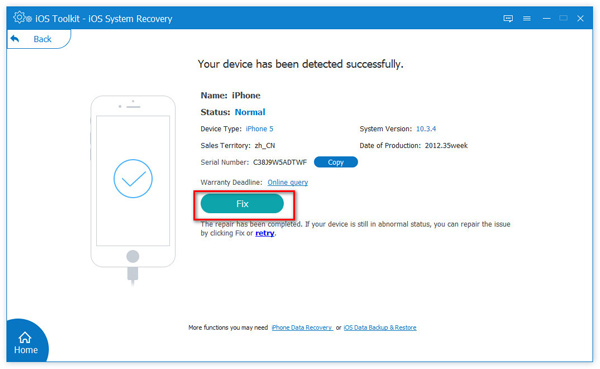
4. In the next step, we should now select the mode of repair we need. You can choose between Standard Mode or Advanced Mode according to your needs. Please tick the circle icon on the left side of the mode. Then click the Confirm button.

5. Finally, we need to set your iPhone information for confirmation. Now, choose the iOS version you want to install on your iOS. Lastly, click the Repair button and allow the software to undergo the process of downloading the firmware and start fixing iPhone white screen problems.
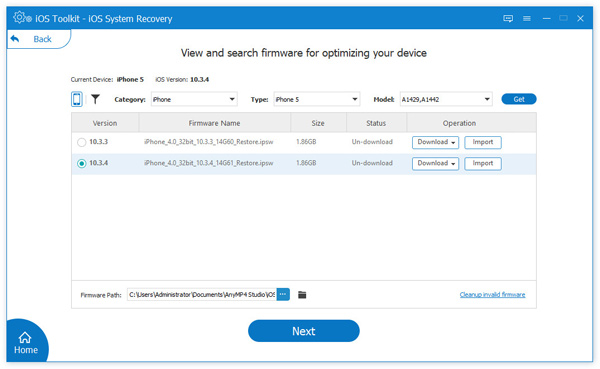
Those are the simple yet effective steps to ease your problem with the iPhone white screen. We can see that the tool is straightforward to use. Therefore it is suitable even for the non-professional users out there.
If your iPhone gets stuck in Recovery mode or DFU mode, then just click Free Fix directly to kick it out of your iPhone.
Our iTunes software is also a great help in fixing issues with your screen. Let us see how it can be possible.
1. As we start, we need to put our iPhone into the DFU mode or Recovery mode. By pressing the Home and Power simultaneously for about 10 seconds. Then release the Power button but keep holding the Home button.
2. Open the iTunes software on your computer. After that, we need to connect our iPhone to your computer device using the USB cable.
3. Kindly release the Home button and the Power button until you see the screen on your iPhone.
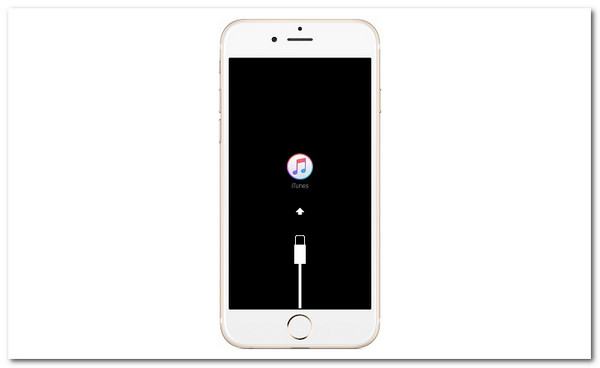
4. Then, the iTunes on your computer will detect the need to recover your iPhone. That means you need to restore your iPhone by clicking the OK button.
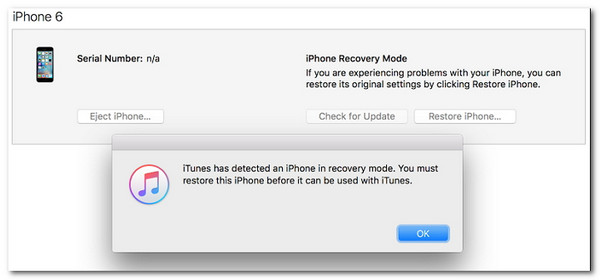
Those are the simple steps we need to utilize our iTunes to fix the problem with our iPhone white screen.
Does fixing the iPhone white screen delete my data?
There are a lot of methods that we can follow in fixing the problem with the White screen iPhones. Some cannot delete all of your data, but some can. One of the infamous methods that we can do to it is the Factory resting. This method can alleviate the problem on your white screen. However, you will experience a data loss here. Therefore, we need to ensure the backup for our file before doing the process so we will not lose our data.
Is it safe to use third-party tools to fix the problem with the white screen on the iPhone?
Yes. It is very safe to use a third-party tool if you want to fix the problem. It is also a beneficial tool to help us do the process quickly. In line with that, AnyMP4 iOS System Recovery is one of the fantastic tools you can use with the process. It is an excellent tool with features in easing the problem with a white screen. You may download it now for free.
Why is my iPhone screen black and white after the iOS update?
Updating your iOS version can fix the problem with bugs and other issues. However, it may also bring issues like the black and white screen for the iPhone. In addition, jailbreaking is a significant factor in why the problem occurs. Therefore, we need to make sure of the process so that we will not have a problem with our iPhone device.
In conclusion, experiencing the iPhone white screen of death should not be a worry for us because we have excellent solutions for it. In this article, we can learn the different methods we can use to solve your problem. In addition, we can also see the remarkable ability of AnyMP4 iOS System Recovery in terms of helping us to fix the problem. Therefore, we are hoping that the details above will help you. Indeed, these methods will be effective if you follow each step carefully. Please, do not forget to help other iPhone users by spreading this article to them. Lastly, visit our website for more instant tips and tricks for our devices.