There is an uprise of iPad users globally, especially among older folk. This is all according to research and statistics. Consequently, as the number of users increases, there is also an increase in complaints and issues of iPads not charging or their devices charging slowly. Fortunately, there are plenty of ways to deal with this situation. If you want to know, finish reading this article, as we provide all the possible troubleshooting steps you can perform. Note that we will keep their procedures friendly to ensure our readers can understand and fully grasp the information without difficulties. With this said, let’s now dive deep into this article.
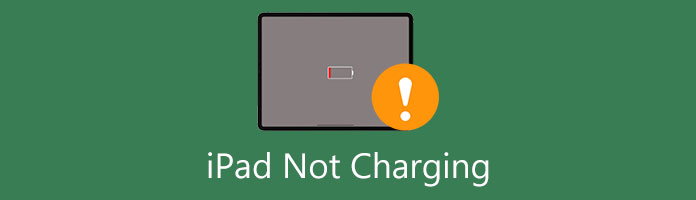
Before we go on and solve the issue, let us first know what is causing the case of the iPad not charging when plugged in. There are plenty of reasons why this happens. You either have a problem with your software, a faulty charger or lightning cable, or worse, your device’s charging port. We are going to define a detailed approach to these issues.
Software Issues:
A lot of times, the iPad’s software may be causing this concern. Pesky bugs and glitches occur during an update, resulting in a failure of some of the iPad’s functions. If this is the case for your iPad, then we might be able to help you with this one. Move forward in the article so you can quickly resolve your problem with your iPad.
Hardware Issues:
Since you are here, we know that you do not want to expect the worse, but sometimes it is inevitable to have your hardware faulty. Either broken or in need of repair. Whatever the reason is, we will still try to resolve it, but if we hit rock bottom, we recommend having it checked. We do not recommend our readers do technical work for their devices. That is incredibly risky.
As we investigate and troubleshoot your device, we simultaneously identify which one of those components is causing this iPad issue. As long as the problem is not with your charging port, you should be relieved because it is more likely that the charger is causing it. Nevertheless, as said, there are several reasons why your iPad won’t charge, which is why we are here to guide you on how to solve it. Let’s now jump into the solutions.
As said, there are various ways to deal with this error. Either it's on the device’s part or in its accessory. We will first try to solve the software as it only involves configuring the setting. It is always crucial that we start to do basic troubleshooting steps. By doing that, we can slowly determine the cause of the charging complications.
The most basic and the go-to troubleshooting step to perform in any technical-based concern is to restart your device. Give your device a quick rest, much like a power nap. This process will refresh the data and its functionality. Read the parts below if you do not know how to restart your device. Sometimes, even this simple step can resolve the issue of the iPad says not charging.
1. Get your iPad and hold it carefully. Press and hold the Power and Home buttons if your version has the Home button. If not, then press the Power and Volume Down buttons.
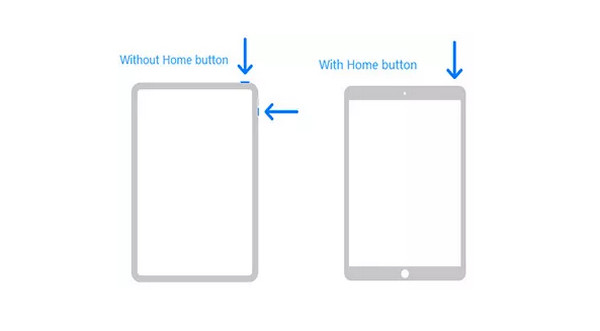
2. Do this for 8-10 seconds until the Apple Logo. Press these buttons again to turn on your iPad. The screen will turn white. Then you will also see the Apple Logo.

iPad keeps rebooting? Here are the solutions.
If you often drain the battery of your device, there is a possibility that your iPad may have an exhausted battery. That is why it says Not Charging. You should also wait for your iPad to charge for a while, a maximum of an hour. If this solution does not still work, continue reading this article. Also, setting your iPad for a time can fix the iPad not turning on.

Sometimes if your iPad or iOS device is not functioning as it is meant to, you just need to update the software. Any iPad will not perform well if they do not have the appropriate program to operate within. Updating your iOS version will not be a laborious step but will require you to have an internet connection. Let us now go to the guide on updating your iPad that is not charging when plugged in.
1. On the main interface of your iPad, look for the Settings icon, it is the one with gears, and it is labeled with its name. Tap on it to open it up. Go on and scroll down until you find the General settings, then tap on that to proceed.
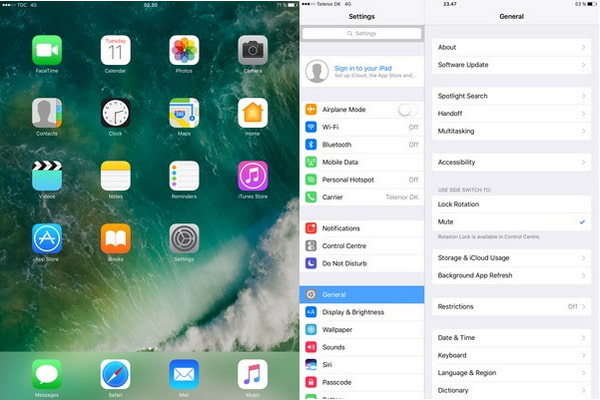
2. Under the general settings, find the Software Updates, then tap on it. If you have a pending software update, tap on Download and Install. If there are no updates, then proceed to the next step.
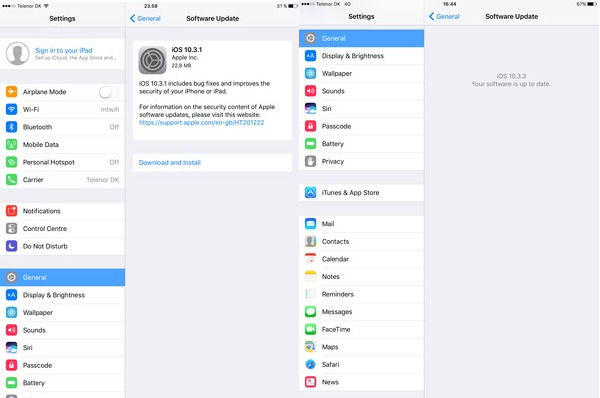
Meet some problems when updaing iPad? Check the solutions here.
Now we will dive into the hardware issues. We will dive into the part where maybe the iPad is not the one at fault. Try testing different methods on how to optimize this concern. It is much more desirable if you are nervous about your iPad. Maybe the power source has a short circuit, or your lightning cable is not working anymore. It may have faulty wiring or ground.
1. Try plugging your charger into a different outlet. Maybe the ones that you are using are unable to function anymore. This procedure will help not just with the issue of the iPad not charging but will inform you not to plug other electrical devices into it.

2. Try borrowing or using another lightning cable. See if a different charger will work on your device. If not, then maybe the issue is not with the data cable. You can also try to plug your charger into a different device and see if it works on someone else’s iPad or iPhone.
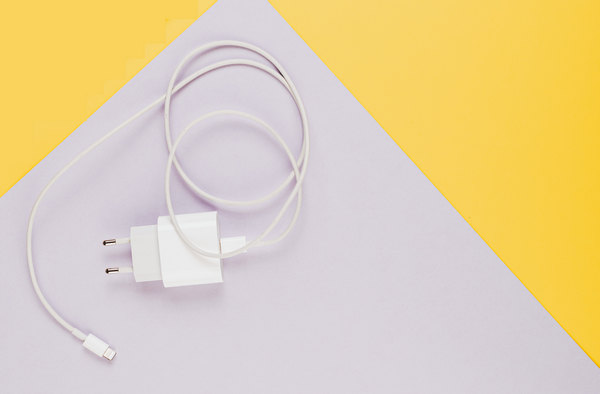
Residual specks of dust, lint, or any other material that can reach your charging port are a pain in your iPad’s charging place. This issue is a bit more unique and will require you to have an anti-static bush or canned air to clean out the port. Do not use anything other than these materials because if you are reckless and use different materials, you might break the chips on your charging port. If you cannot do this procedure or lack the materials, we recommend taking it to a professional.
There are rare cases that, sometimes, may require users to opt into calling a professional that can fix the issue, in this case, for iPad not charging. We tried all the basic troubleshooting steps that are safe and practical for users to perform. But if those procedures do not work still, it is time to consult your device with a technician. Although there are independent technicians, we recommend you always call Apple Support or whatever brand or store your device came from. Sometimes you should seek someone’s help, especially if there are no options available at your disposal.
1. Download the Apple Store App from iTunes or the App Store. On the Stores menu at the bottom of the app, select the Genius Bar menu.
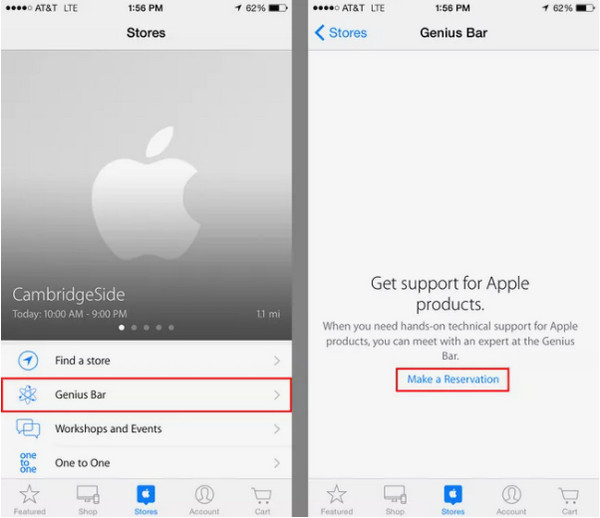
2. Select what product you want to have checked up on. Tap the device, then proceed. Tap the store at which you wish to have your device checked.
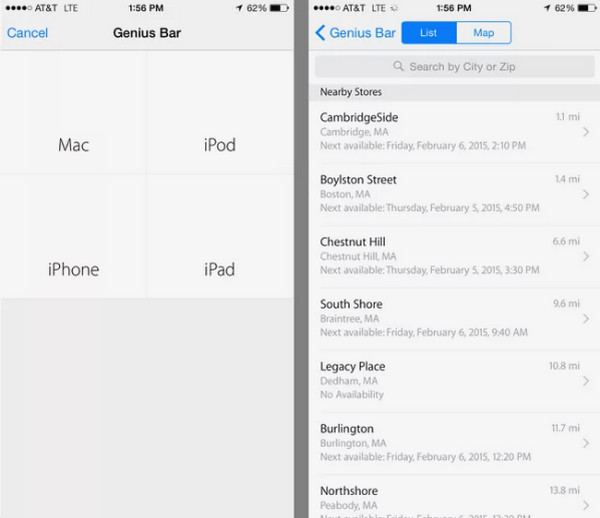
3. Select the date for your appointment. Tap the Back button. Then if you want additional information, tap Add a comment to my reservation. Tap Reserve in the top-right once you decide to confirm your appointment.
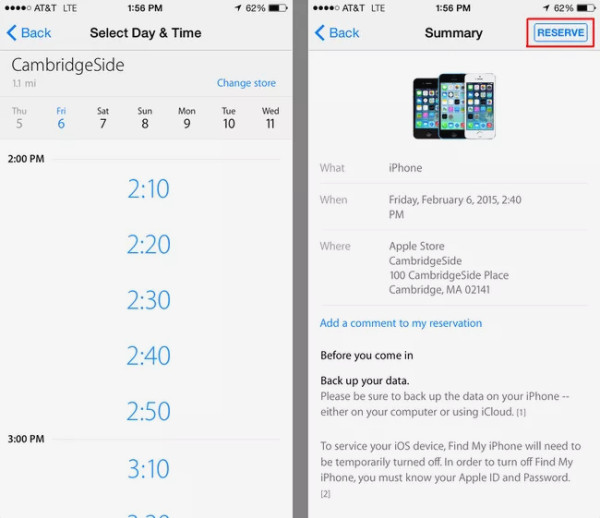
That will be it for the article on how to solve the issue of your iPad won’t charge.
1. What kind of charger does an iPad require?
The appropriate charger for iPad devices is a 12W USB Power Adapter and a USB-C Lightning Cable. Usually, if you own both an iPhone and iPad device, they just use the same charger.
2. Which device is better, iPad or laptop?
A laptop is better for multitasking and demanding tasks such as HD graphics and multiple application usage. iPads are great for performing basic and one-handed tasks.
3. What age group buys iPads?
According to statistics, most iPad users of iPads are 35-44 years old. The total average is 41 hearts old.
Congratulations on making it to this part of the article. We hope we helped you with the issue of your iPad not charging. Please share this post with the folks who need it. We aim to help everybody. To help us back, please visit our website for related content.