AirPods are efficient inventions since it was announced on September 2016 and released on December 2016. It dealt with the fact that in previous experience with wired earphones, it was time to improve its design. It was the opportunity to remove the wire for more mobility and comfortability while still maintaining the quality of the sound, maybe even better. AirPods is the invention for this matter. However, like all devices, it is prone to errors. Especially this device because it is Bluetooth. For this instance, we will fix the problem of AidPods having connected but having no sound.
We will provide multiple solutions to solve this problem. Please finish this article to fully grasp the content so you will not have to search for guides if this incident happens again.
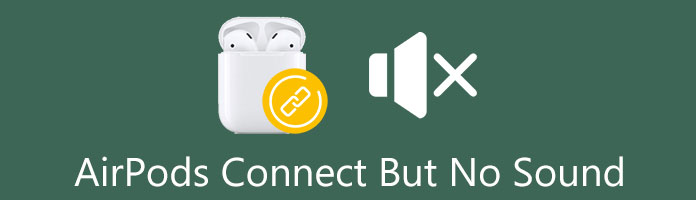
Before we understand why this incident happens, we first need to understand the situation. At times there are errors on AirPods wherein the iPhone displays that it is connected to the wireless earphone thru Bluetooth but is not making any sound. Whatever the reason is, it gets on the users' nerves as it fails to serve its purpose of listening to audio files without wires. It strikes the customer’s mind that if that is the case, they would instead use a wired earphone to listen to music, tracks, or audiobooks.

To prevent that decision for the users, we first want to explain what is causing this. And for the following parts, we will conduct solutions to solve the concern that AirPods are connected but have no sound.
Typically, these are just natural device errors. It is given that, when selling the device to you, the seller will claim that it is a perfect device. However, this is not always the case. It is inevitable for modern devices to have little malfunctions. But the faults should always be easy to resolve. If it comes to the point of no resolution, this may be a damaged device, or sometimes it just needs a rest, a restart, or your phone needs update. As long as it’s responsive and repairable, that is normal.
Let us dive into the solutions on how to fix this concern.
It is alarming that this concern is all over the Apple Community. Tons of users ask the same question, how to fix the situation: my AirPods are connected, but there is no sound. That is why we decided to devise solutions to resolve the issue.
In some situations, you can insert the AirPods back into the charging case to restart it quickly. It is effortless, but we do not promise that doing this will soon resolve the issue. This procedure works for most devices, but on some, it might not. Let’s jump into the easy steps.

1. Put the AirPods back in the charging case. Then close the cover to turn it off.
2. Wait for at least 10 seconds to give it some time to reset. Afterward, open the case to turn it back on.
3. Both the case and Airpods should show a display of the battery charge. Insert the AirPods back in your ears and test if these troubleshooting steps work.
1. Put the AirPods back in the charging case, then close it.
2. Open the case, then press the small button at the back for at least 10 seconds.
3. Release it once the light blinked the color amber three times. Then, close the AirPods case again.
4. Open your phone to remove the AirPods from your device. First, go to Settings, and tap on Bluetooth. Tap on the i icon on the far-right portion of the name of your AirPods. Under that, find Forget This Device to finally remove it from being paired to your phone.
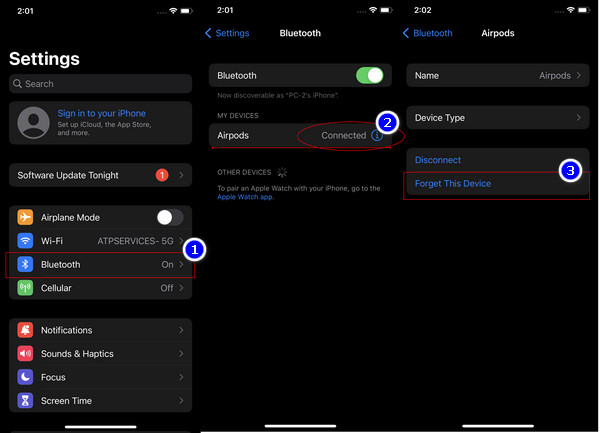
This portion of the article guides how to help your AirPods recognize your Phone or iPad. Sometimes the wireless earphone confuses itself. We need to recommend it to help it play music efficiently. Sometimes a Bluetooth device gets buggy when it is used by multiple devices or overused. Although they are advanced products, they still need updates and periodical checkups for them to function at their best capabilities.
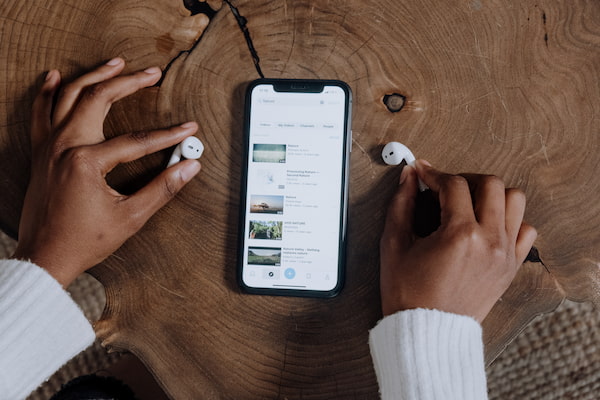
Sometimes, even the simplest of things work significantly better. Do not overthink by over-diagnosing your Airpods or phone device. Sometimes when your AirPods are connected but have no sound, you need to restart your device.
1. Press and hold both the Power button of your iPhone and the Volume Down button simultaneously. Afterward, a slider will appear. Slide the icon to the right to turn off the device. After 20-30 seconds, it will shut down.
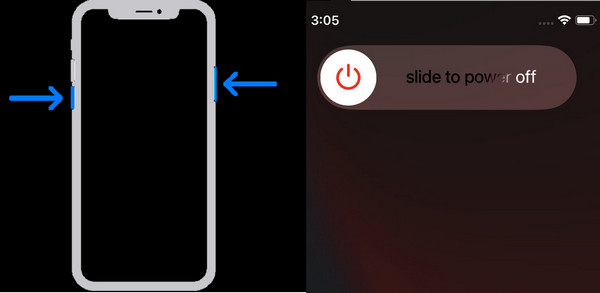
2. Finally, turn on your Phone again by clicking on the same buttons.
This is a universal solution to fix most iPhone problems like iPhone white screen, iPhone loop restart, and more.
Set your AirPods to be the priority of your smartphone. That is the reason why AirPods show connected but no sound.
1. Swipe down to the upper-right corner portion to access the additional features. Long press the music playback widget to see the audio outputs. Then afterward, tap on the icon with the triangle and three circles. Then under that, it will show the devices. Tap on your AirPods.
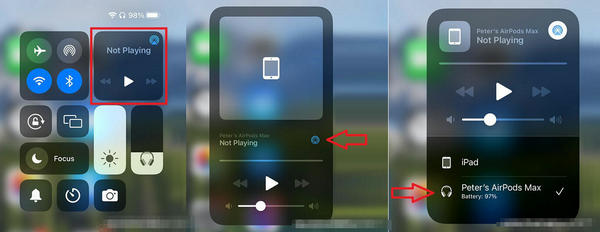
What if, on the audio output, your AirPods is the only one showing or playing?
1. Repeat all the steps from the above procedures. Then, do the following after;
2. Switch the audio output priority to your phone, then put it back on, prioritizing your AirPods. This guide can also work if only one of your earbuds is working.
This time we will turn off the feature that can confuse your device into thinking they are not in your ears. This instant can cause them to stop playing music from your AirPods. That is why it appears that your AirPods are connected, but no sound. Let us go to the tutorial.
1. Connect your Airpods to your iPhone or iPad. Ensure to do this before doing these steps. Go to Settings, then Bluetooth. Under that setting, find your AirPods on My Devices. If you find it, tap on the far-right button—specifically, the i icon.
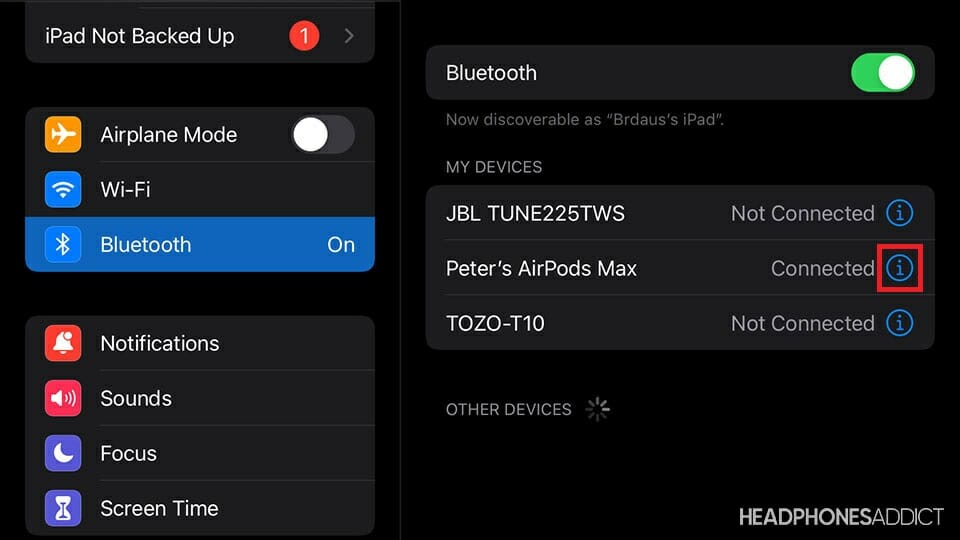
2. Tapping on the i icon will take you to the additional settings of the device. Scroll down and find the Automatic Ear Detection settings and toggle it off. With this step, your device will no longer be confused.
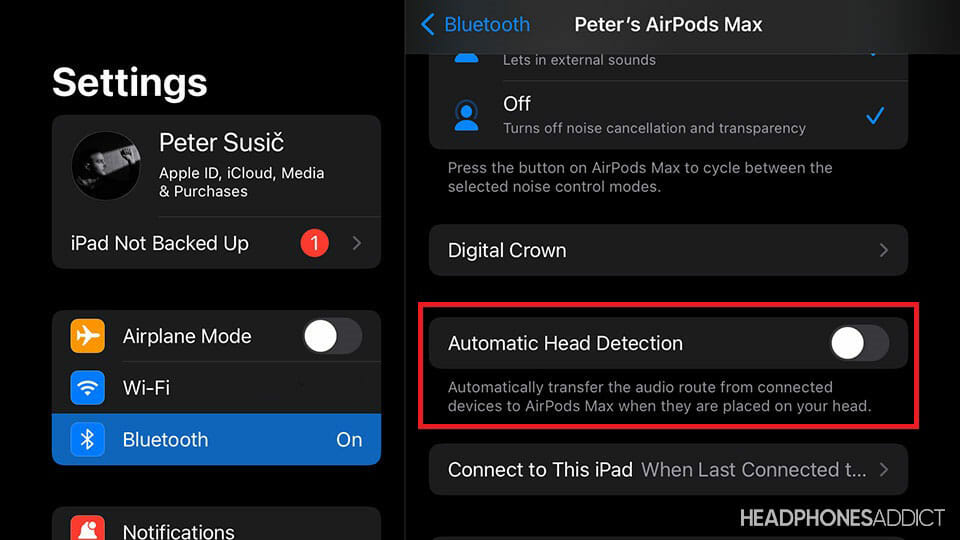
This solution also works when voicemail is not working on your iPhone.
Sometimes, settings are riled up so much that it causes interference. Simply, it's causing them not to function correctly, especially for wireless or network functions. They are buggy and full of errors, and sometimes the only thing that you can do is to reset them. Take note that when erasing the data of your Network Setting will empty your Wi-Fi networks, Bluetooth connections, and VPN settings.
1. Launch the Settings App of your Phone. Scroll down to navigate General. Under that, tap on Transfer or Reset Phone. Afterward, tap select the Reset button below to proceed.
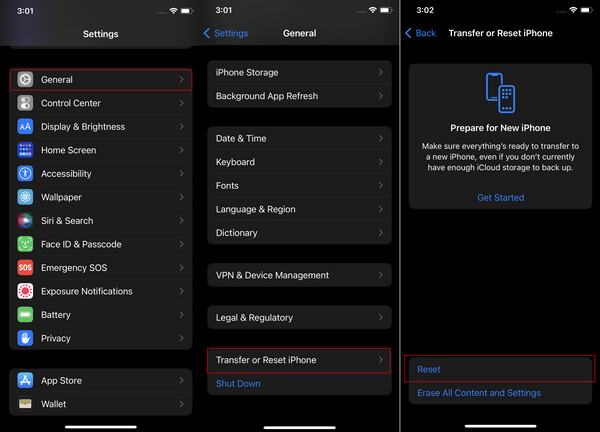
2. After that, it will prompt to show you the settings on what you want to reset. Select the Reset Network Settings. After you do that, finalize your decision, and tap on Reset Network Settings to erase the data of your wireless settings.
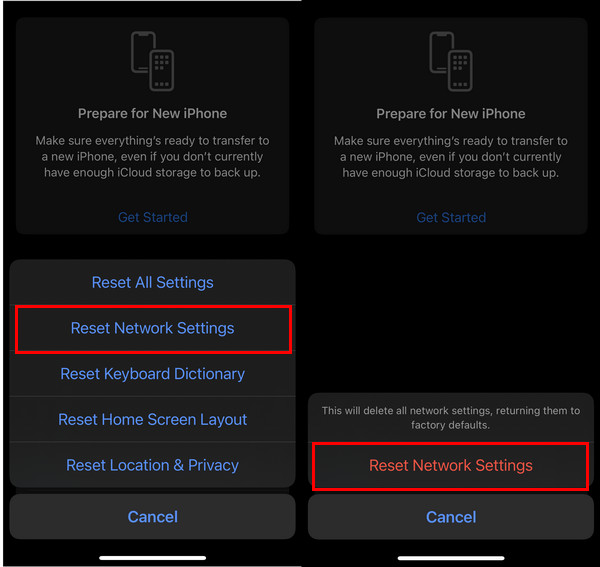
If your devices are both outdated, they will not function properly. The plausible way to deal with this is to update them.
Launch the Settings, then go to General. Tap on Software Update. Then wait until you see an available update, tap on Download and Install. If there are no updates, then you are all good. Additionally, turn on the Automatic Updates to avoid missing out on updates.
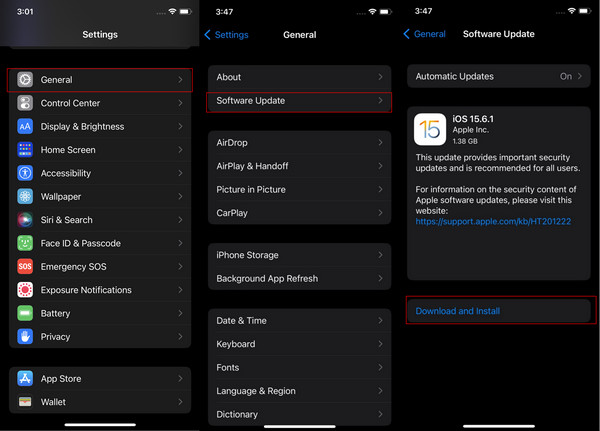
1. Do alarms play through AirPods?
If your phone or iPad is connected to a wireless earbud, then the alarm tone will ring on your device. But if it's connected to a wireless earphone, for example, AirPods, it will ring in that device. Hence, you will not hear it if you are not wearing your AirPods.
2. Can AirPods automatically connect to my iPhone?
If an account is signed in to iCloud, AirPods can easily connect with any connected device. Make sure to log in to your iCloud always for security and efficiency.
3. Can AirPods be tracked?
Use the Find My application to see your iOS devices on a map that can play a ding or any sound to locate them. If your AirPod is already set up with the devices you registered in Find My application, you can use it to locate them.
Thank you for making it to this part of the article! We are proud of you. We hope you have learned how to deal with the concern of fixing AirPods connected but have no sound. We hope we have helped you in your future endeavors. Please help us share this article with your loved ones and close ones. Additionally, visit our website for more content like this. Thank you!