How to make some attractive photos with iPhone? The advanced lens technology of iPhone captures images with high quality with ease. In order to get some special and great photos, iPhone photo editors should be a great help. Whether you need to apply some photo filters, or touch up portraits, you can find some excellent applications to edit the photos.
Anyway, what should be the best photo editing apps for iPhone? The article has a list of the 10 frequently used apps for iPhone. If you have any difficult to choose a suitable app, just read on the article and get the desired one now.
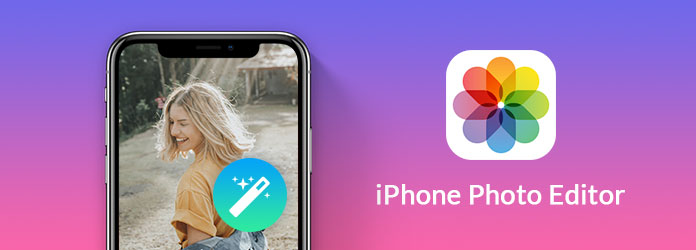
Price: Free
Snapseed is a complete and profession iPhone picture editor, which offers 29 photo editing tools. It provides overlay special effects on photos with stunning effects. Moreover, it will also detect, correct and enhance portraits.
Step 1: Launch Snapseed on iPhone and import a picture from Camera Roll.
Step 2: Select an editing tool on the menu screen, such as Crop, and polish the picture as you wish.
Step 3: Save the edited files to Camera Roll or share the result.
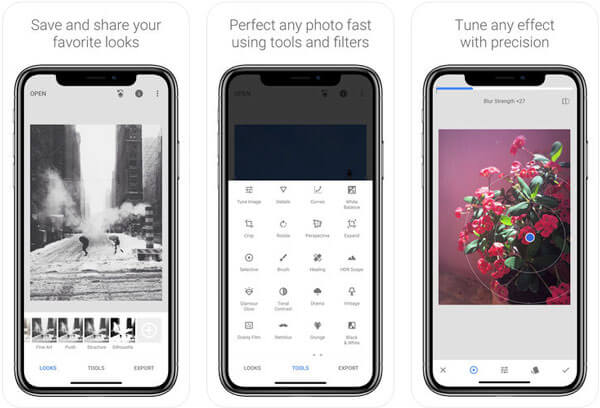
Price: Free
When you want to apply some classic analog film effects to iPhone photos, VSCO is the iPhone photo editor takes photography to the next level with quality presets and explores original content around the world.
Step 1: Open the picture to edit in the best iPhone picture editor app.
Step 2: Choose the filter or find the editing tools at the bottom.
Step 3: After editing, tap "Save" or "Publish" to save or share it.

Price: Free
Adobe Photo Express is iPhone photo editor to automatic fix and correct contrast, exposure and more. It includes over 20 HD effects and filters, which you can directly share photos on Instagram, Facebook, etc.
Step 1: Open the picture you want to polish in iPhone picture editor.
Step 2: The editing tools can be found at the bottom, such as Filter, Crop, Adjustment, and more.
Step 3: Modify the photo as you wish and then tap the Share icon to save or share the result.
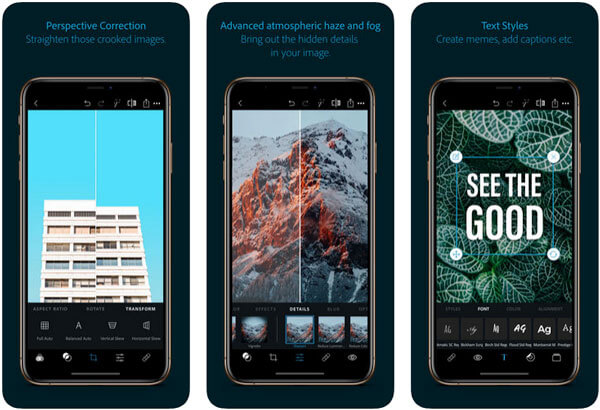
Price: Free
In order to turn your photos into art with tons of filters, Prisma Photo Editor is the photo editing application for iPhone to adjust all filters and upload the masterwork to social networks with ease.
Step 1: Import a photo from your Camera Roll to the photo editor on iPhone.
Step 2: Swipe left and right on the bottom to discover your favorite filter and apply it. Then adjust the parameters to get the perfect effect.
Step 3: Tap the Share icon to confirm it.
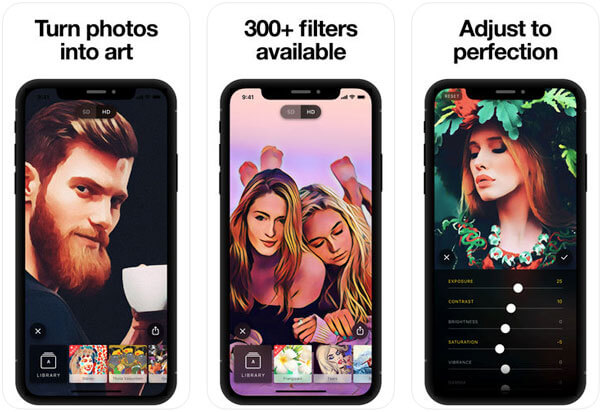
Price: Free
Photo Collage Pro Editor is a powerful iPhone photo editor and collage maker that creates a photo collage on iPhone quickly. The program also includes thousands of layouts and also enables you customize layout for free.
Step 1: Launch the iPad photo-editing app and go to the layout database.
Step 2: Scroll down and find a proper layout, and then fill each part with your picture.
Step 3: Store the photo collage to your Camera Roll or share it directly.
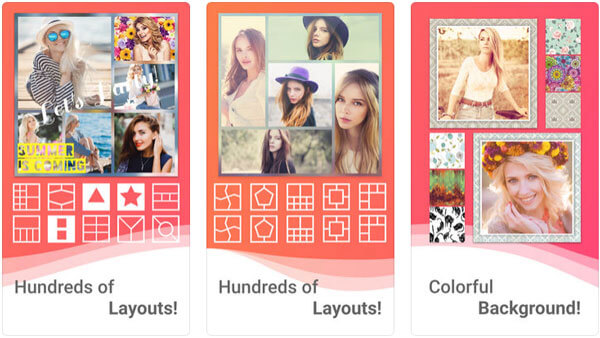
Price: Free
As for the best iPhone photo editor for portraits, Visage is the iPhone app to retouch faces and skin in selfies automatically. It is able to remove red-eye and blemishes, or apply artistic effects on portraits within one tap.
Step 1: Load a portrait in the iPhone photo editor app.
Step 2: Select a retouch tool, such as Skin makeup, Teeth whitening, etc. And then use your fingers to get the perfect effect.
Step 3: Export the polished selfies to your iPhone.
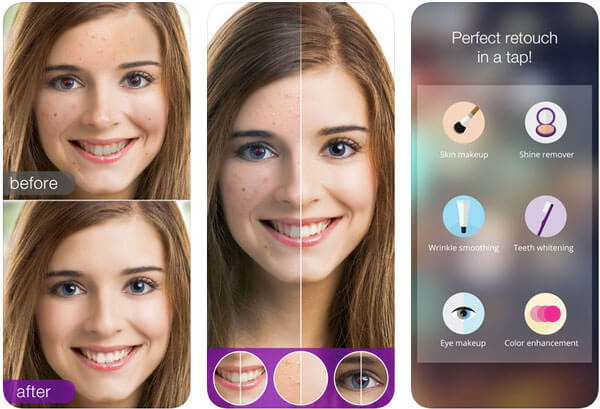
Price: $3.99
Is there a way to create some creative photos? Enlight Photofox is the best iPhone photo editor to control and reset tone, color and other details. It also seamlessly blend photos with masking tool and apply filters on your pictures.
Step 1: Start the iPhone photo editor and load the picture to edit.
Step 2: Tap the Menu icon at upper right corner and select a tool, like Filters, Text, and more. Then edit the picture simply.
Step 3: When it finishes, tap the Share icon and select Save Photo or share it to Instagram.
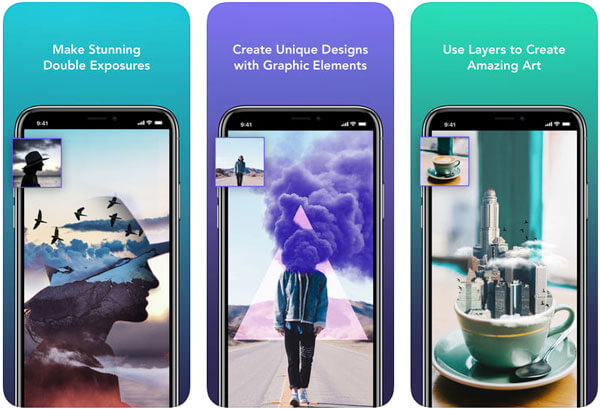
Price: $2.99
The best iPhone photo editor uses special effects on your photo, like double exposure. Afterlight 2 also enables you adjust color, contrast, and other parameters that contains plentiful frames and filters.
Step 1: Open the iPhone picture editor and select the picture to edit on the Camera Roll screen.
Step 2: It will appear on bottom of the screen, like Crop, Filters, etc.
Step 3: After editing, tap "Save" to store the result to your Photos app.
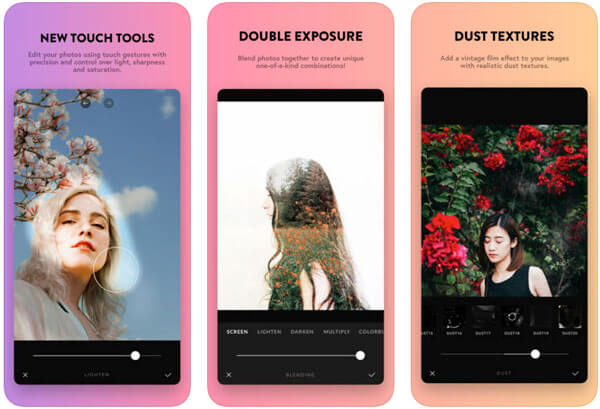
Price: Free
As for taking photos for delicious meal, Foodie is the iPhone-editing app to record pictures for editing further. It enables you to adjust brightness, contrast, color, etc. or use filters on your picture easily.
Step 1: Open the photo editor and tap the Camera icon to take a picture.
Step 2: Then adjust the parameters or apply filters to get the desired effect.
Step 3: Finally, save the output picture to your iPhone.
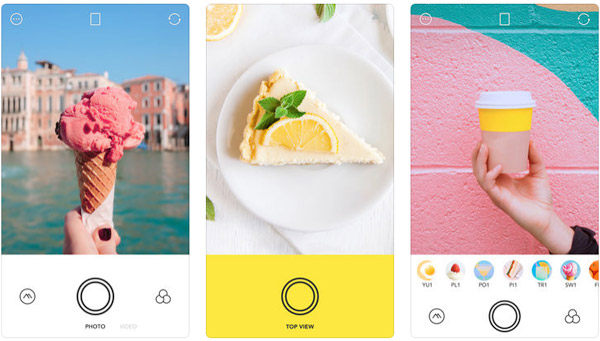
Price: $1.99
SKRWT is the best iPhone photo editor to correct lens distortions. You can also apply artistically transform, skew or enhance your pictures, which you can produce high-quality pictures on iPhone.
Step 1: Open the photo to edit in the iPhone picture editor app.
Step 2: Find all tools on the bottom, including Crop, Adjustment, and more.
Step 3: When you get the perfect effect, save the result photo to your Photos app.
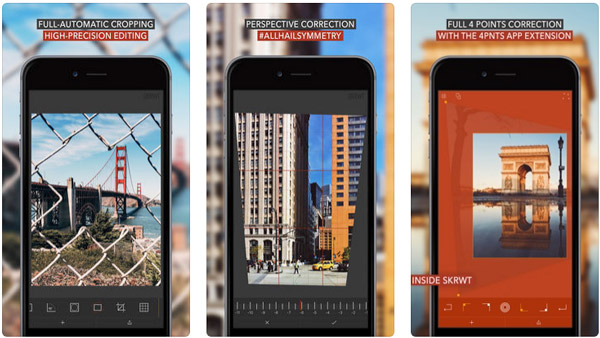
AnyMP4 Video Editor is the best iPhone photo editor alternative solution if you do not like editing pictures on the small screen.
Check the details here to edit the pictures on computer.
1. Integrate both an Instagram photo editor and an Instagram video editor.
1. Support all picture, video and audio formats.
2. Provide both basic and advanced photo editing tools.
3. Enhance photo quality automatically when editing.
4. Create slideshows with your pictures for playback on iPhone.
This post has listed top 10 best photo editing apps for iPhone. If you are using an iPhone, you should read our introductions carefully and find your favorite tool. Not only for the cut and paste photo editors, you can find all possible editing features from the article. Now, you can try the best iPhone photo editor following our tutorials.