When it comes to optical storage, DVDs are the most common option due to their stability and sheer storage size. Unfortunately, the wide selection of DVD formats is a common cause of confusion for most users, with two notable examples being the differences between DVD-ROM and DVD-RAM. In this case, this article aims to provide a clear explanation to define the differences between each named option, helping our readers decide which one suits their needs. This guide also aims to highlight the potential of optical media in sensitive contexts such as digital archiving and accessing industrial and legal systems. For more information about our topic, please continue reading the article below.
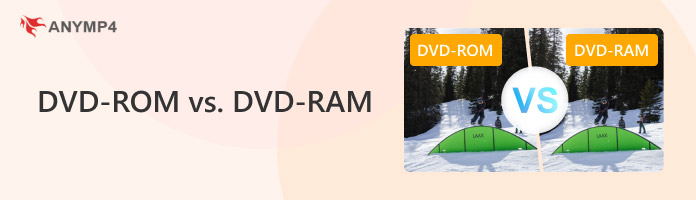

DVD-ROM is one of the numerous formats of DVDs, often used for optical storage and commercial production of DVDs. DVD-ROMs are strictly read-only hardware, and the data written on it are already pre-written and completely inaccessible.
Some of the most common examples of DVD-ROMs include home releases of DVDs and physical copies of video games, typically for consoles. Although they are similar, DVD-ROMs are different from DVD-R and DVD+R.

Moving forward to the DVD-RAM, this DVD format is typically blank when purchased and was designed for writing data for general storage needs. As a result, the hardware was commonly used as a more reliable offline backup and video recording storage.

For a more detailed comparison of the differences between DVD-ROM and DVD-RAM drives, we have provided an easy-to-access table below that contains a side-by-side comparison of specific measurements where DVDs are typically evaluated.
To learn more about each factor, we have included a detailed comparison for each measurement, along with additional information, below the table.
| Comparison Measurements | DVD-ROM | DVD-ROM |
| Read/Write Capability | Read-only | Rewritable |
| Data Modification | Does not support data access and modification. | Data written in it is highly modifiable. |
| Data written in it is highly modifiable. | • Software installation packages. • Physical video game discs. • Home releases of movies. |
• Bulk data backup. • Storage for DVD camcorders. • Storing digital archives offline. |
| Compatibility | Readable by most DVD-supported devices, including DVD players, laptop DVD drivers, and external DVD drives. | Dedicated DVD-RAM drivers. Advanced DVD drivers. Generic DVD players and basic external DVD drivers cannot read it. |
| Data Integrity/Lifespan | Its data is inaccessible, which makes it secure in exchange for being inaccessible. | DVD-RAM’s rewritability makes its data retention and lifespan more reliable. |
| Cost | DVD-ROM is generally more affordable than DVD-RAM. | More expensive than basic DVD-ROMs. |
| Presence of Caddy/Cartridge | No cartridge or caddy. | Commonly present on DVD-RAMs. |
Data reading and writing are considered the primary differences between DVD-ROM and DVD-RAM. On the one hand, DVD-ROMs are strictly read-only, while DVD-RAM was intended to be used as a rewritable storage medium.
Both formats adhere to the standard DVD capacity of 4.7 GB for single-layer and 8.5 GB for double-layer discs.
DVD-RAM has a write speed of 1.4 MB/s to 16.6 MB/s, depending on the disc quality. Since DVD-ROMs are read-only, it does not have a write speed.
DVD-RAMs have a rewrite cycle of up to 100,000 times. DVD-ROMs do not have a rewrite cycle because it being not writable.
DVD-ROMs are a widely supported format for DVD players, gaming consoles, to computer drivers. On the other hand, DVD-RAMs can only be run by specific DVD players.
DVD-ROM uses the Universal Disk Format (UDF) file system. Meanwhile, DVD-RAM uses both UDF and FAT32.
Only DVD-RAMs are usually equipped with a cartridge or a DVD caddy by default.
DVD-RAMs have significantly longer lifespans and data retention since they are designed to be rewritten and edited over a thousand times.
On average, DVD-ROMs are more affordable than DVD-RAMs, as they are already pre-written with data and are strictly read-only.
DVD-RAM has a faster access speed than DVD-ROM, as it supports random access to files written to it. DVD-ROM, on the other hand, follows a sequence before reading the data you want to access.
If you want to create your own DVD-ROM disc or write to a blank DVD-RAM, you need to use reliable DVD creator software. In this case, look no further than AnyMP4 DVD Creator, a highly compatible DVD-creator program available for both Windows and Mac computers.
When looking for an option to burn DVD videos at home, the software is one of the best on the market due to its support for various input video formats, which can read and write over 500+ video formats.
Moving forward to DVD format support, the software is highly reliable, as it can write on DVD-RAM, create DVD-ROM, and process other popular formats, including DVD-R, DVD-RW, DVD+R, DVD+RW, DVD DL, and more.
When writing on these DVDs, fear not, as the software was designed to be easy to use, regardless of whether you are creating a DVD menu, applying video editing options, or making other customization adjustments.
All of these features, combined, are supported by a fast burning speed and stable data writing. These features all make the software a superb DVD creator tool.
For an easier understanding of how potent AnyMP4 DVD Creator is, download the software now and follow our step-by-step guide to learn how to use it.
Secure Download
Secure Download
1. Load the DVD you want to create on your computer using a built-in or external driver. Next, open AnyMP4 DVD Creator and click on the DVD Disc option.
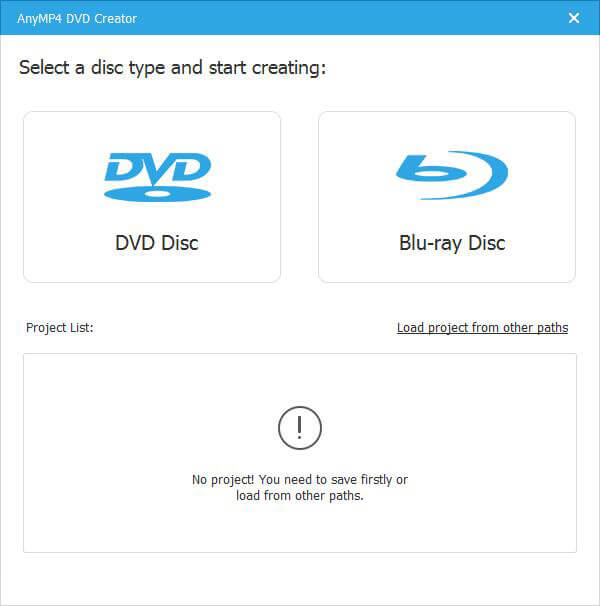
2. Click on Add Media Files to browse your computer for the media you want to write.
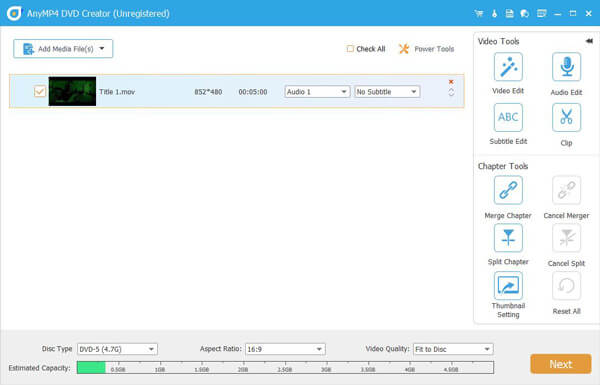
You can edit the video or file that you will write on the disc using the following menu. Once you are done with the editing or are satisfied with the default option, click 'Burn' to proceed to the burning settings.
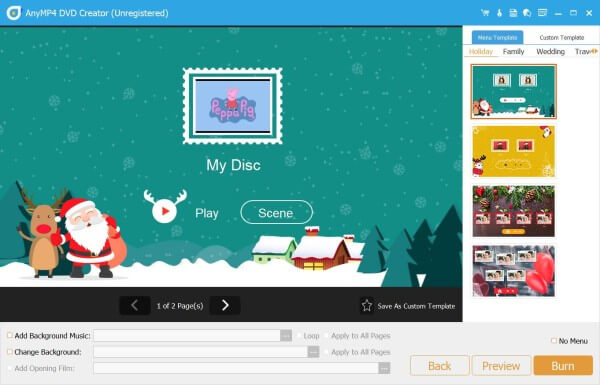
3. Click the "Burn to Disc" option and then navigate the menu to select the loaded DVD drive on your computer. Click on Start to begin the writing process.
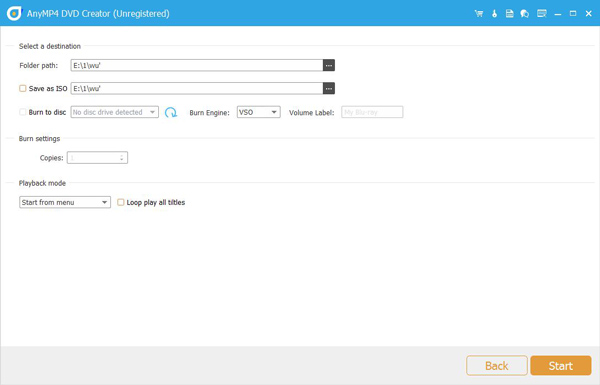
With all the features of AnyMP4 DVD Creator now discussed, we hope that this section of the article has convinced you that writing data to DVD-RAMs and creating your own DVD-ROM is now simpler than ever.
What is DVD-ROM vs DVD-RAM?
DVD-ROMs are read-only DVDs commonly used for commercial needs. Meanwhile, DVD-RAM is are blank DVD format that is designed to be written with data. It is also rewritable.
What is the difference between DVD-RAM and DVD-ROM?
DVD-ROMs are read-only hardware. In contrast, DVD-RAM can be written with data. These differences make their uses vastly different.
Is DVD-RAM still used?
Yes, they are. DVD-RAMs are widely used, especially for data backups. It is also used as a generic offline storage due to its low accessibility. However, CDs, DVDs, and Blu-ray are a good option, sparking a debate about these formats.
Is DVD-ROM good to use?
Yes, they are. DVD-ROMs are good to use, especially if you want the data stored on them. Unfortunately, DVD-ROMs are not writable and their data cannot be edited.
Can I play DVD-RAM on DVD players?
Basic DVD players do not usually support DVD-RAMs. You need specific DVD-RAM drivers to access this DVD format. However, advanced DVD players can access the format.
When choosing a DVD format, consider its intended purpose. If you need a reliable offline storage option, look no further than DVD-RAM, especially if you're dealing with legacy hardware and storing sensitive content for archival purposes. If you want to use this DVD hardware on your own, look no further than AnyMP4 DVD Creator.
Secure Download
Secure Download