Many movie publishers use DVD to store high-definition movies, which makes DVD video popular. With AnyMP4 DVD Ripper, you can rip DVD video to any video format you want, including AMV, VOB, MP4, MKV, FLV and WebM. This guide helps you rip DVD to AMV format, which possesses fantastic video quality.
AMV is a video file format produced for MP4 players, which is a modified version of AVI. AMV possesses excellent video and audio quality and can run sound at 22050 samples/second.
Secure Download
Secure Download
You can download the almighty AnyMP4 DVD Ripper from our website and install it. After the installation, the software should be ready for you to operate.
Alternatively, this DVD ripper can also works as the AMV converting software to convert AMV files into other video formats.
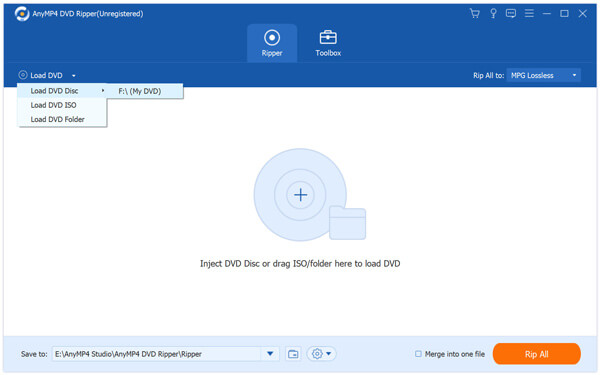
Click the "Load DVD" button on the toolbar to add your source DVD video to the software.

Click the "Profile" drop-down list and input "AMV" in the text area below and the software will find your needed profile.
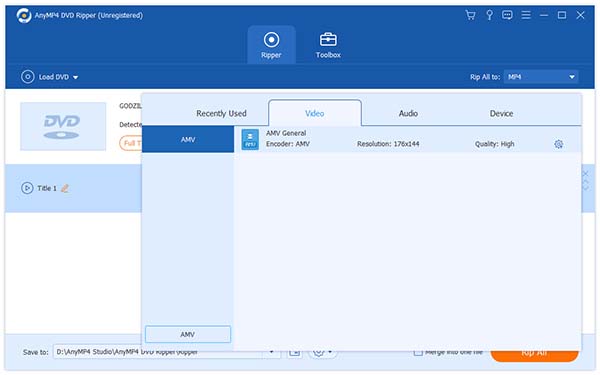
After loading DVD, you can use the powerful editing tools to customize DVD video effect. For instance, you can trim video length, crop video frame, merge several video clips into one and add text/image watermark to video. Video Brightness, Saturation, Hue and Contrast are also adjustable.
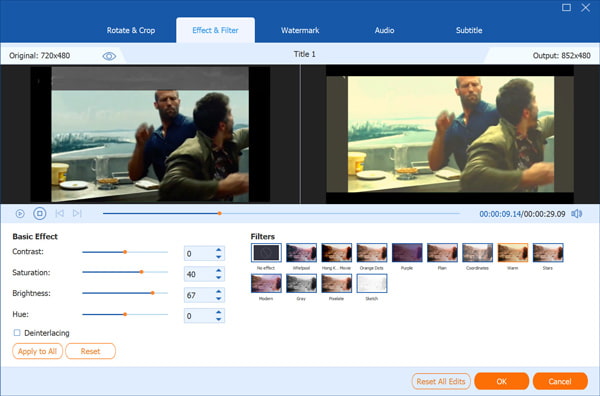
Output parameters such as Video Encoder, Resolution, Bitrate, Frame Rate and Aspect Ratio can be adjusted to make the video suitable for the change of DPI. You are also allowed to set audio parameters such as Encoder, Channels, Sample Rate and Audio Bitrate.
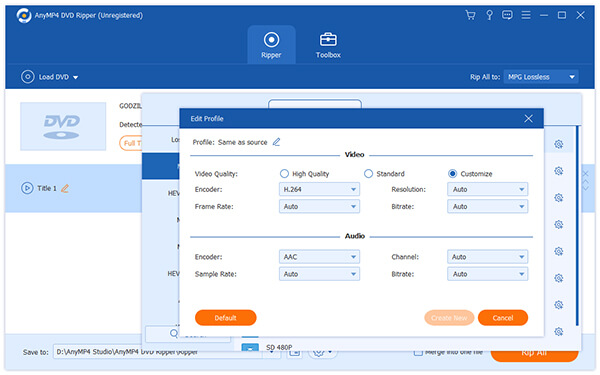
AnyMP4 DVD Ripper enables you to choose your preferred audio track and subtitle if they are available.

The last step you need to do is click the "Rip All" button to rip DVD to your selected format. After ripping DVD to AMV format, you can enjoy it with your portable devices. You'll get your needed AMV video file when the progress bar reaches 100%.
