DVD is popular and widely accepted since it has compelling video quality, but it can only be played with a DVD player. AnyMP4 DVD Ripper can help users solve this annoying problem once and for all by ripping DVD to any popular video format, with the original video quality preserved.
3GP is a multimedia container format defined by the Third Generation Partnership Project (3GPP) for 3G UMTS multimedia services. Most 3G mobile phones use this format but some 2G and 4G phones also supports 3GP.
Secure Download
Secure Download
You can download AnyMP4 DVD Ripper from our website or by clicking the button. After successfully installing the software, you can open it and check out the interface.
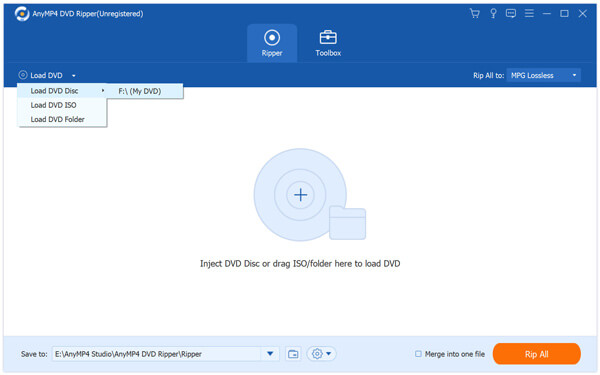
Then you should load the DVD video you need to rip to the software by clicking the "Load DVD" button on the toolbar.

Click the "Profile" drop-down list to select 3GP format. 3GP format is very popular and can be supported by portable devices such as BlackBerry Phone, Mobile Phone and Android devices.
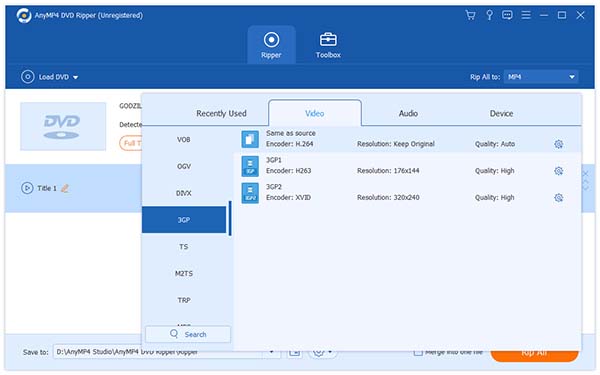
AnyMP4 DVD Ripper is equipped with a collection of powerful editing tools that helps you personalize video effects by trimming video length, cropping video frame, merging several video clips into one and adding text/image watermark to video. You can also adjust Video Brightness, Saturation, Hue and Contrast.
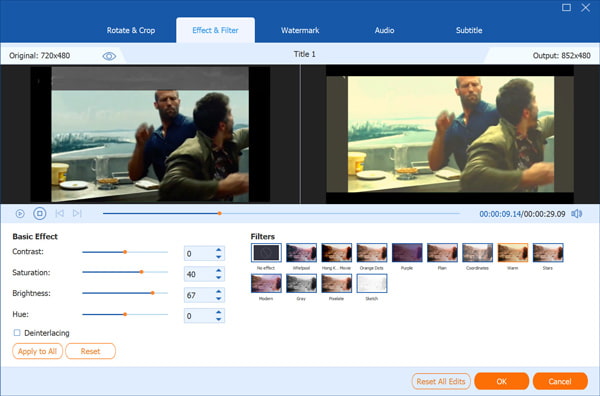
Click the "Settings" button to customize output parameters such as Video Encoder, Resolution, Bitrate, Frame Rate, Aspect Ratio as well as audio parameters such as Encoder, Channels, Sample Rate and Audio Bitrate.
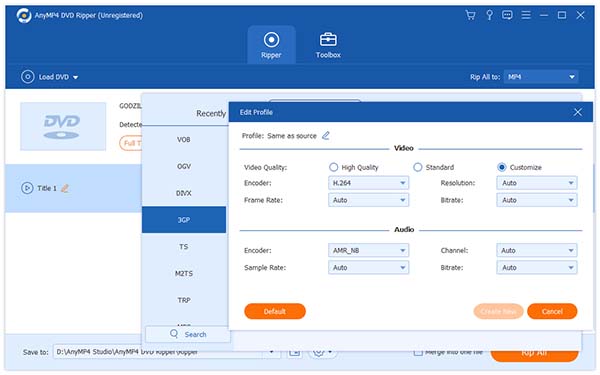
AnyMP4 DVD Ripper enables you to choose your preferred audio track and subtitle if they are available.

The last step you need to do is click the "Rip All" button to rip DVD to 3GP format. The ripped 3GP video can be played on BlackBerry Phone, Mobile Phone and Android devices. When the progress bar reaches 100%, you can get your needed 3GP video file.
