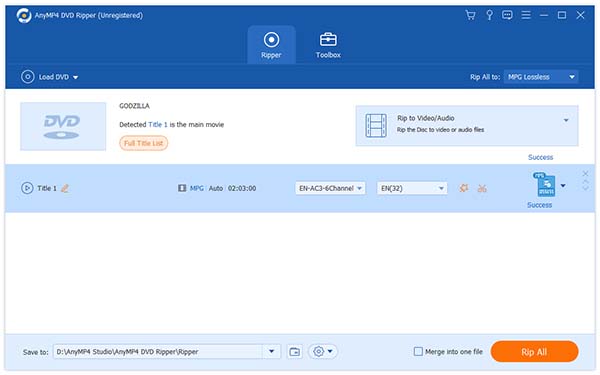BlackBerry is a line of mobile E-mail and smartphone devices developed and designed by Research In Motion. It can function as a personal digital assistant and portable media player. Although BlackBerry phone possesses advanced video playing functions, it cannot directly play DVD video since it doesn't support DVD format.
AnyMP4 DVD Ripper is a professional and efficient software specializing in ripping DVD to any popular video and audio format. It can also rip DVD video to certain formats that can be supported by portable devices such as iPod, iPhone, iPad, Mobile Phone and so on. It enables you to enjoy high-definition DVD movie with your BlackBerry by ripping DVD video file to BlackBerry compatible format.
Secure Download
Secure Download
First you should Install AnyMP4 DVD Ripper to your PC. After the installation, the software should be ready for you to operate.
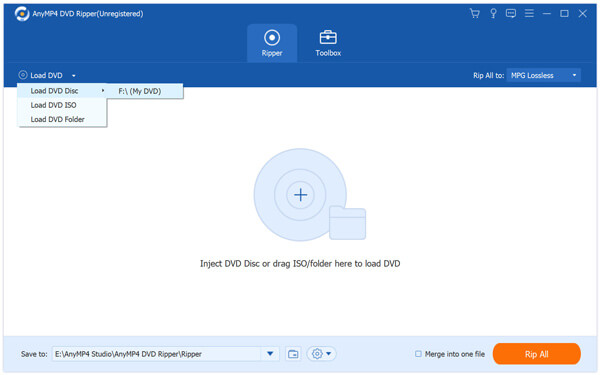
Click the "Load DVD" button to add your source DVD video. You are allowed to load DVD Rom or DVD folder as well.

The "Profile" drop-down list enables you to select your preferred output format for your portable device. AnyMP4 DVD Ripper can rip DVD video to BlackBerry phone compatible AVI, MP4 and 3GP format.
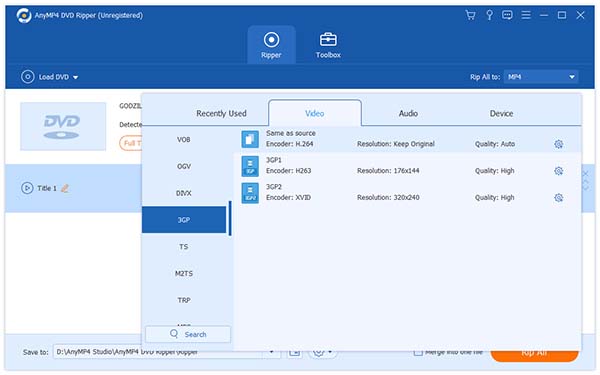
Ripping multiple video files to different formats could be very tiring since it takes lots of time. Designed for efficiency, AnyMP4 DVD Ripper allows you to conduct batch processing. You can select specific profile for each single file in the "File Name" list, then click the check box in front of the file name to select them. Click the "Convert" button and the software will conduct several different ripping tasks within only one processing.
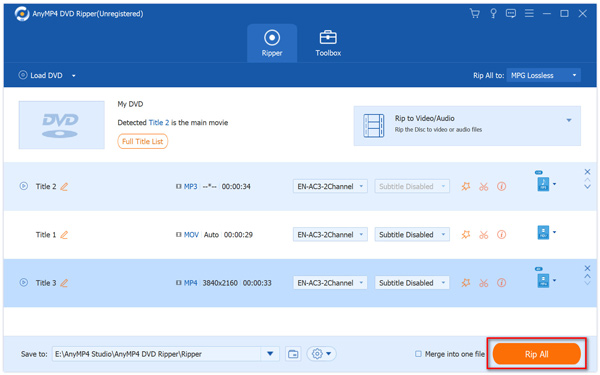
AnyMP4 DVD Ripper is equipped with multiple editing tools that can help you conduct specific video effect customization. You can trim video length, crop video frame, merge several video clips into one and add text/image watermark to video according to your needs. AnyMP4 DVD Ripper also allows you to adjust Video Brightness, Saturation, Hue, Contrast and Volume.
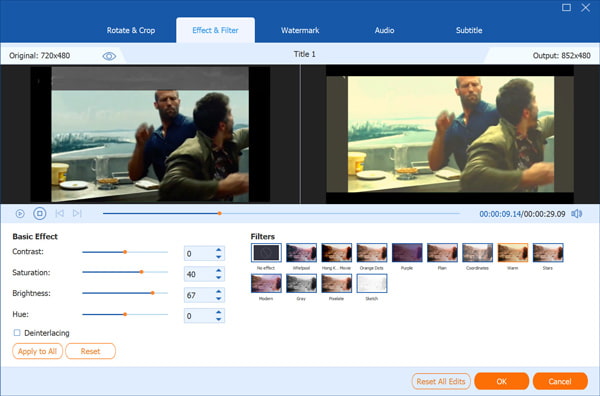
If you need to cut some fragments from the video, you can select the file and click the "Cut" button on the toolbar. You can set the exact start and end time for the video, or drag the sliderbar to define the start and end time in a more intuitive way.
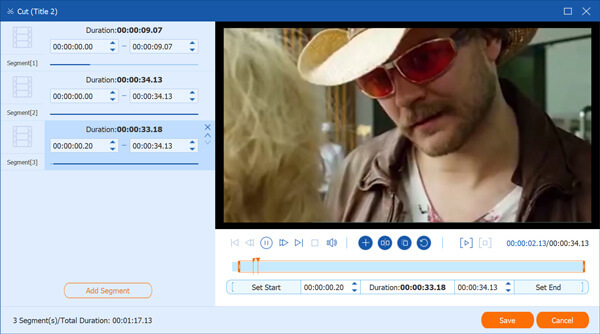
Still tired of the annoying black edges of the video? By clicking the "Crop" button, you can remove black edges or some parts of the frame. You can simply drag the 4 edges and 8 control points of the yellow frame to define your preferred part.
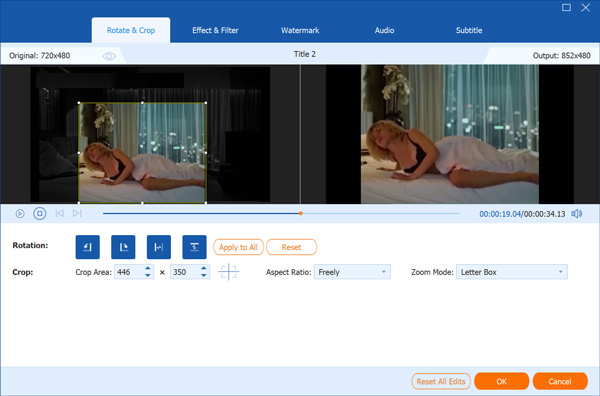
You can even mark the video with your own name. AnyMP4 DVD Ripper enables you to add watermark to the video. Click the "Watermark" button and click the "Enable watermark" check box, then input your preferred text to add text watermark and define its font size, color, position and transparency. You can also add picture watermark to the video.
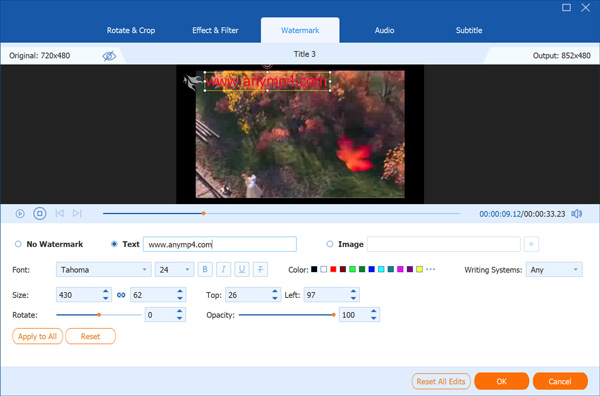
Not satisfied with the output effect of the video? AnyMP4 DVD Ripper also enables you to adjust output parameters such as Video Encoder, Resolution, Bitrate, Frame Rate, Aspect Ratio and Audio Encoder, Channels, Sample Rate and Audio Bitrate to bring the video quality one step closer to perfection.
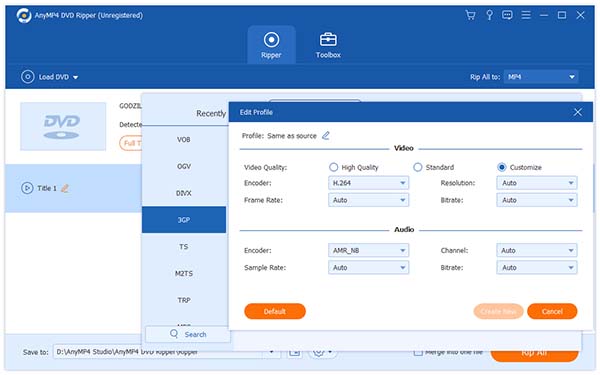
Some video files contain more than one audio track. You can select your preferred audio track to replace the original one and add downloaded subtitle to the video.

The last step you need to do is click the "Rip All" button to rip DVD to BlackBerry compatible format. Then the software will run the ripping operation with incredible speed. When the progress bar reaches 100%, you will get your needed video file and you can enjoy high-definition DVD video with your BlackBerry phone whenever and wherever you want.