MPEG, short for Moving Picture Experts Group, is a working group of ISO. MPEG generally produces better-quality video than competing formats, such as Video for Windows, Indeo and QuickTime. MPEG algorithms compress data to form small bits that can be easily transmitted and then decompressed. MPEG achieves its high compression rate by storing only the changes from one frame to another, instead of each entire frame. Converting DVD to MPEG video, it can make us easy to watch DVD movie on any media device that supports the MPEG video.

AnyMP4 DVD Converter is also the best DVD to MPEG Converter software, which has versatile converting function to convert DVD to MPEG video in an easy way and keep its original video and audio state of DVD. And this software provides you multiple editing functions to customize the DVD to be perfect. After converting, you can enjoy the DVD movie on any mainstream portable device like Apple device, Android device, and video player device. Here you can free download AnyMP4 DVD to MPEG Converter and install it on your computer, launch the program and start to load DVD.
Secure Download
Secure Download
Click "Load DVD" button and load DVD disc to the program, and you can preview the source DVD video in the "Preview' window of the main interface.
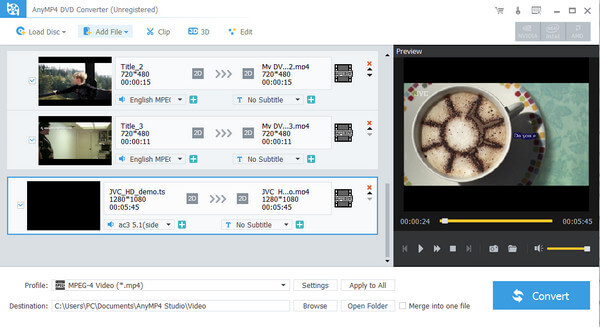
You can click "Profile" drop-down button and open the "Profile" list to select the MPEG format as the output format. And then click "Settings" button to open the "Profile Settings" window to customize the video and audio settings like encoder, resolution, video bitrate, frame rate, etc, and audio settings like encode, channel, sample rate, audio bitrate also can be set according your needs.
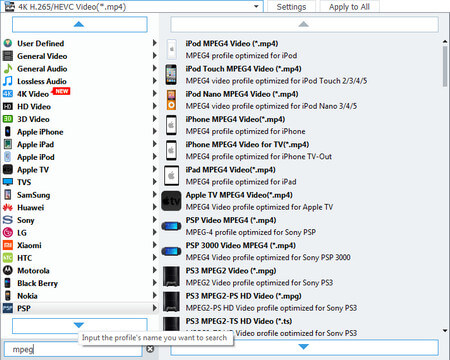
Click "Edit" button and open the "Edit" window, and then click "Crop" button to enter the "Crop" column and start to crop the video frame. The crop frame is the yellow line around the movie video. There are eight surrounding handles on the crop frame. Drag the surrounding handles to adjust the crop area.
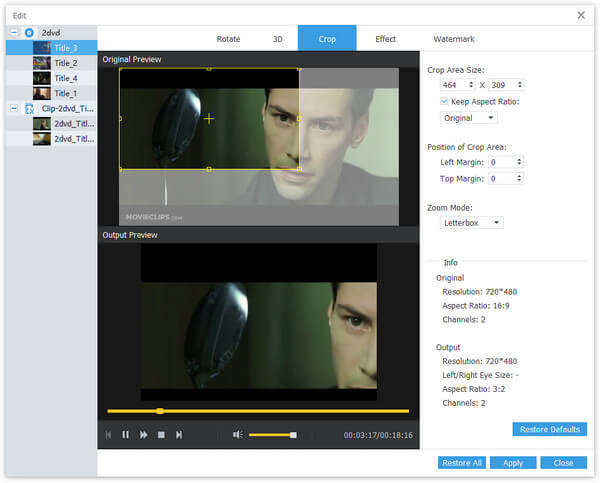
Click "Convert" button to start to convert DVD to MPEG, and then you can enjoy the DVD movie on your portable device.