Kindle Fire is a mini tablet computer version of Amazon.com's Kindle e-book reader. The Kindle Fire has a color 7-inch multi-touch display with IPS technology and runs a forked version of Google's Android operating system. The device—which includes access to the Amazon Appstore, streaming movies and TV shows, and Kindle's e-books—was released to consumers in the United States on November 15, 2011. The Kindle Fire runs a customized Android 2.3 Gingerbread OS. Along with access to Amazon Appstore, the Fire includes a cloud-accelerated "split browser". The built-in email application allows webmail (Gmail, Yahoo!, Hotmail, AOL Mail, etc.) to be merged into one inbox.
The Kindle Fire can provide you multiple popular videos for enjoyment, to play DVD movie, you should have a professional DVD to Kindle Fire Converter tool to put DVD movie on Kindle Fire. AnyMP4 DVD to Kindle Fire Converter for Mac, dedicated for Mac users all over the world, has the ability to convert any DVD disc to Kindle Fire MP4 on Mac for playback on Kindle Fire. How to convert DVD to Kindle Fire MP4 on Mac with DVD to Kindle Fire Converting software for Mac? This step-by-step guide would help you convert DVD to Kindle Fire MP4 on Mac.
If you are a windows user, you can visit this guide: Best DVD to Kindle Fire Converter - Play DVD movie on Kindle Fire with ease.
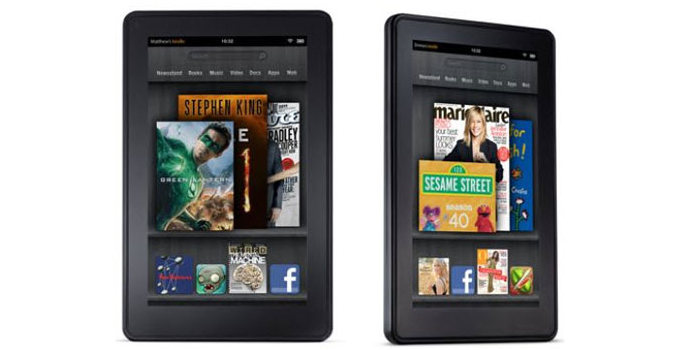
Secure Download
Secure Download
Here you can free download AnyMP4 DVD to Kindle Fire for Mac and install it on your Mac, and then launch the program to open the main interface.
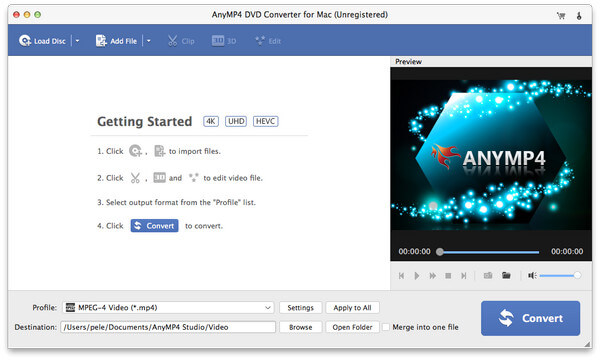
Inset the DVD disc to the DVD drive and then click "Load DVD" button at top left of the main interface to load DVD to the program. Here you can preview the source DVD from preview window.
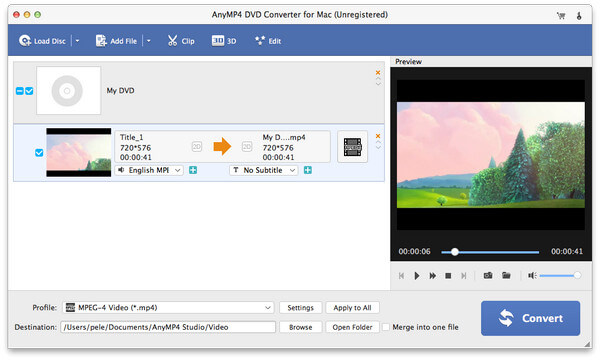
To convert DVD to Kindle Fire MP4, you need to select the "MP4" format as output format. Click "Profile" drop-down button and open the "Profile" list to select the "MP4" format as output format.
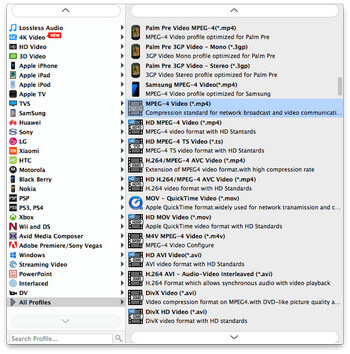
To edit the DVD movie, you can click "Edit" button to open the "Edit" window, here you can adjust the video effect, trim video length, crop DVD movie frame, and add watermark to the video. Specifically speaking, if you need to add text/image watermark to the video, firstly, clicking "Watermark" button to enter the "Watermark" column and check "Enable watermark" to start to add text/image to the DVD.
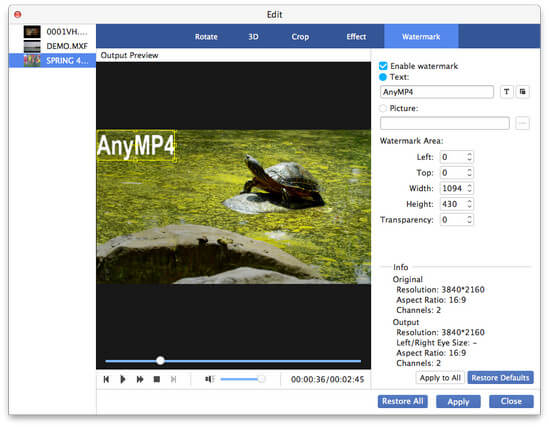
Click "Convert" button to start to convert DVD to Kindle Fire MP4, with the advanced technology, you can complete the whole converting process only in a short time.