The Samsung Galaxy Tab is an Android-based tablet computer produced by Samsung. Now Samsung took the wraps off its new Samsung Galaxy Tab Android tablet, the Galaxy Tab is a 7-inch slate built to complete with the current tablet king, Apple's thus-far-unchallenged iPad. The Galaxy Tab has two cameras - a rear-facing 3.2-megapixel camera and a front-facing 1.3-megapixel camera for video chatting. Samsung claims up to 7 hours of video playback for the Galaxy Tab. Sure, there have been a couple other Android tablets on the market already, but the Galaxy Tab is the first that truly qualifies as a contender.

With the smart tablet, you would enjoy the charming music, stunning video and HD image. So have any idea to watch the DVD movie on Samsung Galaxy Tab If you want to watch the DVD movie? Don't worry, AnyMP4 DVD to Galaxy Tab Converter can help you, which has powerful converting function to easily convert DVD movie to Galaxy Tab video with unparalleled converting quality and amazing speed. With the additional editing features, you can edit the movie to be perfect and customize it to personalize. This guide would help you put and play DVD movies on Samsung Galaxy Tab with ease.
Secure Download
Secure Download
Here you can free download AnyMP4 DVD to Galaxy Tab Converter and install it on your computer, and than launch the program to open the main interface.
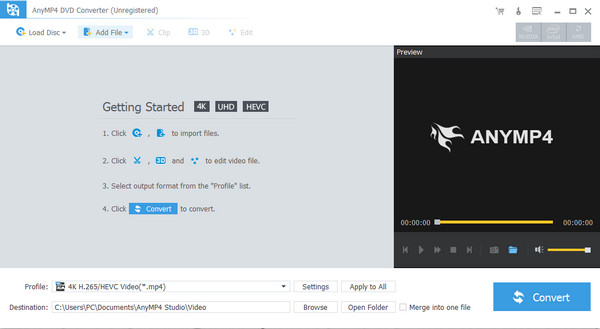
Inset the DVD disc to DVD drive and then click "Load DVD" button to load the DVD disc to the program. This program allows you to preview the DVD at right of "Preview" window. And then you can select the output format for your DVD by clicking "Profile" drop-down button and open the "Profile" list, as Samsung Galaxy Tab supports DivX, XviD, MPEG4, H.263, and H.264 format, you can select one of these format as the output format.
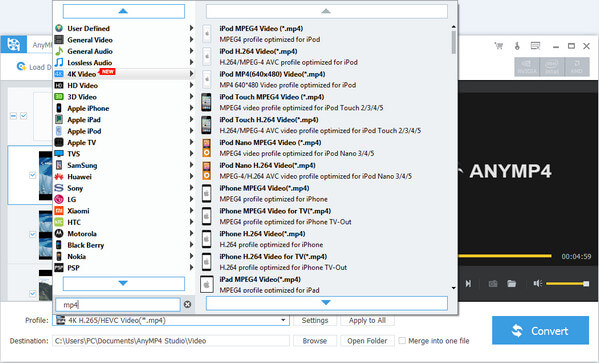
With multiple editing functions, you can adjust the video effect, trim video length, crop the video frame and add watermark to the video. If you just want to reserve one part of the DVD movie, you can select the "Trim" function from the "Edit" window. And then start to drag the start and end point of the scroll bar to change the start and end time.
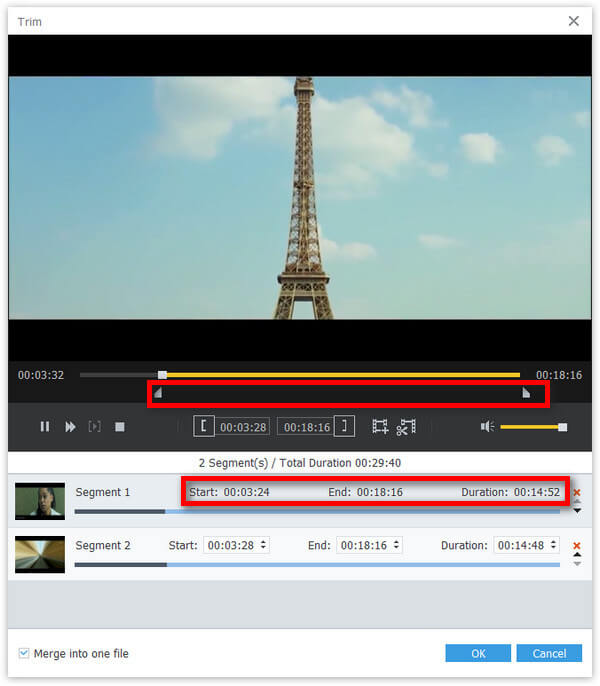
If you want to join several DVD titles/chapters together, you can firstly select the titles/chapters you want to join and then click "Merge" button to merge the titles/chapters together, after converting, these DVD titles/chapters would merge into a new single file.