The Nexus 7 is a tablet computer with a 7-inch (180 mm) diagonal screen, a Nvidia Tegra 3 quad-core chip, 1 GB of RAM, and 8 or 16 GB of internal storage. Like other Nexus-branded devices, the Nexus 7 tablet isn't actually hardware manufactured by Google. As the Mountain View Company has done with Samsung, HTC and Motorola in the past, it paired with Asus to design and manufacture its slender tablet. Available with Wi-Fi and built-in near field communication (NFC) connectivity, it is emphasized as an entertainment device with integration with Google Play, serving as a platform for multimedia consumption of e-books, television programs, films, games, and music.
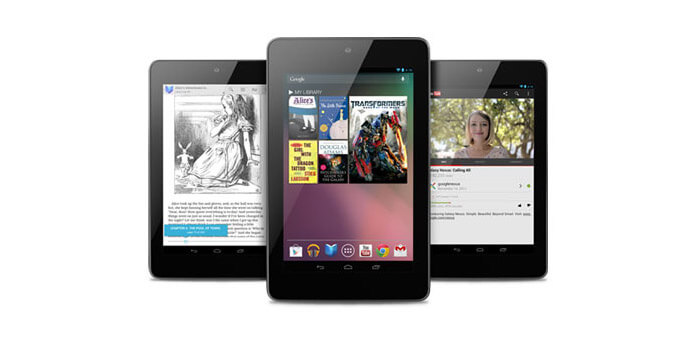
With the Thin, light and portable Google Nexus 7, you can enjoy most of videos and music and eBooks with ease. How can you watch the DVD movie on the Nexus 7? Well, AnyMP4 DVD to Nexus 7 Converter would help you handle the DVD movie to play on your Nexus 7. With this professional DVD to Nexus 7 Converter, you can easily convert DVD to Google Nexus 7 video with super high converting speed and amazing speed. Also it allows you to take out the audio track from DVD movie and convert to Nexus music.
Now you can free download AnyMP4 DVD to Nexus 7 Converter software and install it on your computer to have a try!
Secure Download
Secure Download
Firstly, you should have a DVD drive and inset the DVD movie into it. And launch the program on your PC, and then click "Load DVD" button to load the DVD disc to the program. You are allowed to preview the DVD video in the "Preview" window.
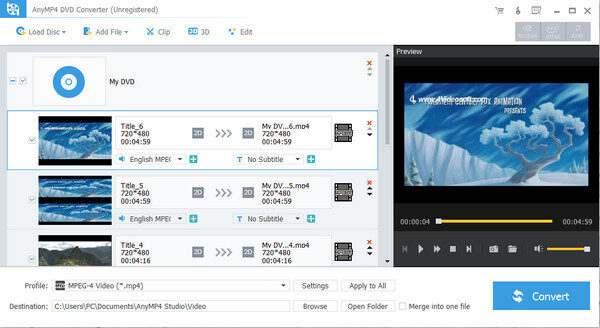
To convert DVD to Nexus 7, you can choose MP4 format as output format, as MP4 video can be supported by Google Nexus 7. Click "Profile" drop-down button and open the "Profile" list to select the "MP4" format.
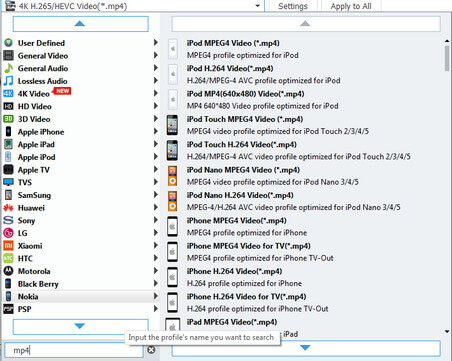
Click "Settings" button to open the "Profile Settings" window, here you can define the video settings like video resolution, video bitrate, frame rate, video encoder, aspect ratio, and audio settings such as audio channels, sample rate, audio encoder, audio bitrate.
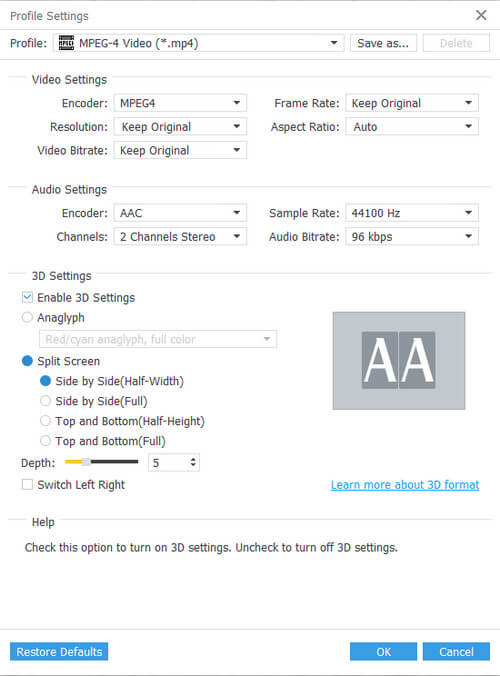
Click "Edit" button in the main interface and open the "Edit" window, and then you can click "Crop" button to enter the "Crop" column to start to crop the video frame by drag the yellow region on the video image. And you can also adjust the aspect ratio and zoom mode to fit the screen.
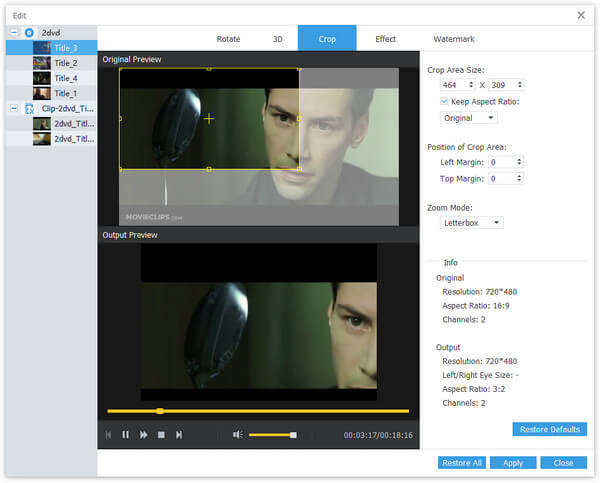
At last, you can click "Convert" button to start to convert DVD to Nexus 7 MP4 video and then watch the DVD movie for enjoyment.