“I have a .swf file with video and audio, and I need to convert it to MOV for playing on my Mac and QuickTime, how to?” It is true that there are lots of SWF to MOV converter software on market, but most of them do not work. Therefore, we are going to identify and list the best ways to encode SWF to MOV on Windows PCs and Mac computers in the post below.
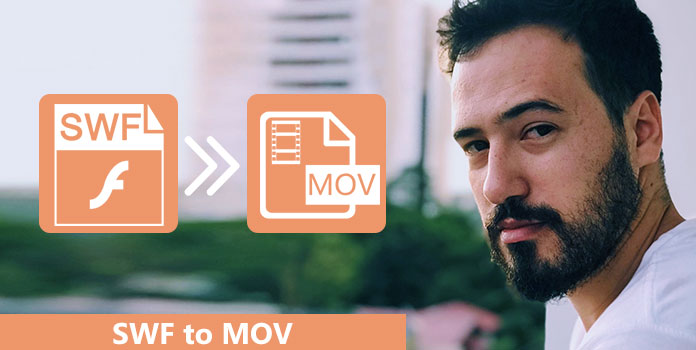
If the top SWF to MOV converters cannot meet your demands, you should try AnyMP4 Video Converter Ultimate, which is the best professional video converting software. The advantages include:
Secure Download
Secure Download
Step 1: Add SWF into the best video converter
Get the best video converter installed on your computer and launch it. Now, click the Add Files button to import SWF file from hard drives.
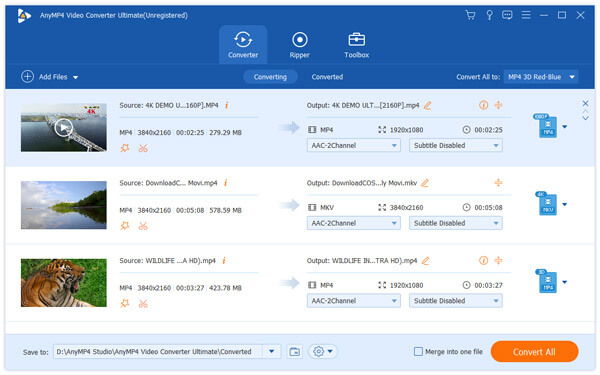
Step 2: Convert SWF to MOV simply
Next, head to the bottom of the window, pick up MOV from the Profile dropdown menu, and drop a location to save the MOV videos. Finally, click the Convert All button to generate MOV from the SWF files.
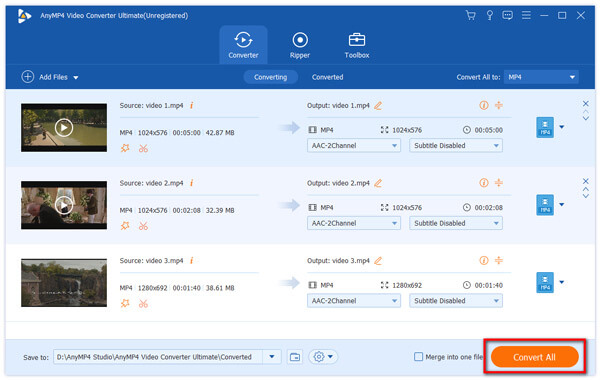
A good SWF to MOV converter is not only able to simplify the video conversion process, but also could produce high quality output. And you can learn top 5 video converting applications that have the capacity to encode SWF videos to MOV files effectively.
Handbrake is a versatile video toolkit that includes a wide range of features, such as rip DVDs, convert SWF to MOV and more. The steps below could help you to get MOV videos simply.
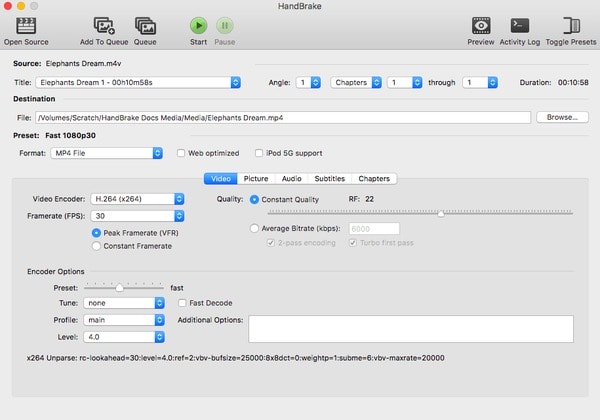
Step 1: Run your Handbrake, click the Open Source button on the top of the window and add the SWF file you want to convert.
Step 2: Drop a location to save the MOV file in the Destination area. Then go to the Preset area and select MOV from the Format dropdown list. Customize other options related to Video and Audio.
Step 3: Click the Start button to begin converting SWF to MOV immediately.
Pros
Cons
As an open source media player, VLC equips a variety of bonus features, such as convert SWF to MOV or other video formats.
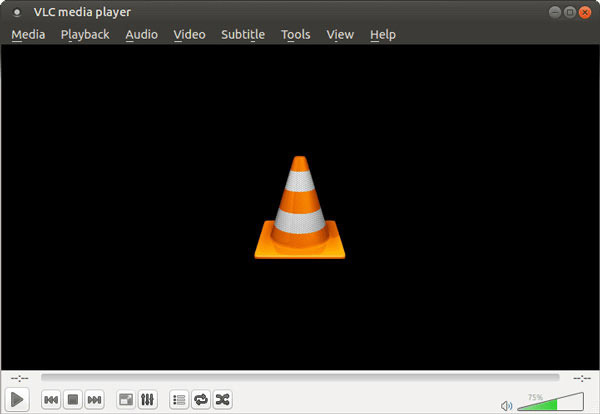
Step 1: Go to Media-> Convert/Save in VLC home interface to open the Open Media dialog.
Step 2: Click the Add button and import the SWF files you want to re-encode. Then hit downward icon next to the Convert/Save button to go to the next window.
Step 3: Locate to the Profile option and select MOV from the dropdown list. Fill out other information, such as file name, destination and more.
Step 4: Click the Start button to initiate the SWF to MOV conversion process.
Pros
Cons
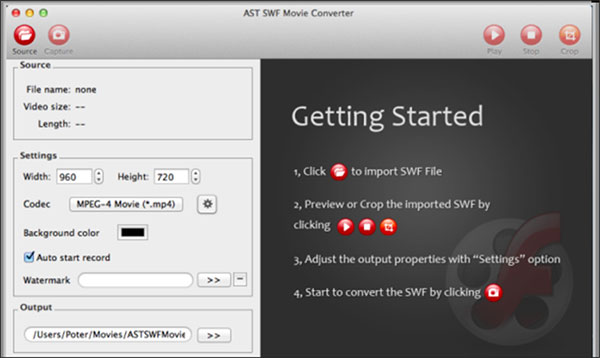
AST SWF Converter is a powerful video converting tool for Mac OS. With it, you can enjoy a higher SWF to MOV conversion speed.
Step 1: Start the converter after installed it on your machine, and click on the Source button to open the SWF file you’d like to convert.
Step 2: Locate to the Settings area, pick up MOV from the Codec dropdown list. Then set the destination to save the output in the Output area.
Step 3: Next, hit the Capture button on the top ribbon to trigger the conversion process.
Pros
Cons
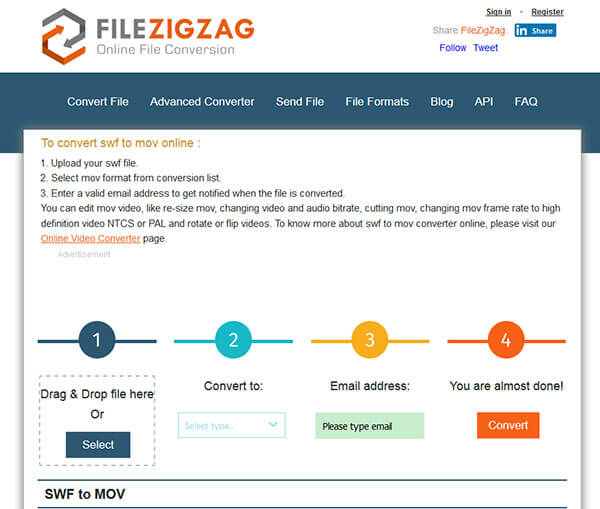
File ZigZag is a web-based app that has the ability to convert SWF to MOV online.
Step 1: Visit www.filezigzag.com/swf-mov-en.aspx in your browser to open the converter page directly.
Step 2: Drag and drop a SWF file into the dotted box to upload it. Then select MOV from the dropdown list next and enter you email address into the box.
Step 3: Click the Convert button and then it will send the converted MOV video to your email.
Pros
Cons
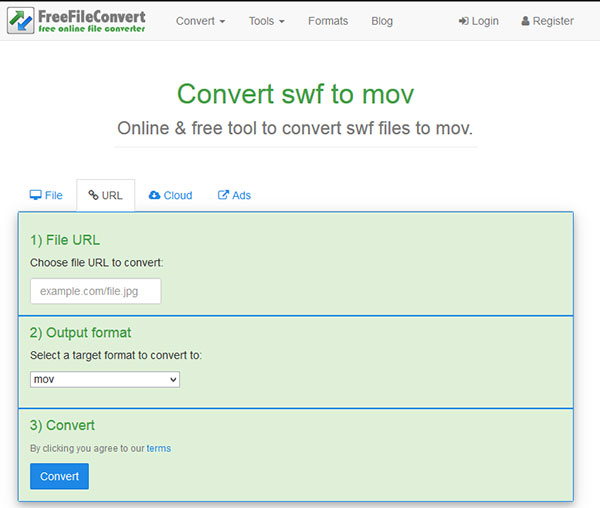
Free File Convert is another option to convert SWF to MOV without installing anything on your computer.
Step 1: Open the online video converter (www.freefileconvert.com/swf-mov) in any browser.
Step 2: Upload a SWF file from your computer, URL, or cloud server. Make sure to select MOV from Output format menu.
Step 3: Press the Convert button and wait for the process to complete. Then download the result to your computer.
Pros
Cons
hough SWF is a widely used multimedia format containing video, audio, vector graphics and ActionScript for sharing online, you have to convert it to other video formats, because of its poor compatibility. That is why we share the best ways to convert SWF to MOV in this post. AnyMP4 Video Converter Ultimate is a flexible video converter to achieve the task simply. It is not only easy to grasp to average people, but also provides various tools and custom options to advanced users.