In some cases, while watching a video on your computer, you may see the video content has annoying interlaced lines, or it looks like the image above. You can choose to deinterlace video to fix the issue.
This post explains what deinterlace is and how to fix the interlaced video content. You are introduced to 7 useful video deinterlace programs to enhance video quality.
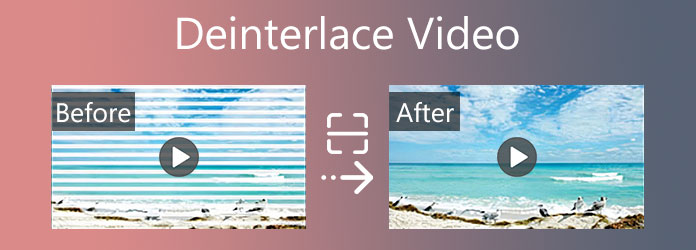
Before figuring out what deinterlace is, you should know the interlaced video. Because deinterlace is turning an interlaced video into a non-interlaced or progressive form.
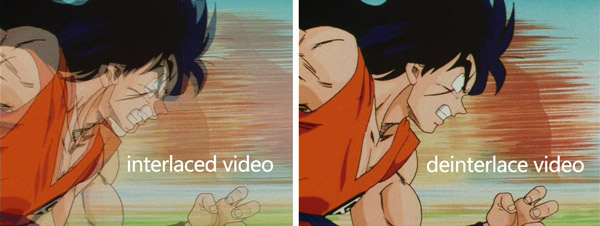
Interlace is one kind of technique to double the perceived frame rate of a video display without consuming extra bandwidth. Compared with the non-interlaced video, the interlaced signal usually contains two fields of a video frame that are captured consecutively. Interlaced video can help to enhance motion perception and reduce flicker.
Deinterlace, as mentioned above, is a converting process that can change the source material that contains alternating half-pictures to a computer screen that displays a full picture at a time. Deinterlacing video can guess the movement of every object in the video, and apply motion correction to them. It is one necessary feature that is designed in most modern DVD players, Blu-ray players, LCD TVs, LED TVs, TV set-top boxes, video players and editors on computer, and professional broadcast equipment.
When you want to change an interlaced video into a non-interlaced, progressive form, you need to rely on the video deinterlace software. This part makes a list of 5 great video deinterlacing tools to help you fix interlaced video, deinterlace it, and remove jagged artifacts.
Video Converter Ultimate is an all-featured video editing and converting program which enables you to enhance video quality, fix the interlaced sources, remove shaky sections, and deinterlace video with ease.

Recommendation
Secure Download
Secure Download
PROS
CONS
VidHex is presented as an AI-powered video enhancement tool that includes deinterlacing among its capabilities. VidHex leverages AI models to convert this interlaced content into smooth, progressive video, reconstructing full frames and improving visual clarity and playback smoothness. This makes older footage compatible with contemporary platforms and screens, often enabling further upscaling to HD or 4K.
Secure Download
Secure Download
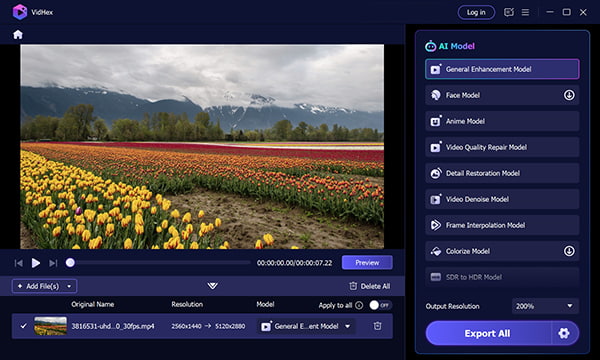
PROS
CONS
FFmpeg is one kind of complete solution to edit, convert, and record video. As the command line video editing software for Windows, Mac and Linux, it enables you to deinterlace video. Most video formats are supported. You can use the FFmpeg command line to fix interlaced video and enhance the output image quality.
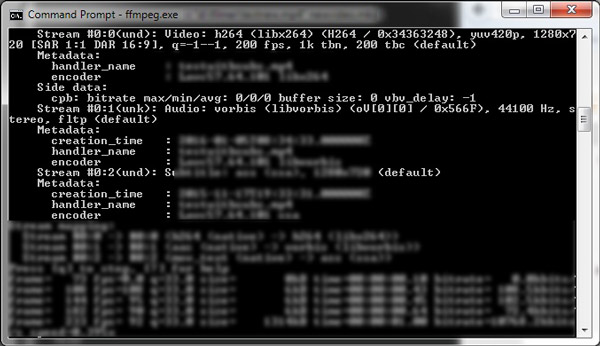
PROS
CONS
HandBrake is an open source video transcoder tool that carries many commonly-used editing features including video deinterlacing. It is mainly designed for converting videos from nearly all codecs. This multi-platform video transcoder is compatible with Windows, macOS, and Linux. You can free install HandBrake from its official site. After that, you can open it, and then use its Deinterlace feature under the Filters tab to deinterlace your video with ease.
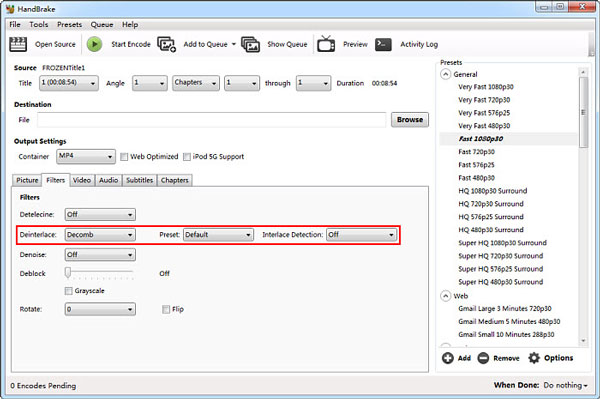
PROS
CONS
DaVinci Resolve is an all-in-one tool that combines video editing, color correction, visual effects, motion graphics, audio post production, and more together. It offers a simple and fast way to edit video and output it at a higher quality. Considering that DaVinci Resolve is equipped with many functions, it may be relatively complex for new users to find and use DaVinci Resolve.
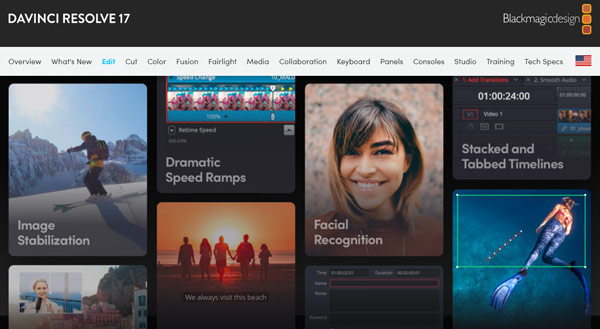
PROS
CONS
MakeMKV is a popular format converter tool that can help you deinterlace video and enhance the quality. It is originally designed for converting videos. It can read DVD and Blu-ray discs. MakeMKV is available for Windows, macOS, and Linux. Moreover, it can instantly stream decrypted video without the intermediate conversion. In that way, it enables you to watch your Blu-ray and DVD movies on your computer or mobile phone.
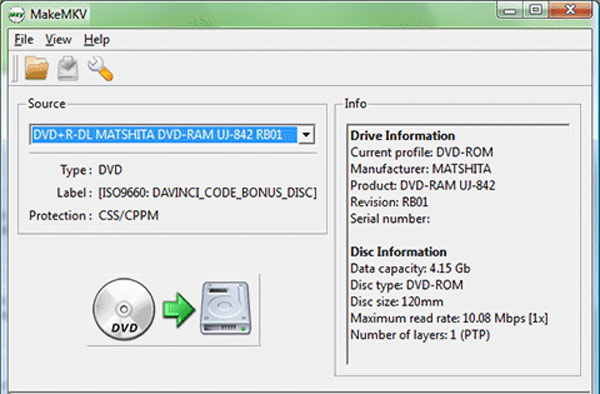
PROS
CONS
VLC is a popular media player that also provides you with the ability to deinterlace videos. With VLC, you can easily remove interlacing artifacts from your videos for improved visual quality. VLC offers a user-friendly interface and supports many video formats, making it accessible for your deinterlacing needs. By selecting the appropriate deinterlacing option in the VLC settings, you can enhance the videos by eliminating the jagged lines and flickering associated with interlaced content. Additionally, VLC lets you preview the deinterlaced video in real time, ensuring desired results before saving or further processing the video.
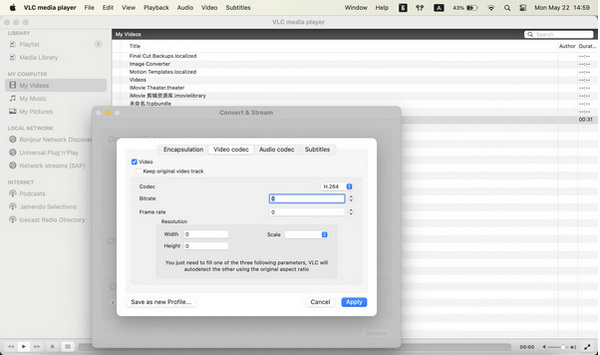
PROS
CONS
With the 5 recommended video deinterlacing tools above, you can handily deinterlace a video and enhance its image quality. Here in this part, we take the easy-to-use Video Converter Ultimate as an example to show you how to deinterlace a video.
1.Double click on the download button above to free install and launch this video deinterlace software on your computer. Go to Toolbox to access more useful tools. Here you can choose the Video Enhancer to deinterlace your video and get rid of shaky sections.

2.In the pop-up Video Enhancer window, click on the plus button to select and add your video file.
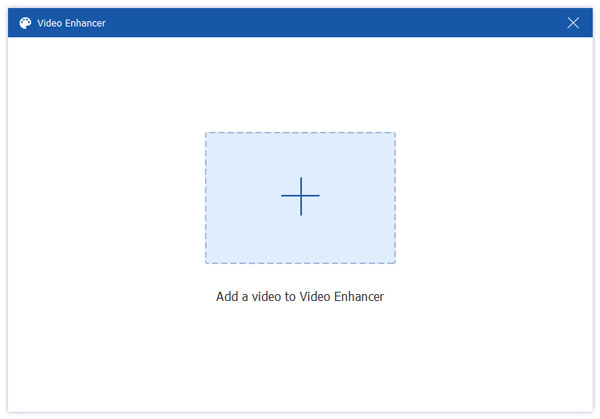
3.You are offered 4 key features, Upscale Resolution, Remove Video Noise, Optimize Brightness and Contrast, and Reduce Video Shaking. You can use them to enhance the video quality easily.

4. Click on the Preview button to check the output video quality and image effect. If you are satisfied with the result, you can click the Enhance button to save this edited video on your computer.
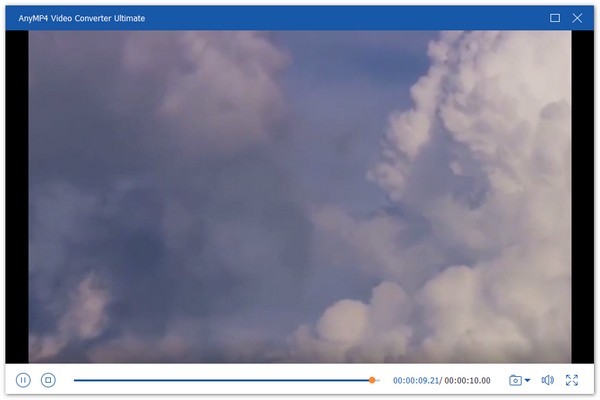
5.If you want to apply some filters to quickly deinterlace a video, you can go to the Converter feature, add your video, enter the Edit window, and then select the Effect & Filter option. You can tick the Deinterlacing option to deinterlace your video with ease.

You can try their filters one by one until you find the suitable one. During this step, you are also allowed to adjust the basic effects like Contrast, Saturation, Brightness, Hue, and more.
Can I deinterlace a video in VLC?
Yes, VLC Media Player has many advanced options including the deinterlacing for users to automatically deinterlace a video. You can open VLC on your computer, go to the Preferences window, locate the Deinterlacing option, and then enable the Automatic Deinterlacing there. You can also play the video through VLC Media Player, click on the top Video menu, and then select the Deinterlace from the drop-down list. Hit the On option to enable the video deinterlacing.
Does deinterlacing improve the video quality?
Yes, after you deinterlace a video, your operation will reduce the shaky section and make the image clear. In that case, the deinterlaced video will have a relatively higher video quality.
Can I deinterlace a video online?
Yes, there are some video deinterlacing sites that can help you directly deinterlace a video online. You can use the popular Pixop Deinterlacer tool to deinterlace your video on a web browser.
Hope you can know what deinterlace is, and the difference between interlaced videos and deinterlaced videos after reading this post. If you get a video file that hat has a shaky section when you pause the playback or attempt to slow it down, you can use any recommended video deinterlace software to solve the problem.