TS format is used by some high-end video players since it has compelling video effect, but it cannot be played with ordinary video players and portable devices. AnyMP4 Video Converter can help users convert TS video to WebM format, the most popular and promising online video format, so it can be played with video players and can be even put on the Internet.
WebM is an audio-video format designed to provide a royalty-free, open video compression format for use with HTML5 video. Known as the newest and most promising online video format, WebM video possesses incredibly high video quality and small video size, which is very suitable for online video fans to share it on the Internet.
Secure Download
Secure Download
You can download AnyMP4 Video Converter from the homepage and product page of our website. The downloading and installation process is easy for anyone to operate.
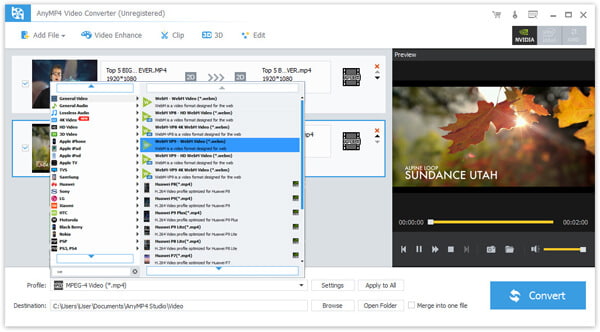
Click the "Add File" button on the toolbar to load your original TS video to the software. You can also select "File > Add Folder" to load more than one video file.
You can input "WebM" in the text area below and the software will automatically find it for you. WebM is generally regarded as the finest online video format that possesses excellent video quality and small video size.
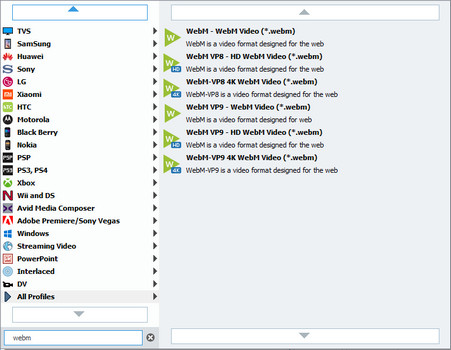
You are allowed to use the editing tools provided by AnyMP4 Video Converter to conduct video effect customization according to your needs. You can click the "Effect" button to trim video length, crop video frame, merge video clips together, add watermarks and adjust Video Brightness, Contrast, Hue and Saturation.
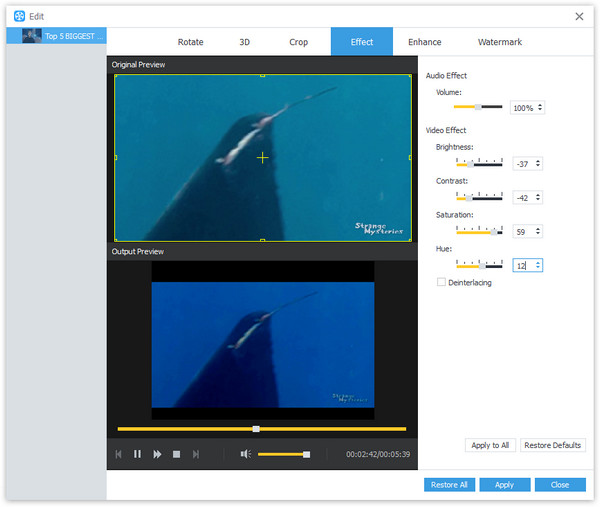
AnyMP4 Video Converter also allows you to adjust output settings such as Video Encoder, Resolution, Bitrate, Frame Rate, Aspect Ratio, Brightness, Contrast and Saturation to make the video suitable for the change of DPI. Audio parameters such as Encoder, Channels, Sample Rate and Bitrate are also adjustable.
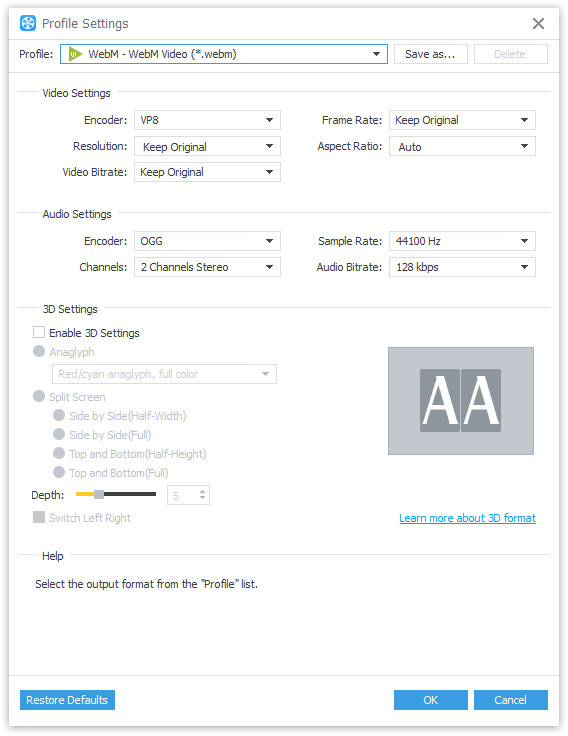
AnyMP4 Video Converter allows you to choose your preferred audio track and subtitle if they are available.

You can start the conversion by clicking the "Convert" button.
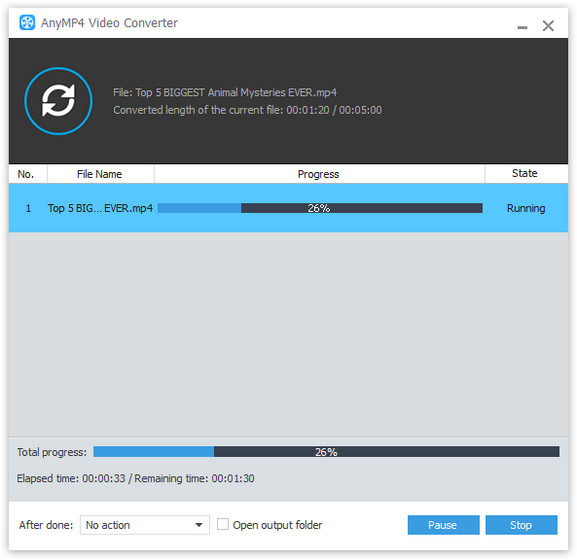
After finishing the conversion, you can play the converted video with ordinary video players and you can send it to online video websites such as Youtube.