In certain situations, many reasons exist for why you need to record your phone screen. It could be capturing gameplay highlights, making app tutorials, recording live streams, etc. Many users turn to third-party apps instead of relying on the built-in screen recorder with limited controls. This way, they could have a better recording quality, access additional features, and adjust customization options. One such app that gained popularity among Android users is V Recorder. It provides an all-in-one solution for recording and editing videos. This V Recorder review will cover the app’s full potential. Among the important things we will highlight are the app’s offered features, pros, and cons. This way, we can help you decide if it’s the screen recorder you need.
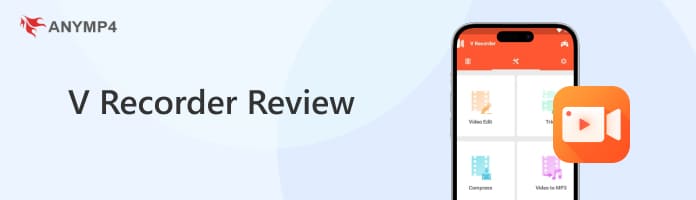
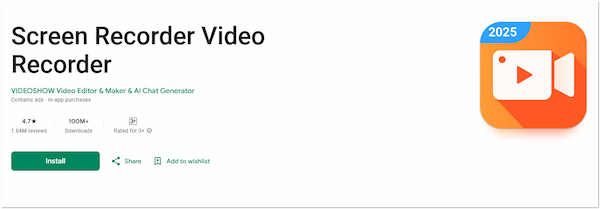
What is V Recorder? Also known as Screen Recorder Video Recorder, it’s a screen recorder for Android with built-in editor. It is crafted to let you record your screen, edit the clip, and share it. It has features that make the process easier if you need to capture any screen activities. But is it the right app for you? That depends on what you’re looking for in a screen recording app. Below explains why many users download it:
V Recorder isn’t just a screen recorder application; it has beneficial features. Below, we will break down the app’s standout features and see what each one has to offer:
Overall Ratings:
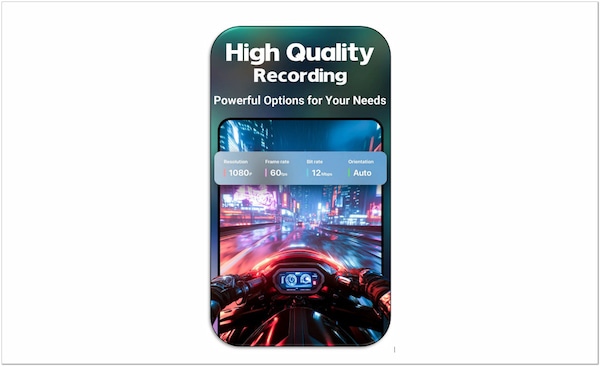
The app lets you capture everything happening on your phone screen. Be it a game, live shows, or social media content, it makes the process easy. It also works as a video or phone call recorder app for Android devices. You can record your screen activities in landscape or portrait video orientation. It only takes one tap to record your phone screen with sound.
Overall Ratings:
The app includes a GIF Recorder, allowing you to turn screen recordings into animated GIFs. This feature lets you create, edit, and share GIFs from screen recordings. It works by recording your screen directly as a GIF or converting existing video recordings. However, please be informed that this feature is only accessible in the VIP version.
Overall Ratings:
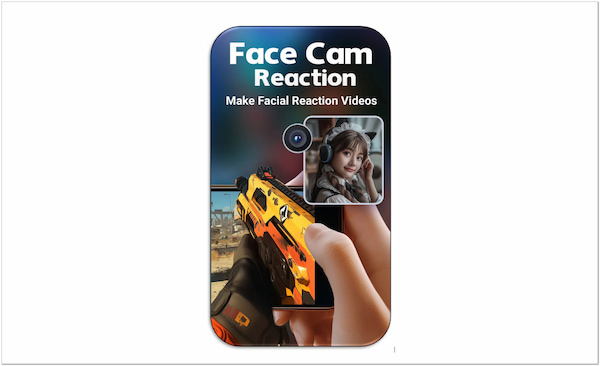
The app goes beyond simple screen recording, allowing you to add reactions to your videos. You can bring up your front camera to capture your face while recording the screen. It’s perfect for making reaction videos, gaming commentary, and app tutorials or reviews. You can even resize and move the facecam window in any area of your screen.
Overall Ratings:
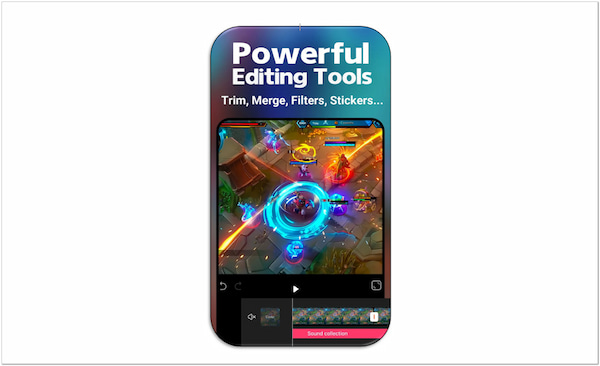
The app requires no separate app for editing your screen recording as it comes with an editor. It has basic editing tools, allowing you to reverse, rotate, and trim the video. It is also packed with popular filters, cute stickers, trendy themes, and fully licensed music. Also, you can add local songs, record voice-overs, and use sound effects like cartoons/robots.
Before settling on the app, knowing its pros is as important as understanding the features. The strengths of an app can help you determine if it aligns with your requirements. In addition, recognizing the app’s advantages ensures you can maximize its full potential.
Recognizing where the app excels is important, but assessing its cons is essential for a balanced judgment. No app is crafted perfectly, and knowing its limitations helps avoid unexpected disappointments. This way, you can find alternatives before committing to it.
The app is designed to help you capture screens and edit videos easily. If you want a flexible screen recording experience, this app provides several tools to enhance your screen recording. If you’re new to this app, check the below guide to learn how to use V Recorder:
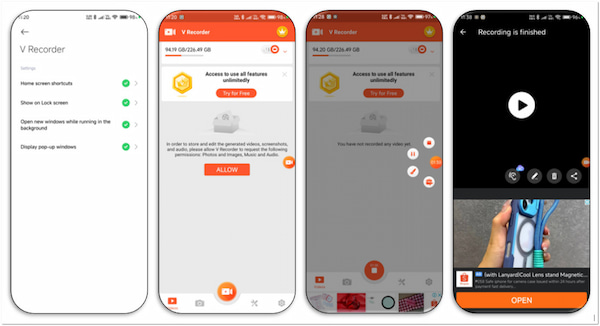
1. Open the Google Play Store and search for Screen Recorder Video Recorder. Tap the Install button and allow the download and installation to finish on your phone. Once installed, tap Open to launch the app and grant permission.
2. When the app opens, tap the small Camcorder button to access the control buttons. Next, tap the small Red Circle button to record everything visible on your phone screen. A three-second countdown will appear, which indicates the recording is about to begin.
3. Perform the actions you want to record, and if you need to take a break, tap Pause. Meanwhile, if you’re going to end your recording, tap the small Red Square button. The video will start processing for saving. Tap the Pencil button to edit the recorded clip if needed.
The featured app is a convenient tool for basic screen recording and editing. However, as a free user, you should know that it has many limitations. Plus, the free version is heavily packed with intrusive ads. Every action triggers the popup ads.
Need to record a screen activity on your iOS? Find out here how to record iPhone screens.
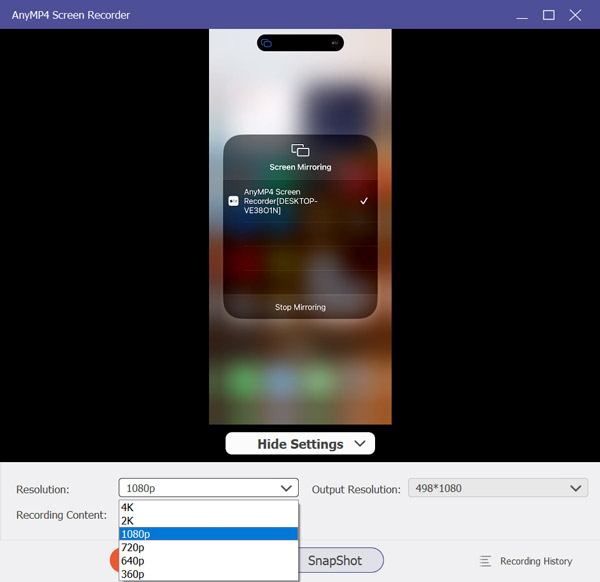
If V Recorder’s restrictions hold you back from using it, switching to a better alternative is wise. AnyMP4 Screen Recorder is a computer-based app that can give you a smoother, high-quality recording experience. Don;t be confused by its name, as it is a one-stop screen recording software. It offers seven different unique recording modes, including the Phone Recorder. This mode is optimized to record Android and iOS screens on the computer directly. In other words, it lets you mirror, control, and record your phone screen on a computer for better performance. Since it records from your computer, you can capture your phone screen in up to 4K resolution. In addition, it includes various tools, enabling you to draw, annotate,m and edit the video. Plus, it is free from watermarks, annoying ads, and feature restrictions.
Secure Download
Secure Download
Is the V Recorder app safe?
Yes, it’s safe to use, as it is available on Google Play Store. As a reminder, avoid clicking the ads, which may lead to unsafe third-party websites.
Is the V Recorder app free?
It’s not entirely free, though it does offer a free version. The free version allows you to record your screen and has limited access to some features. For full access, you need a VIP account.
How to cancel V Recorder subscription?
If you cancel your subscription, locate the Payments & Subscriptions in the Google Play Store. Tap the Subscriptions option, select the app, and tap Cancel Subscription.
That wraps up our V Recorder review! The featured app is a capable screen recorder for Android devices. It offers valuable features that can make your recording experience fun and enjoyable. However, its limitations can be frustrating for those who need a smooth experience. If you’re looking for an alternative without any drawbacks, AnyMP4 Screen Recorder is what you need. With its Phone recorder mode, you can capture your phone screen directly on your computer in high-quality 4K resolution. Plus, it offers advanced tools to draw, annotate, and edit.