Have you ever considered recording your phone screen while gaming, live streaming, or doing something? The good news is that you can make this possible using a dedicated screen recorder app, Mobizen. This app provides a simple yet effective solution to record high-quality screen recordings directly from your Android device. In this Mobizen review, we’ll cover everything about the app. We will highlight the app’s features, how it works, and its best alternative. By the end of this review, you will get complete information about the app. This information can be your reference to determine if it’s the right screen recording app you need.
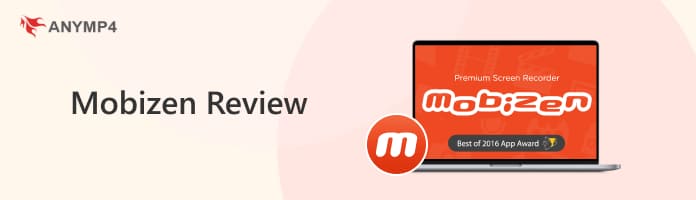
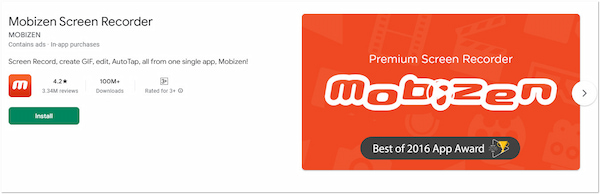
Mobizen is a screen recording app that lets you capture and edit videos. Mainly, it is designed for Android devices to record gameplay, video, and live broadcasting conveniently. It can deliver a clean screen recording without a floating button through Hide AirCircle mode. In addition, you have the option to save the recorded video with or without a watermark. Best of all, it can deliver recordings in Full HD and QUAD HD.
What to Expect:
| How We Test | |
|---|---|
| Installation Process | Initially, I downloaded the Mobizen app on my testing Android device. Note: I use my personal phone, Xiaomi Redmi Note 13, for the demonstration. |
| Compatibility | I tested the app on an Android 4 device to assess its compatibility. Unfortunately, it was not compatible. However, it worked on an Android 5.0 device. |
| App’s Capabilities | Immediately after installing the app, I began exploring its features. I was impressed by the AirCircle, a single button that controls all functions. |
| Screen Recording | I use the app to record a random screen activity on my testing device. The recording was smooth, but I can’t access certain features using the free version. |
| Result of the Test | In my testing, the recording process worked smoothly without unexpected interruptions, such as popup ads. However, the recorded video included a Recorded by Mobizen watermark, which requires a premium subscription to remove. |

The Mobizen Screen Recorder’s strongest feature is its high-quality screen recording. It supports up to QUAD HD (2K) resolution, 24.0Mbps, and at 60fps. These settings ensure your recordings are clear and ideal for professional content sharing. The only drawback is that the free version imposes a watermark, but you can remove it from the premium plan.
If you need to record a voice conversation, find out how to record audio on iPhone devices here.
The app isn’t just about screen recording; it extends its capabilities to screen mirroring. It allows you to share your phone display with your computer screen. Its added feature works wirelessly, eliminating the need for wired cables. However, there’s a catch. You might experience input lags while playing high-end games, making it less ideal for professional videos.
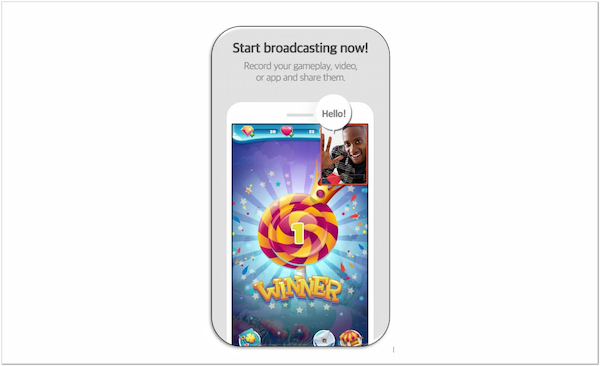
If you want to go beyond screen recording, you can use the Mobizen live stream. It has a Live Stream feature, allowing you to broadcast directly on various platforms. You will find this beneficial if you’re a game streamer or an educator who wants to interact with others in real-time. But here’s the deal: This feature is only available in the premium version.
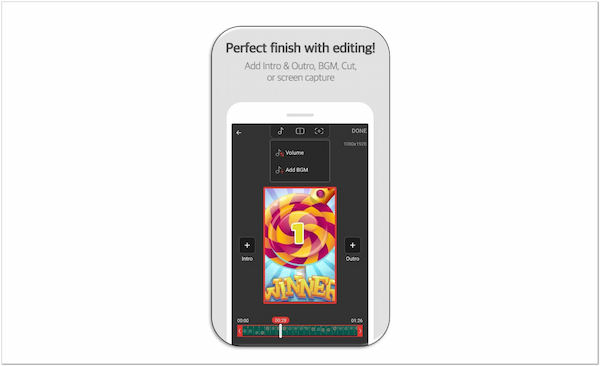
The app includes a built-in video editor to refine the recordings before saving and sharing. The editor allows you to trim the unnecessary clips, adjust the volume, and add background music. These tools are ideal for simple and quick edits, such as cutting mistakes or elevating the clip. However, the tools in the Mobizen video editor are too basic compared to other editing apps.
Mobizen Recorder is an excellent app for recording your phone display without hassle. It offers a user-oriented interface, enabling users of any level to navigate the app easily. Below, I’ll show you the complete guide on how to use the screen recording app:
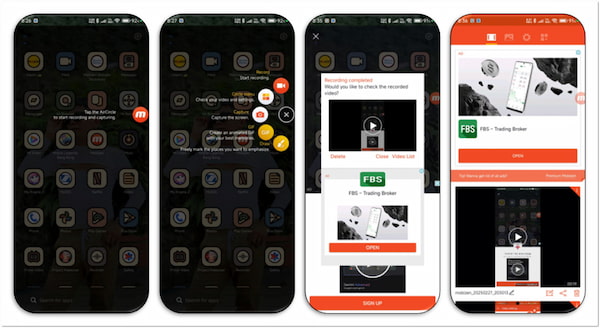
1. Start by getting the screen recording app from the Google Play Store. Tap the Install button to obtain the app, and allow the installation to complete. Once the download is finished, tap Open to launch the app on your Android device.
2. Launching the app will display the AirCircle on your phone screen. Tap it to access the control buttons and grant it permission to access your device. Once everything is set, tap the Camcorder button to start the recording.
3. After you have recorded your screen, tap the AirCircle and hit the Stop button. A popup preview will appear, allowing you to Delete, Close, or view the Video List. Select the Video List and tap the Edit button if you wish to edit the video. From here, adjust the right and left handle to trim the video, or tap Music Note to adjust volume or add background music.
That’s how to use Mobizen Screen Recorder on your phone. In addition to screen recording, you can also use this app to record video and phone calls. Meanwhile, if you need to record a phone call on an iPhone, this app cannot help.
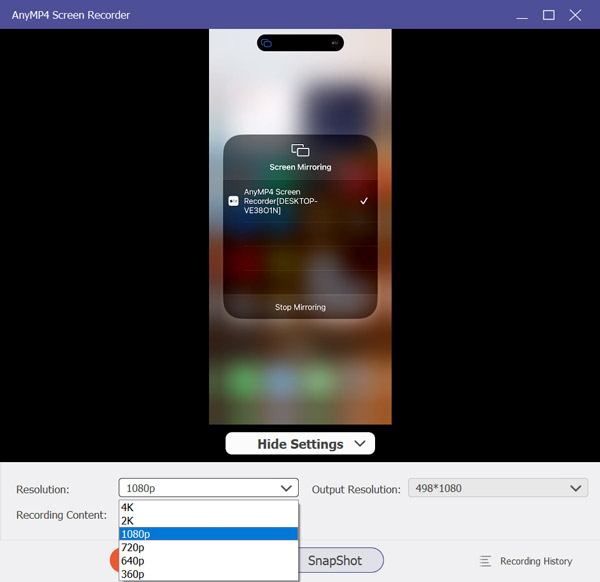
AnyMP4 Screen Recorder is a desktop app similar to Mobizen but more extensive. It’s a one-stop screen recording software that offers seven unique recorders in a single program. One of its flexible recorders is the Phone Recorder mode. This recording mode lets you directly project your phone display to your computer in real time. It can capture your screen activities in up to 4K resolution with an option to include system sound and microphone input. On top of that, it contains various drawing tools, annotation tools, and video editing tools. It consists of a sound extractor, volume booster, advanced video trimmer, file merger, converter, and more.
Secure Download
Secure Download
Is Mobizen free?
Yes, the app is free to download and use, but it has some limitations. The free version can only record phone screen activities in 720p. In addition, it imposes a watermark on the video, which you can only remove by upgrading to the premium version.
Is Mobizen safe?
Yes, the app is safe to use. It is also recognized in the Google Play Store for having over 3 million downloads. According to their claims, Google has selected it as the Best of 2016 Apps. It is just that the free version comes with so many annoying ads.
Can Snapchat detect Mobizen?
Upon testing, Snapchat cannot detect the app when you try to record or take a screenshot. Be it a Snapchat message or story, Snapchat won’t notify the user that you took a screenshot of your conversation or recorded their content.
Can you use Mobizen on iOS?
Unfortunately, no. The app is not available for iOS devices. It is limited to Android devices and Windows systems, so iPhone and iPad users cannot use it. If badly needed, iOS devices have a built-in screen recorder that you can access on the Control Center.
That brings our Mobizen review to a close! The featured app offers a simple and convenient way to record your Android screen. Its high-quality recordings ensure you’ll get a professional copy of your video content. However, limitations such as watermarked output, restricted features, and annoying ads lead users to switch to an alternative. AnyMP4 Screen recorder is highly recommended if you want something beyond simple screen recording. This software can deliver high-quality screen recording of up to 4K resolution. Plus, it can project your phone screen to your computer in real-time without lag. Best of all, you can use this software to mirror Android and iOS devices on your computer effortlessly.