Recording on a mobile phone has become more accessible and convenient. Your smartphone can be your recording tool companion if you need to record meaningful conversations. However, capturing an interview is not just about tapping the Record button. Achieving high-quality results requires the right approach, technique, and setup. This post will cover essential tips for recording interviews on mobile phones. This ensures that your clips look sharp and your audio sounds clear. These expert tips can help you achieve the best possible results.
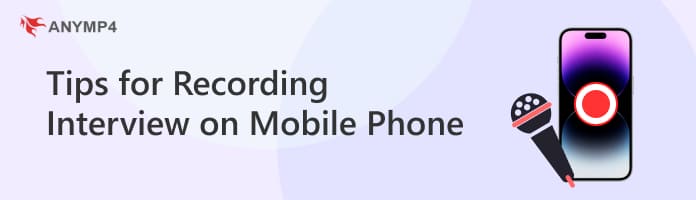
Having the right equipment when recording interviews on the phone can make a big difference. No matter if you’re recording for YouTube, a personal interview, or a documentary, investing in these tools will produce professional results.

Smartphones are the heart of your recording setup. Modern smartphones come with impressive cameras, capable of shooting at 1080p up to 4K resolution. However, even the best phone cameras need proper adjustments and settings to ensure sharp results.

The audio quality can make or break an interview. Although smartphone microphones have improved, they struggle with background noise and distance. Therefore, using an external microphone can drastically improve sound quality.

Handheld recording might seem convenient, but slight hand movements can lead to shaky, unsteady footage. A tripod can keep your phone still and ensure a stable shot. If your interview requires mobility, a gimbal allows for a smooth and balanced movement.

Lighting is often overlooked in video recording, yet it affects the quality of your footage. Natural light works great but is unpredictable, so having LED panel lights helps maintain consistency. If you’re shooting indoors, a ring light can provide sufficient light on your subject.
Before you start recording, find a noiseless space where you won’t have interruptions. Avoid areas with loud traffic, people talking in the background, or wind noise. This interview recording tip for cell phones focuses on your conversation, not unwanted sounds.
Position your interviewee facing a window or use soft, even lighting to prevent harsh shadows. If you’re filming outside, go for early morning or late afternoon, when the sunlight is warm and flattering. Avoid overhead lights, as they can cast unflattering shadows on the face.
Framing your shot is among the practical tips for video interview recording. Position the interviewee slightly off-center rather than in the middle of the frame. Avoid cutting off their head or placing too much empty space above them if they’re sitting.
If you don’t have a tripod or stabilizer, try to prop your phone on a steady surface or hold it with both hands. If you need to move while recording, use slow, controlled movements. Even slight jitters can make a video chaotic, so keeping your camera stable is essential.
Before you start, do a quick test recording to ensure the audio is clear and at the right volume. Move the phone closer or adjust your settings if the person sounds too far away. In a noisy environment, get as close to your interviewee as possible and speak clearly.
Remember, fixing audio issues before you start the interview is better. Check here how to record audio on an iPhone.
Another helpful tip for video recording interviews is encouraging the interviewee to respond naturally. People get nervous in front of the camera, and it’s your job to help them relax and speak naturally. Start with small talk or ask something easy to answer.
Most smartphones use digital zoom, which reduces video quality. Instead of zooming in, move the camera closer to your subject physically. This keeps your clip sharp and detailed. If you need to zoom, some high-end phones offer optical zoom.
If you’re filming for YouTube, a documentary, or a website, always record in landscape mode. Portrait mode works best for Instagram, TikTok, or Snapchat. Think about where you will share your video before you start recording.
Long, unbroken clips seem convenient, but they can be a nightmare to edit. Instead, record in short segments where appropriate. This makes it easier to cut mistakes, rearrange responses, and avoid losing everything if something goes wrong mid-recording.
Phones overheat, crash, or run out of battery at the worst times. Always charge your phone fully before recording, and keep a power bank nearby. Record a backup audio file using a second device. That way, you won’t lose everything if something goes wrong with your recording. On the other hand, you can consider continuing the interview by phone. Learn here how to record a phone call on an iPhone.
After learning the essential interview recording tips, you will surely want to ensure high-quality results. If you’re conducting a video interview through online platforms, achieving professional results makes your recording stand out. Fortunately, recording high-quality video interviews is possible with AnyMP4 Screen Recorder. It is a feature-rich screen recording software available for download on Windows and Mac systems.
For good measure, AnyMP4 Screen Recorder includes a professional video cropper tool. This feature lets you zoom in on specific video parts for a more focused interview. In addition, it provides various zoom aspect ratios to crop out distractions in the background. The preview function lets you see the zoomed-in effect before finalizing the video. Moreover, it supports manually renaming files and setting a custom download folder for cropped videos.
1. Get started by downloading the AnyMP4 Screen Recorder for free. Install the video interview recorder and wait for the installation process to complete once the installation finishes, run the AnyMP4 Screen Recorder on your computer.
Secure Download
Secure Download
2. The software will enter the Screen Recorder mode by default as soon as it starts. This mode is optimized for recording high-quality video interviews. Proceed to the Display tab and select your preferred recording mode to capture your screen. Select Full to record everything on your screen or Custom for a specific zoom aspect ratio.

The interview wouldn’t be complete without the audio of the conversation. Toggle the System Sound to capture the sound from the video interview. Then, turn the Microphone button on to include your voice in the recording. If you need to show your face, open your webcam.

3. With everything in place, click the big REC button to initiate the recording. A three-second countdown will appear, indicating the video interview recording is about to begin. You will notice the floating bar on your screen as the recording progresses. This toolbar comes with various tools that you can use to:

• Camera: Take screenshots of the video interview without pausing the recording.
• Clock: Control the recording by limiting the length, file size, end time, and date.
• Toolbox: Access drawing and annotation tools like pencils, magnifiers, focus, text, etc.
4. Once you finish the video interview, click the Red Square in the floating bar. This action will end the recording and save the video interview locally. In the preview window, you can rewatch the recordings and make some edits. From there, you can use the added tools to trim clips, merge recordings, boost sound, etc.

AnyMP4 Screen Recorder is a top choice for high-quality recording, provided you follow the tips for video interview recording. The steps provided earlier require a desktop to perform. However, if you only have a cellphone, check how to record an iPhone screen here.
Recording interviews on mobile phones is a practical method for capturing conversations. However, achieving professional results requires equipment, technique, and setup. Following the essential tips for recording interviews on mobile phones ensures high-quality video and audio. Moreover, AnyMP4 Screen Recorder can elevate the quality of online video interviews. This tool provides features like zooming, cropping, and enhanced video and audio recording. If you aim to record high-quality video interviews on your phone or computer, get AnyMP4 Screen Recorder today!