No matter you want to restore iTunes backup or download something from iTunes Store, you will need your iTunes password to get it done. If you cannot remember your password, you can reset iTunes password using the official website on your iPhone or computer. In addition, this article shares more knowledge related to password for iTunes and iTunes backup. Read it carefully, so you can keep all your data security.
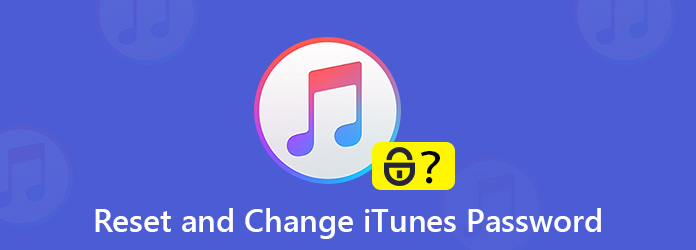
Before resetting iTunes password, you should understand that iTunes password is the same with Apple ID password and iCloud passcode. One of them is modified, others will be changed at the same time.
Step 1: Copy and paste https://iforgot.apple.com/password/verify/appleid into the address bar of your browser and hit Enter key on your keyboard to open the website.
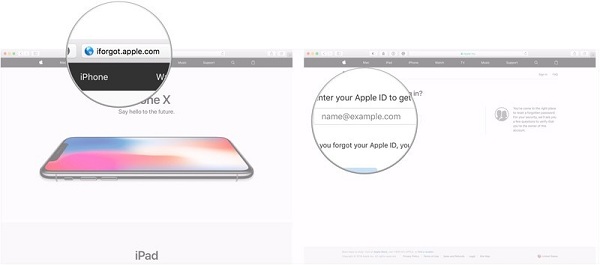
Step 2: Type in the Apple ID associated with your iTunes account, which is usually an email address. Click Continue and then select I need to reset my password.
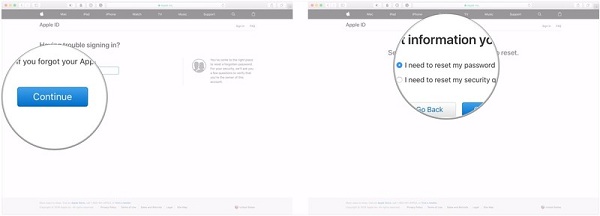
Step 3: Hit Continue and decide to reset iTunes password by email or security questions. If you still remember your security questions, select Answer security questions, and follow the onscreen instructions to get it done.
Otherwise, select Get an email. In this example, we select email. Click Continue and hit Done to receive an email from Apple. Click Reset now link in the email.
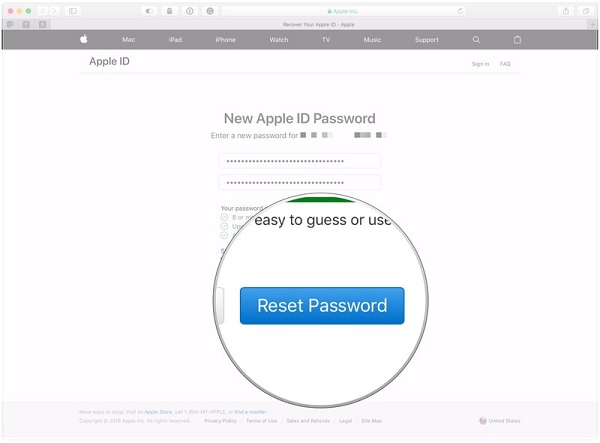
Step 4: Then you will be taken to the new password page. Type in the new password for iTunes, and re-enter it. Finally, click the Reset Password button.
Note: After changing iTunes email or password, you’d better re-sign in your Apple ID and iCloud on all your Apple devices immediately.
After that, you can transfer music from iPhone to iTunes.
In addition to iTunes password, some users prefer to set password for iTunes backup. Once you forgot the password, you cannot access the encrypted iTunes backups. AnyMP4 iPhone Data Recovery can help you access iTunes backup without password.
Secure Download
Secure Download
Step 1: Install iPhone Data Recovery
Launch the iTunes backup recovery tool once you install it on your computer. Then connect your iPhone to the machine with a Lightning cable. The tool will detect your device immediately.
Tip: For iOS 13 and later, you have to enter your passcode to permit the connection.
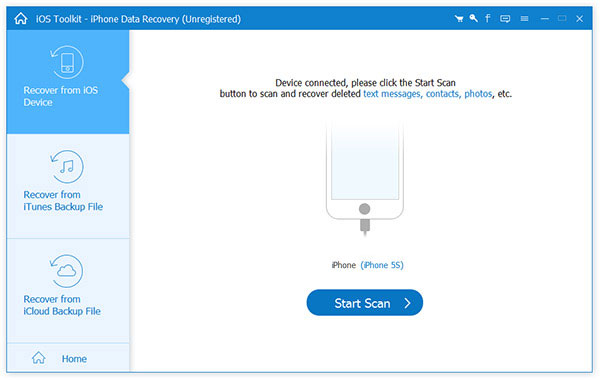
Step 2: Preview iTunes backup
Select Recover from iTunes Backup File from the left-hand column. It is used to recover data from iTunes without resetting password. Wait for iTunes backup files to appear, and pick the backup contains the data you want to recover and click the Start Scan button. When it is done, all data in the backup will be displayed by categories, such as Contacts.
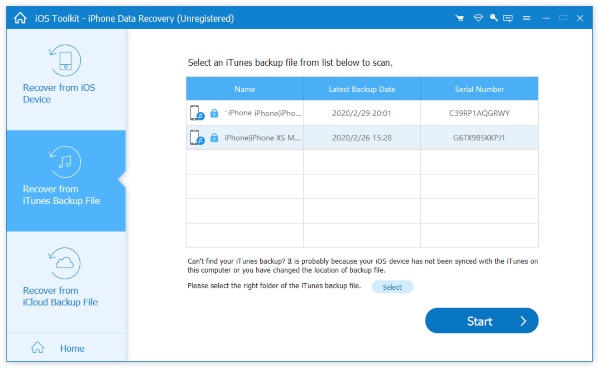
Step 3: Recover data without iTunes password
After previewing, select the desired data and click the Recover button at the bottom right side. When prompted, set a specific folder to save your data. Click Recover again to get your data.
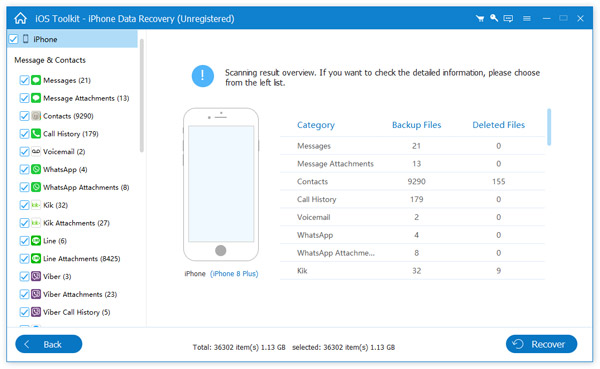
Moreover, this software also supports data recovery from iCloud without iTunes.
Apple has given up iTunes on Mac. It makes sense if you consider that iTunes has a lot of bugs. Some users complained that they cannot sync data to iTunes after resetting password. From this point, we recommend AnyMP4 iPhone Transfer Pro.
We use photo syncing as the example to show you how to do it below.
Secure Download
Secure Download
Step 1: Connect iPhone to computer
Plug your iPhone into a computer with a USB cable. Install the iTunes alternative to the same computer and launch it. If you are running iOS 13 or later, enter your passcode.
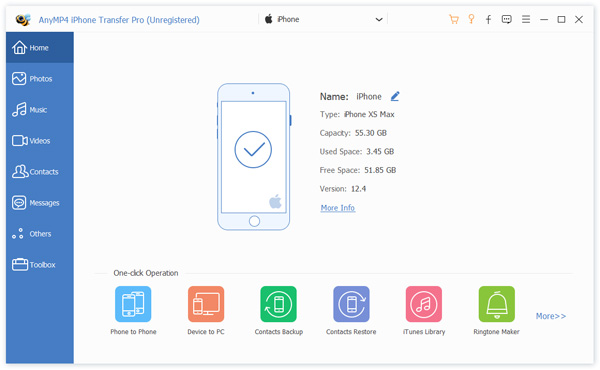
Step 2: View iPhone photos before syncing
Once the connection is established, all data on iPhone will show up. Here you can preview your data organized by types, such as Music.
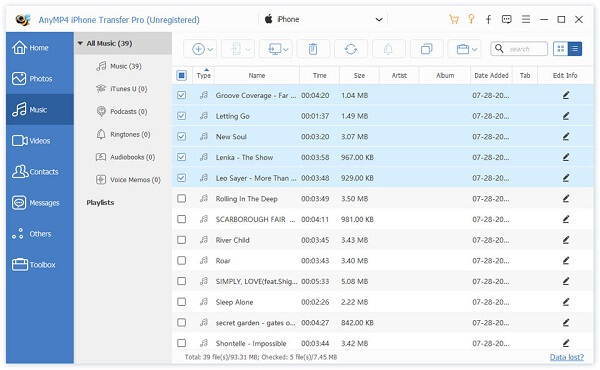
Step 3: Sync music to iTunes without password
Check the songs you want to sync to iTunes without password. Click and expand the PC icon on the top menu bar and select Export to iTunes. The selected iPhone music will go to your iTunes library in a few seconds.
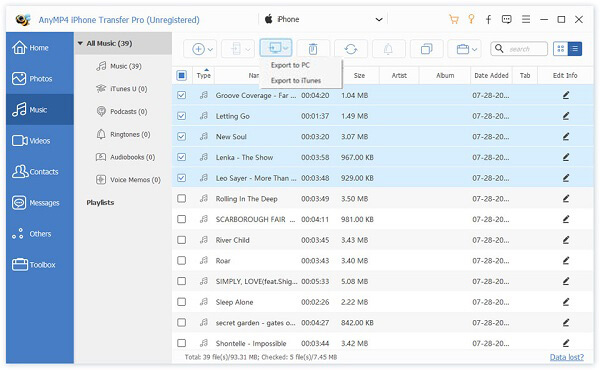
1. How do I recover my iTunes password?
According to Apple, it will not tell anyone your iTunes password including yourself. In result, you have nowhere to recover your iTunes password if you did not write it down. Alternatively, you can change and reset iTunes password with your security questions or email address.
2. Is your Apple ID password the same as your iTunes password?
Apple ID, iTunes and iCloud are three important elements for iDevice users. In fact, they use the same username and password. So, yes, your Apple ID password is the same with your iTunes password.
3. How do I find out what my Apple ID password is?
If you remember your iTunes password or iCloud password, it is your Apple ID password. If not, you must reset it on iforgot.apple.com.
Now, you should understand how to reset iTunes password when you forgot the old one. Apple allows you to do it through your security questions or email address. Even though you forgot your password, you can sync data to iTunes library with AnyMP4 iPhone Transfer Pro. Moreover, AnyMP4 iPhone Data Recovery can restore your data from iTunes backup quickly. Other questions? Please write them down below.