Restrictions passcode on iPhone or iPad offers a good way to prevent others using some certain applications and features of your iOS device. After setting a restrictions password, you need to enter the right restrictions PIN (Personal Identification Number) for unlocking. You can hide in-app purchase, location service and other features by using the restrictions passcode. However, many iOS users complain about the forgot restrictions passcode on iPhone issue.
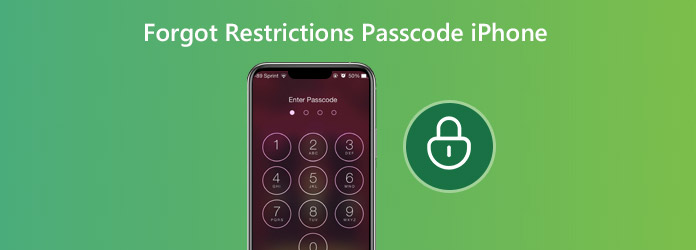
You can easily reset the restrictions passcode on your iPhone or iPad if you remember the password. You are allowed to directly reset iPhone restrictions passcode without computer. By factory resetting iPhone, you can remove all settings including the restrictions passcode from your iPhone with ease.
Step 1. Unlock iPhone and open “Settings” app. Tap “General” and then tap the “Reset” option.
Step 2. Tap “Erase All Content and Settings” to start a factory resetting on your iPhone. During this step, you are required to enter your existing restrictions passcode to confirm the operation.
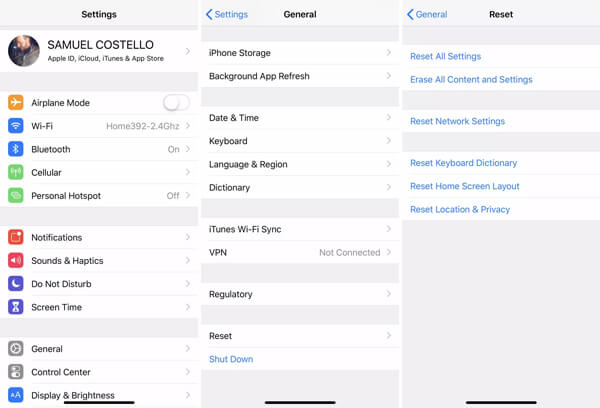
After that, your iPhone will be back to original brand-new condition. You can set up the iOS device and reset the restrictions passcode. Before you reset restrictions passcode on iPhone with this method, you’d better back up all important data with the software below:
Secure Download
Secure Download
Please note that you can’t reset iPhone restrictions passcode by the “Erase All Settings and Contents” way if you forgot the existing code. Because you are required to enter the Apple ID passcode and restrictions passcode to confirm the operation. In that case, you can move to the next part.
Thing will become a little bit complex if you forgot restrictions passcode of your iPhone. In that case, you can rely on iTunes to reset restrictions passcode. To use this method, you need to turn off the “Find My iPhone” first. You can disable the feature from “Settings”>“iCloud”>“Find My iPhone”. Then you can take the following guide to reset restrictions passcode on iPhone.
Step 1: Launch the latest version of iTunes on your computer and then connect your iPhone to it with a lightning USB cable. To help iTunes quickly recognize the iOS device, you need to tap “Trust this computer” on iPhone screen.
Step 2: After recognizing successfully, click the “iPhone” icon and then click “Summary”.
Step 3: On the right window, choose the “Restore iPhone” option. There will be a pop-up window prompting that all iOS data on your iPhone will be erased. Here you need to click the “Restore” again to confirm the operation.
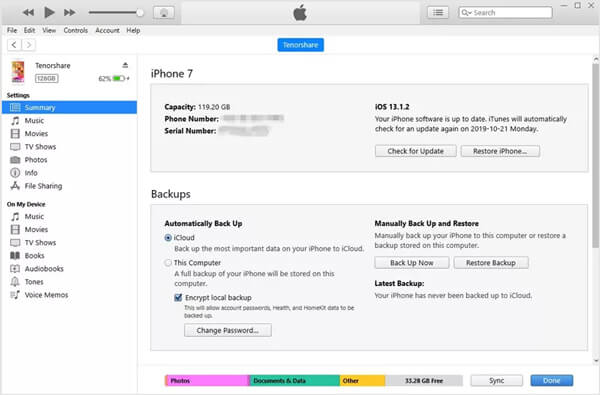
Step 4: Choose the "Set Up as New iPhone" option. After that, you are allowed to reset a new restrictions passcode on iPhone.
Besides the methods above, you can also turn to some professional iPhone iPad settings removing software to remove the restrictions passcode on iPhone.
Here we strongly recommend the professional Tipard iPhone Eraser for you to get rid of the iPhone restrictions or screen time passcode with ease. First, you should free download the tool from its official site (https://www.tipard.com/iphone-data-eraser/).
Step 1. Download and run Tipard iPhone Eraser on your computer. Connect your iPhone or iPad to it with a lightning USB cable.
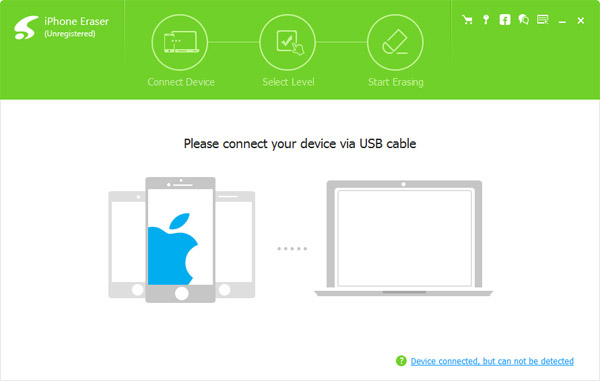
Step 2. You are given 3 erasing levels including Low, Medium and High to remove the restrictions passcode on iPhone or iPad. You can select any one according to your need.
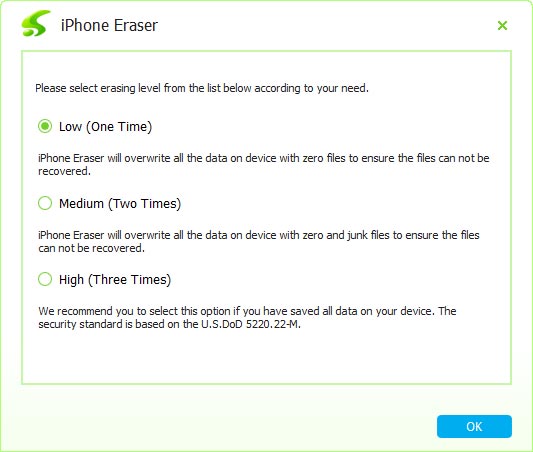
Step 3. Click "Start" button to remove the restrictions passcode. Like the second method, this method will also erase all existing iOS data on your iPhone or iPad. So it’s quite necessary to back up all valuable data first.
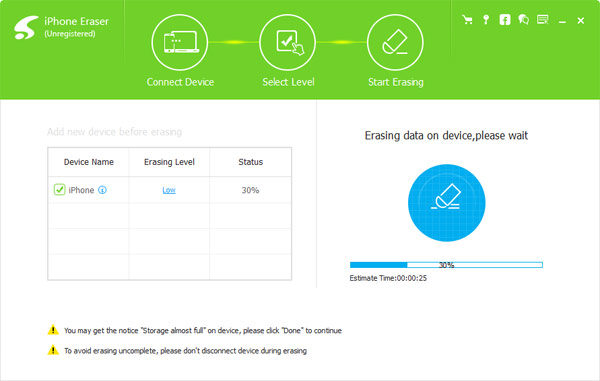
After reading this post, you can get 3 simple ways to reset restrictions passcode on iPhone. When you forgot the restrictions passcode, you can use them to reset it and access various features of your iOS device. If you have any better methods, you can leave us a message in the comment.