Flash Video is a container file format used to deliver video over the Internet using Adobe Flash Player versions. FLV is the video file formats known as Flash Video, and the audio and video data within FLV files are encoded in the same manner as they are within SWF files. FLV has been accepted as the default online video format by many sites. Now FLV has become the mainstream video format.
M2TS is a high definition digital video camera recorder format, and is recorded using AVCHD camcorders, Panasonic, Canon and other brands of AVCHD camcorders. If you want to play M2TS video files on the sharing site, the first way is to convert M2TS to FLV, but how to convert M2TS to FLV? Now I will recommend you a program - AnyMP4 M2TS Converter, which has the ability to convert the high-definition M2TS to many other popular video formats such as FLV, so it is also the M2TS to FLV Converter. Besides, you can also customize the video effect on your own with its powerful editing functions. Now this guide will show you how to convert M2TS to FLV with this professional M2TS to FLV Converter.
Secure Download
Secure Download
You can firstly download this M2TS to FLV converter from our official website, and then install it to your computer.

You can click "Add Video" button in the main interface to add M2TS videos to this program directly. And then all these files will be listed in the file list.

Click "Edit" button in the main interface to open the "Edit" window, where you can select "Watermark" item to add watermark to the video. You can add text or picture watermark wherever you want on the screen of the video according to your need.
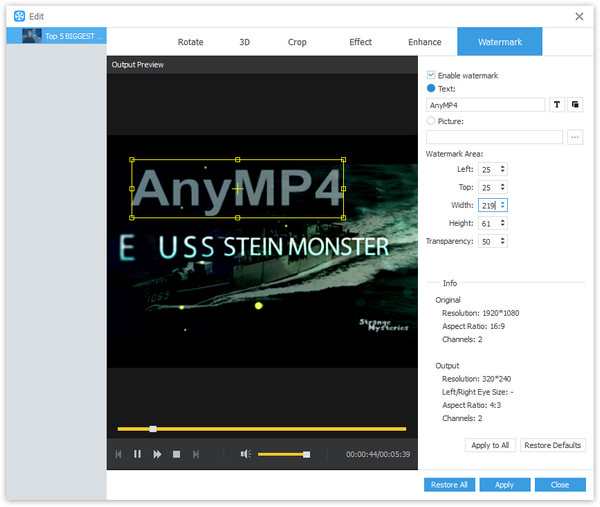
You can click "Settings" button to reach the "Profile Settings" window, there you can set the output format and change the parameters of Video Settings and Audio Settings. So the Encoder, Resolution, Frame Rate, Aspect Ratio, Video Bitrate, Sample Rate, Channels and Audio Bitrate are all available for you to adjust.
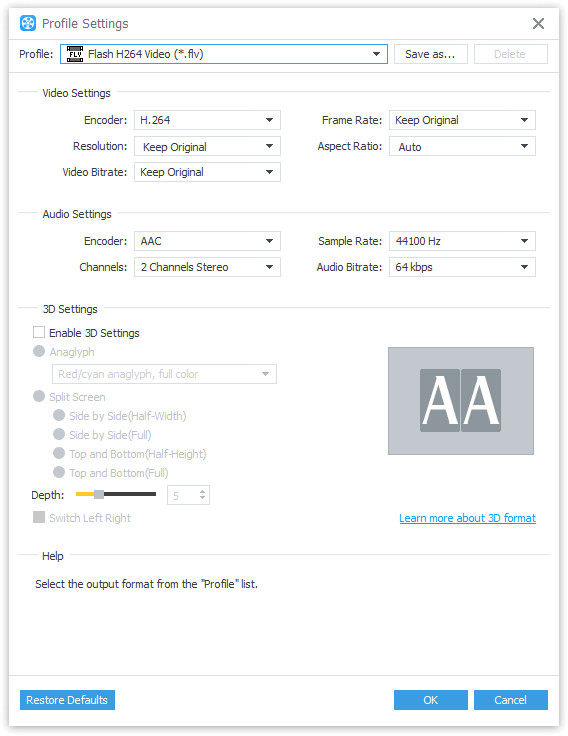
Finally, you can click "Convert" button at the lower right of the main interface to start to convert M2TS to FLV within a short time.