TS is a standard format for transmission and storage of audio, video, and Program and System Information Protocol (PSIP) data. It is used in broadcast systems such as DVB, ATSC and IPTV. M2TS is a high definition digital video camera recorder format. If you want to convert M2TS to TS, AnyMP4 M2TS Converter for Mac is the professional software that can help you convert M2TS to TS with the fast speed, so it can be also called the M2TS to TS converter. Besides, you can also use it to convert M2TS to many other popular video formats. And you can customize the video effect according to your needs with its powerful editing functions. Here this article will help you how to convert M2TS to TS with this program.
Secure Download
Secure Download
You can firstly download it from our website and install it on your Mac.

Click "Add Video" button to choose several M2TS videos in the opened dialog to add to this program.
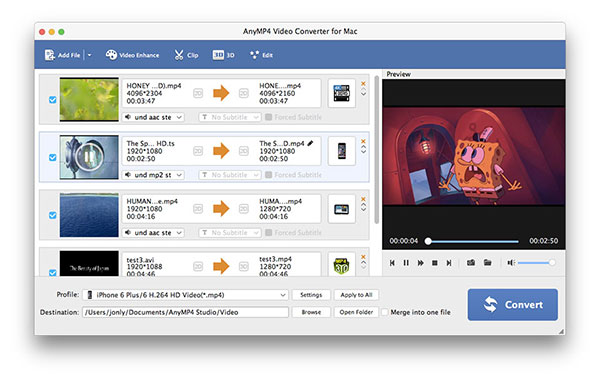
Click "Edit" button in the main interface to open the "Edit" window, then click "Crop" button to crop the video frame by dragging the yellow lines.
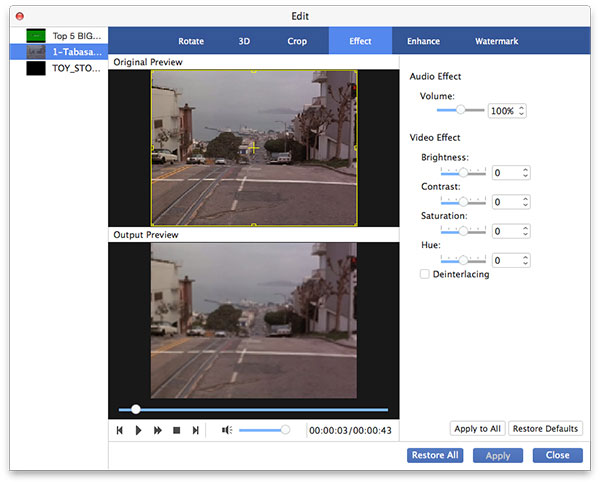
In the "Edit" window, you can also click "Effect" button to adjust the effect of the video at your disposal. And the parameters are Brightness, Contrast, Saturation, Hue and Volume.
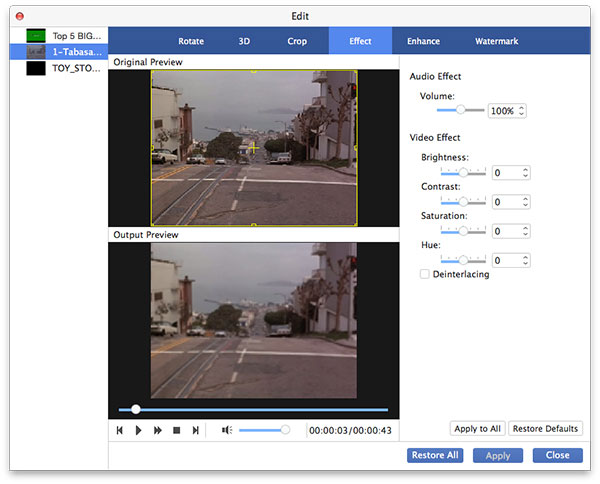
With this M2TS to TS Converter, you can click "Settings" button to open the "Profile Settings" window, where you can adjust the Video Settings such as Video Bitrate, Encoder, Resolution, Frame Rate, Aspect Ratio and Audio Settings including Audio Bitrate, Sample Rate, Channels, etc.
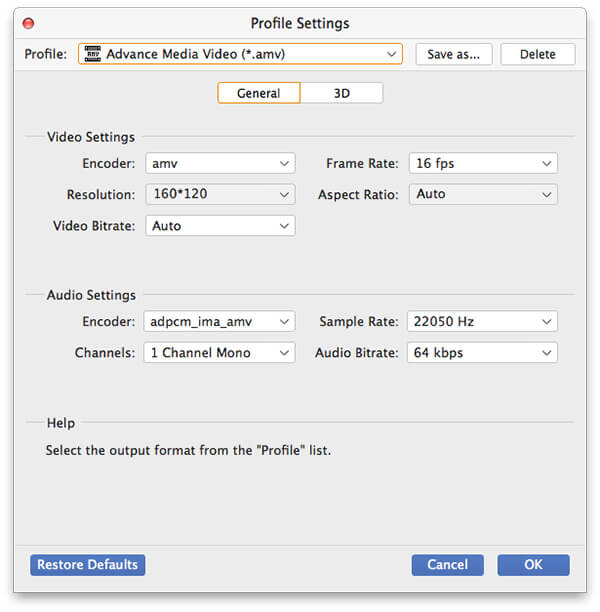
At last, you can click "Convert" button to start to convert M2TS to TS with this powerful program.
